Are you planning to make major updates to your website, or do you just want to stay on the safe side? Manual backups are your best friend! 
While WP Umbrella offers automatic scheduled backups, sometimes you might want to manually trigger a backup—especially before important updates like tweaking WooCommerce settings or installing a new plugin.
This guide will show you how to create a manual backup to protect your website data and give you peace of mind. 
Estimated Time to Complete: 2 minutes + backup processing time (depends on your website size)
Prerequisites:
Access to WP Umbrella Dashboard
Connected websites inside WP Umbrella

Once inside, click on the site you want to back up and navigate to the Backups tab.
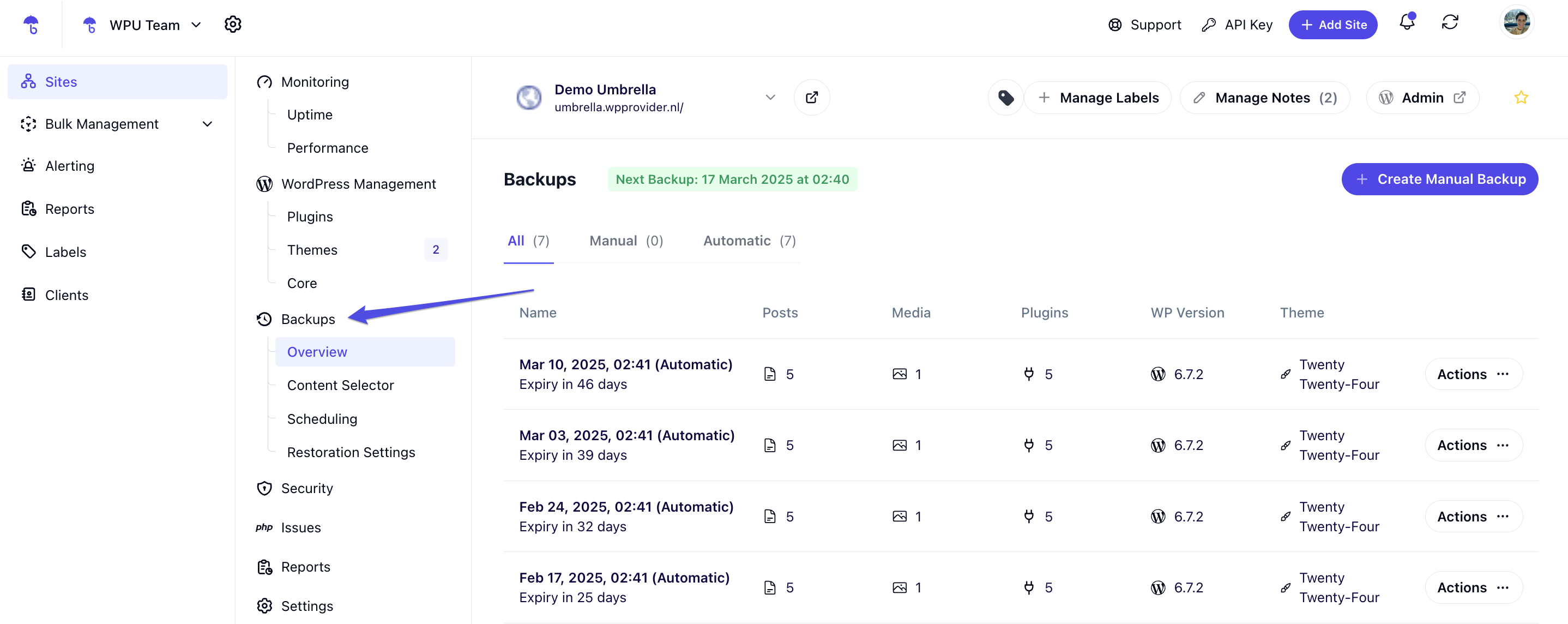
Click on Content Selector to define what you want to include in your backup.
Toggle the WordPress Files and Database on or off based on what you want to back up. Click Save Settings.
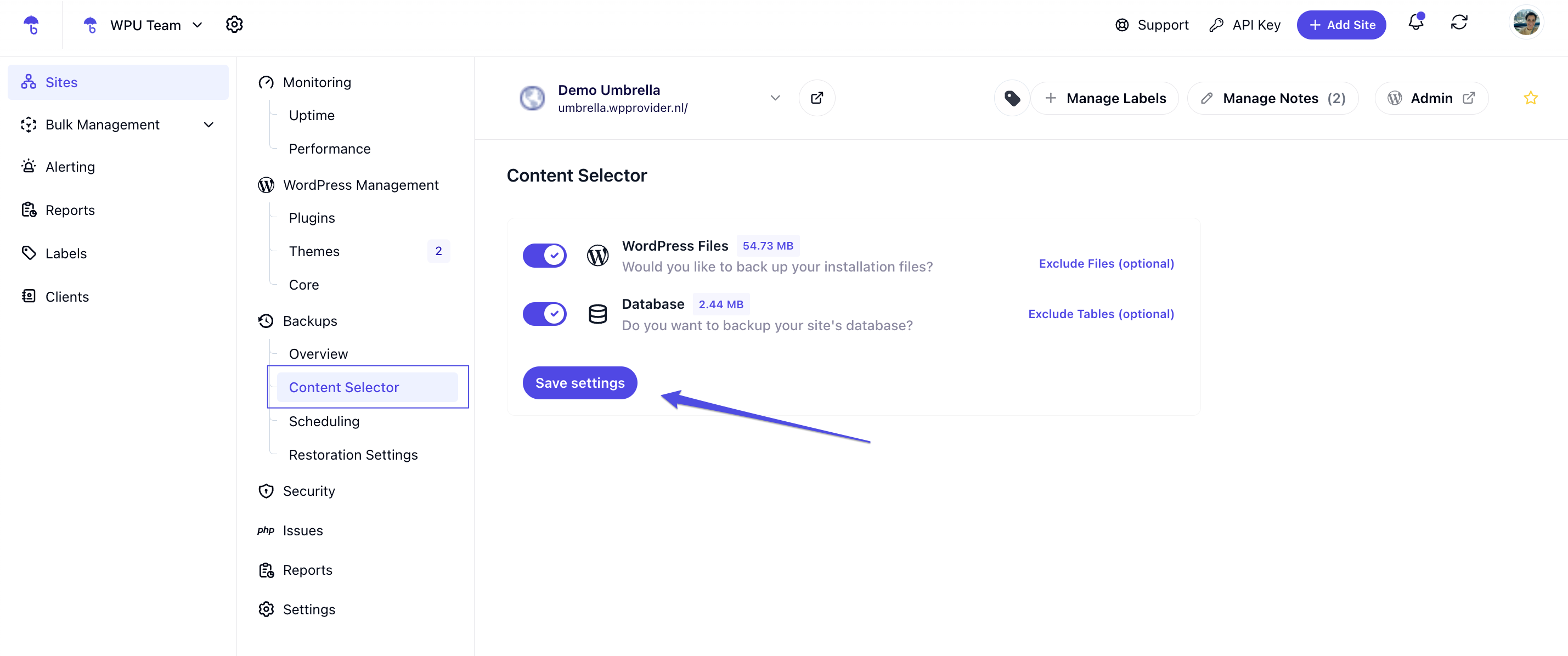
 Note: By default, WP Umbrella excludes unnecessary files (like cached data) to keep backups clean and efficient.
Note: By default, WP Umbrella excludes unnecessary files (like cached data) to keep backups clean and efficient.
Go back to the Overview tab.
Click on Create Manual Backup.
A confirmation window will pop up. Click Confirm to proceed.
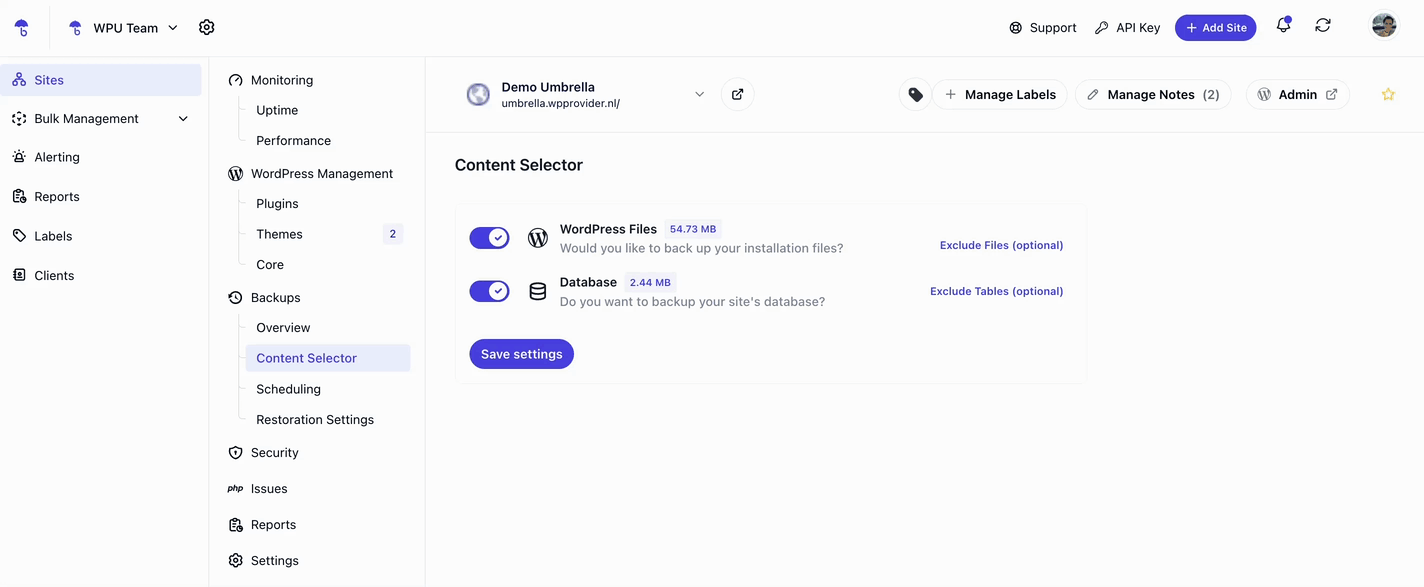
 Heads-up: Creating a manual backup might take a little time depending on your site’s size, but don’t worry—WP Umbrella will notify you when it’s ready!
Heads-up: Creating a manual backup might take a little time depending on your site’s size, but don’t worry—WP Umbrella will notify you when it’s ready! 

1. What should I do if my manual backup is stuck or taking too long?
Check your internet connection, and if the issue persists, review our FAQs for WP Umbrella Backup Feature or contact our support team.
2. I'm seeing an error related to ZipArchive — how do I fix this?
You may need to enable ZipArchive on your server. Follow our guide: How to Enable ZipArchive on Your Server.
3. Can I choose specific files or databases to include in the manual backup?
Yes! Use the Content Selector before starting the backup to customize what you want to back up.
4. Will I get notified when the backup is done?
Absolutely! WP Umbrella automatically notifies you once the backup is complete and ready for download or restore.
5. Can I download the backup file?
Yes, once the backup is ready, you can download it from the Backup tab in your WP Umbrella dashboard.

Congrats! You’ve successfully created a manual backup of your WordPress website using WP Umbrella. Whether you're about to make major updates or want extra peace of mind, having a backup means you’re covered. 
As always, if you run into any issues or need help, contact our support team—we’ve got your back! 
