Keeping your website running smoothly and loading quickly is key to a great user experience. One simple way to optimize performance is by clearing your cache regularly. With WP Umbrella, you can do this directly from our application—no extra steps needed! 
Estimated Time to Complete: 1 minute
Prerequisites:
Access to your WP Umbrella dashboard
Your website is hosted by Kinsta, Flywheel, or WP Server, or you’re using one of these caching plugins: WP Rocket, NitroPack, FlyingPress, WP Fastest Cache, WP Super Cache or LiteSpeed.

This feature is only available if:
 Your website is hosted on Kinsta, Flywheel, or WP Server.
Your website is hosted on Kinsta, Flywheel, or WP Server.
 OR you’re using WP Rocket, NitroPack, FlyingPress, WP Fastest Cache, WP Super Cache or LiteSpeed for caching.
OR you’re using WP Rocket, NitroPack, FlyingPress, WP Fastest Cache, WP Super Cache or LiteSpeed for caching.
If your website meets the above criteria, you can clear your cache directly from WP Umbrella.
Simply trigger an update, such as plugin updates, and a confirmation modal will appear.
Tick the checkbox and confirm your action—done! 
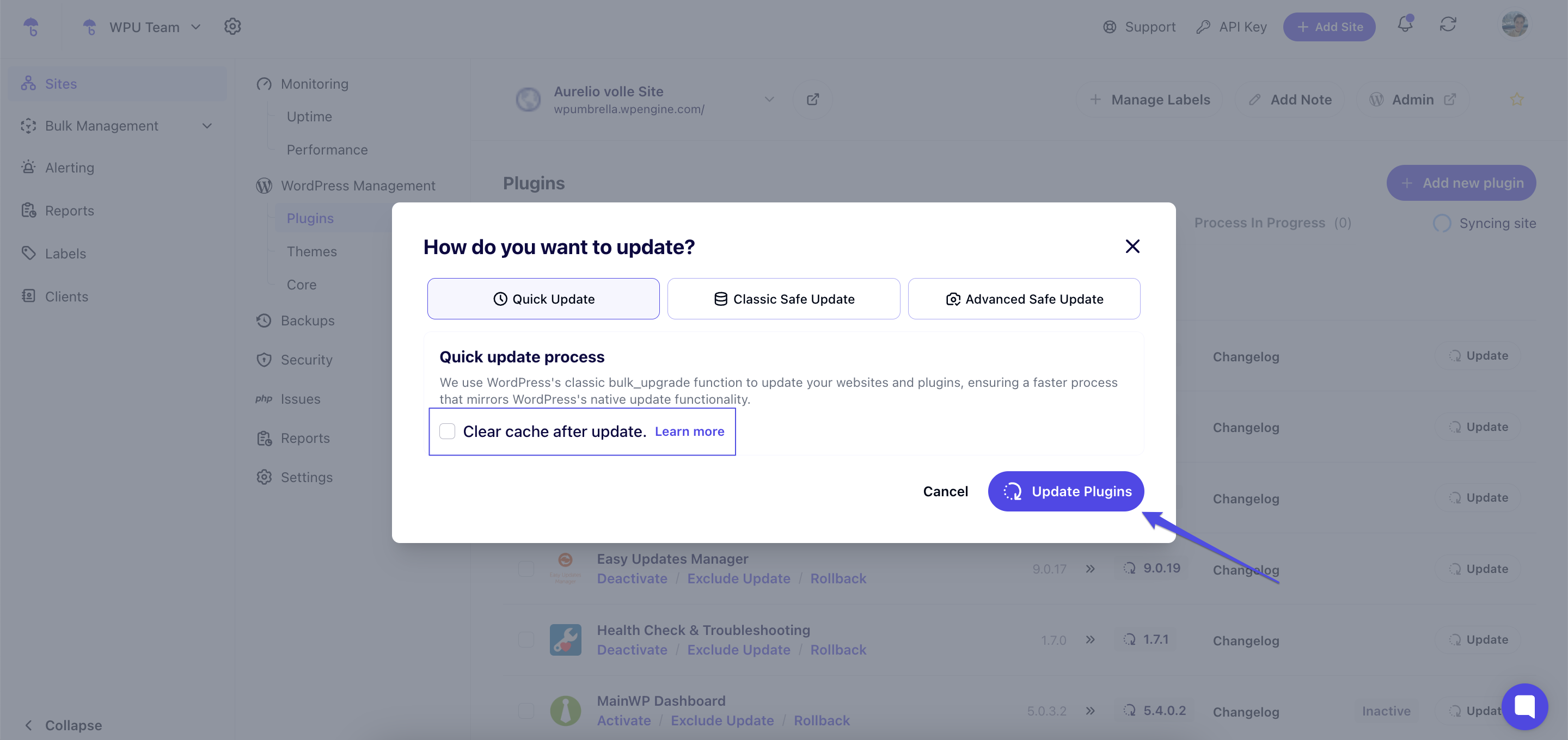
1. I don’t see the option to clear my cache. Why?
Double-check if your hosting provider or caching plugin is supported. If you’re using a different setup, this feature won’t be available.
2. My website still seems slow after clearing the cache. What should I do?
Try clearing your browser cache as well. If you use a caching plugin, check its settings for additional caching layers. Consider running a website speed test to identify other possible bottlenecks.
3. Can I clear my cache if I use a different hosting provider or plugin?
Currently, this feature only works with the hosts and plugins mentioned above.
If you'd like support for your setup, reach out to us at support@wp-umbrella.com—we’d love to hear your feedback!
Congrats!  You’ve successfully cleared your website’s cache using WP Umbrella. This quick action helps keep your site running fast and smooth for visitors.
You’ve successfully cleared your website’s cache using WP Umbrella. This quick action helps keep your site running fast and smooth for visitors.
If you have any questions or need help, don’t hesitate to reach out—we’re always happy to assist! 