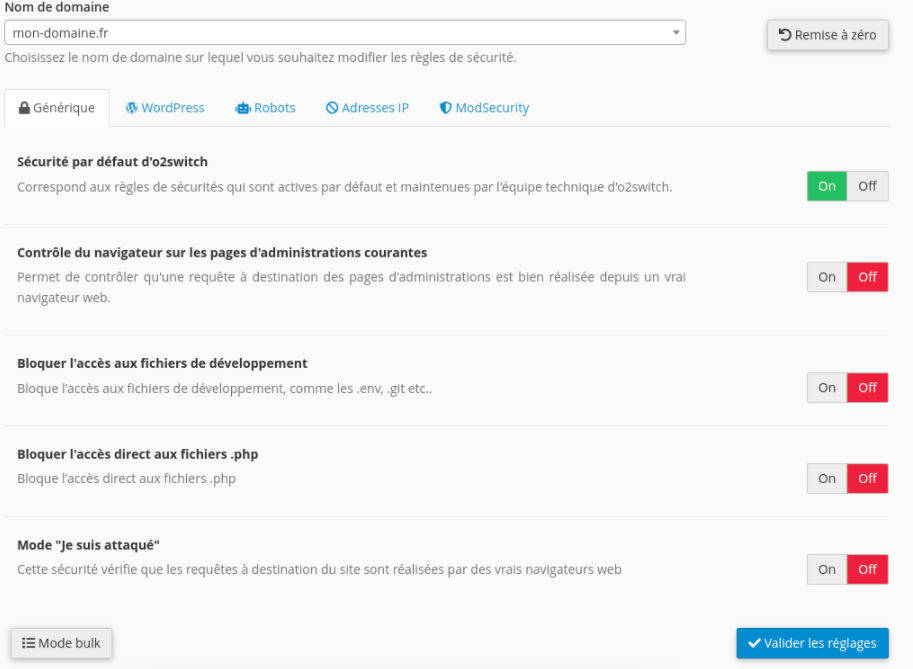How to Configure Tiger Protect on O2 Switch for WP Umbrella
O2 Switch uses a firewall named Tiger Protect to secure websites. By default, the Tiger Protect rules are restrictive, which may prevent WP Umbrella from communicating with your website. This guide will help you adjust Tiger Protect settings to allow WP Umbrella to function correctly.
Estimated Time of Completion: 2 minutes.
Prerequisites: Website hosted on O2Switch, Access to your O2Switch account, and WP Umbrella installed on your website.
Your Step-by-Step Guide 👣
Accessing Tiger Protect
Go to your CPanel account.
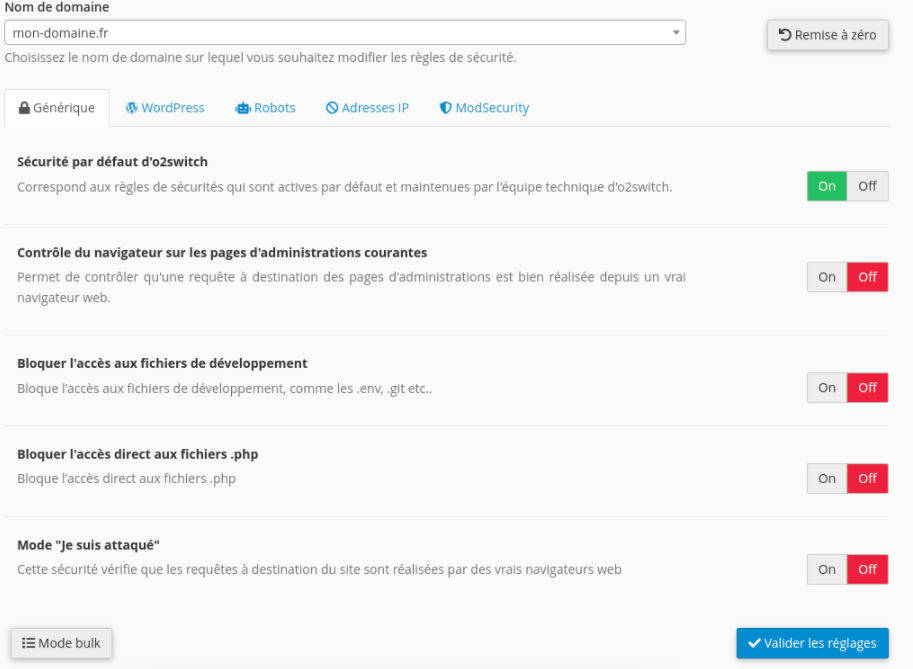
Adjusting General Settings
- Navigate to Tiger Protect >> General Settings.
- Deactivate the "I'm being under attacks" option.
- Click on the IP Address tab.
- Deactivate the "Block IP with a bad reputation" option.
Conclusion 🎉
That's it! These adjustments should allow WP Umbrella to communicate with your website effectively. Contact WP Umbrella's support if you face any issues.