Updating plugins across dozens of sites can be repetitive, time-consuming, and risky. That’s why we built Plugin Update Automations in WP Umbrella.
With automations, you decide what to update, when to update it, and how safe the process should be. WP Umbrella does the heavy lifting for you.
Setting up an automation takes just a few clicks:
Choose your plugins
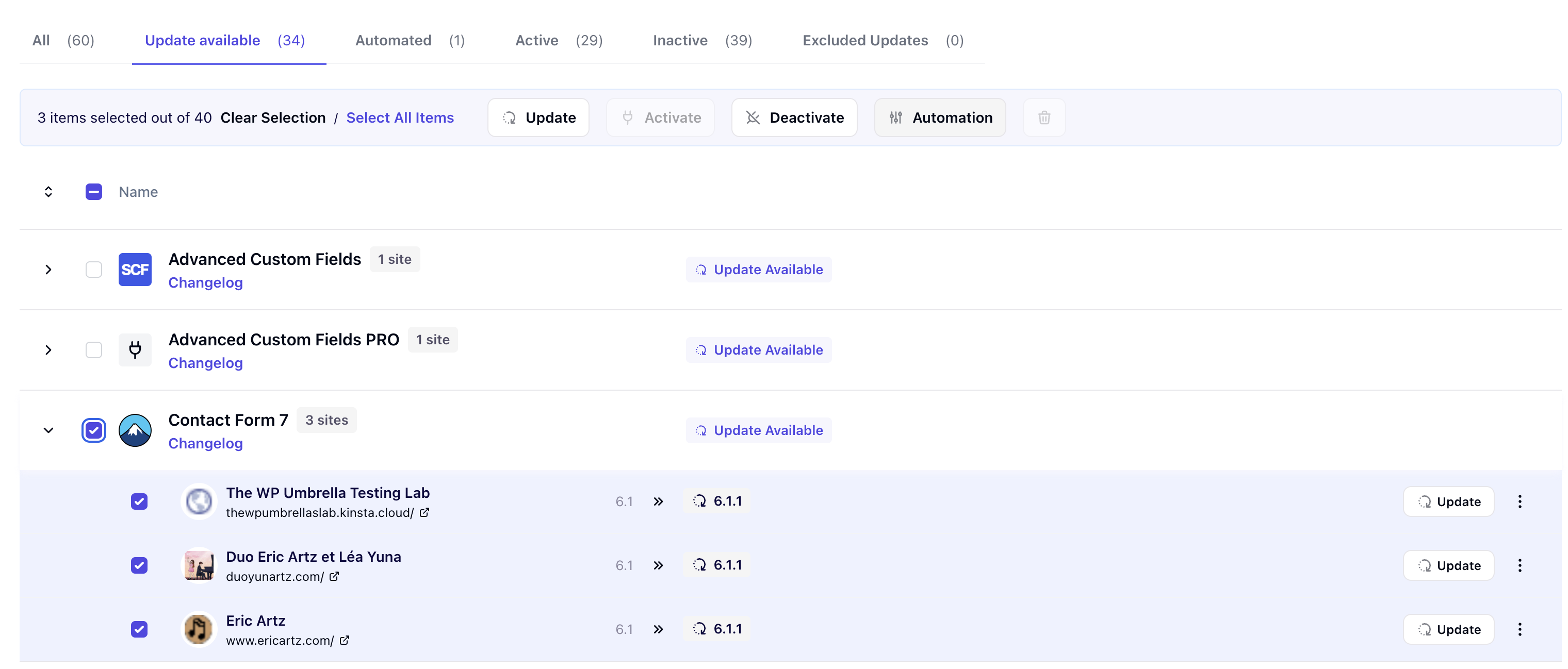
From a project or from the Bulk Management page, select the plugins you’d like to automate.
Click Automation.
You can set rules for one site or apply them across multiple projects at once.
Set your schedule
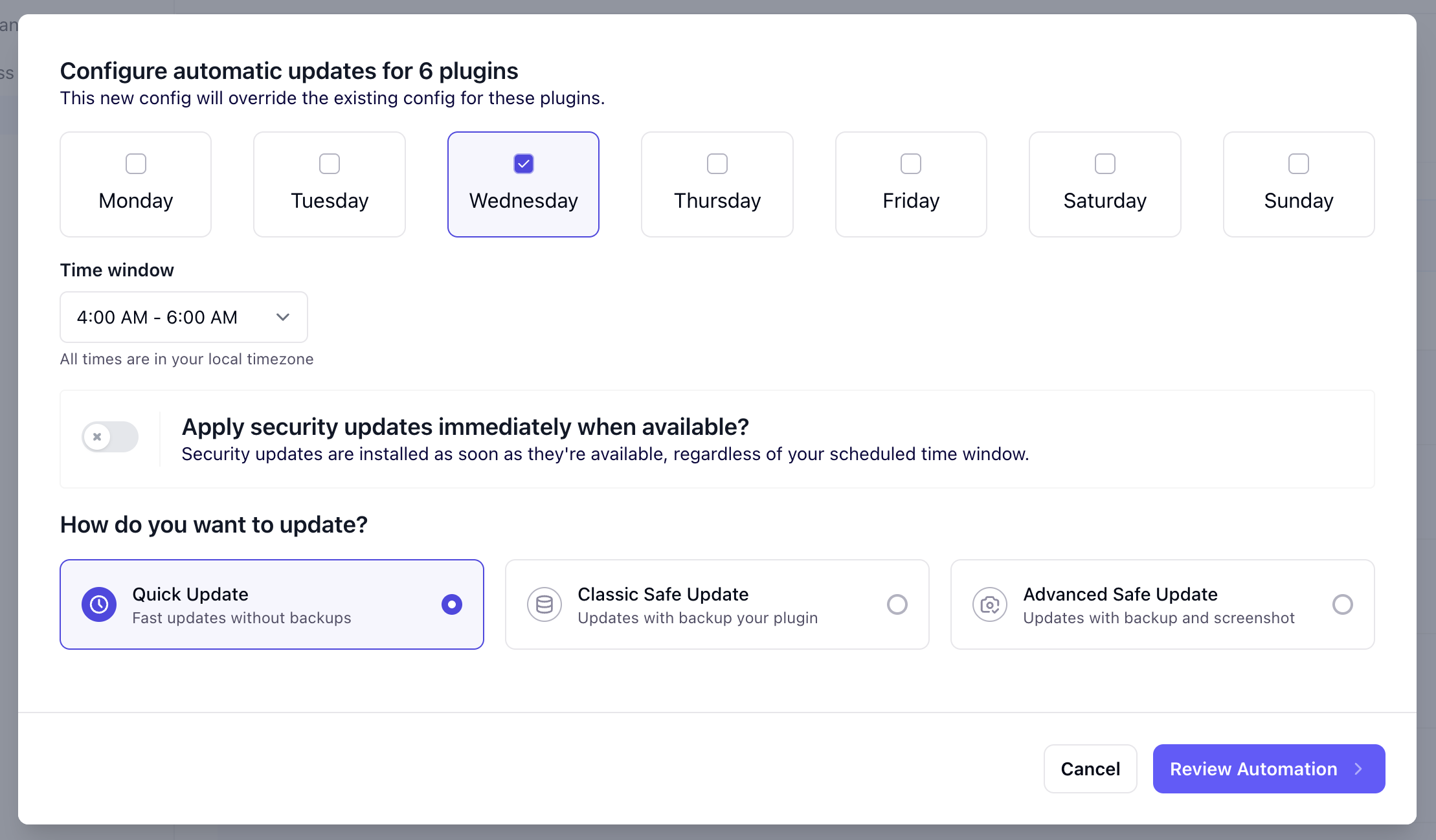
Pick the day(s) and time when WP Umbrella should run the updates. This is perfect for running updates outside of business hours.
Prioritize security
Enable the Apply security updates immediately when available option to override the schedule for security updates. Security updates for known vulnerabilities will be applied immediately, keeping your sites protected.
Pick your update mode
Quick Update: Uses WordPress’ default update process.
Classic Safe Update: Creates a backup of the plugin folder and rolls back automatically if something breaks (e.g., a 500 error). Requires (S)FTP credentials. Cache clearing is included by default.
Advanced Safe Update: The safest option. Includes everything in Safe Update, plus visual comparison testing and automatic rollback if design issues are detected. Requires (S)FTP credentials. Cache clearing is included by default.
Review & confirm
Double-check your settings by clicking Review Automation and » Confirm Automation.
Your automation is now live.
We’ve created a dedicated Automations filter view for this occasion. Click the Automated tab from the update page to see all active rules at a glance. From here, you can easily check what’s running across your projects.
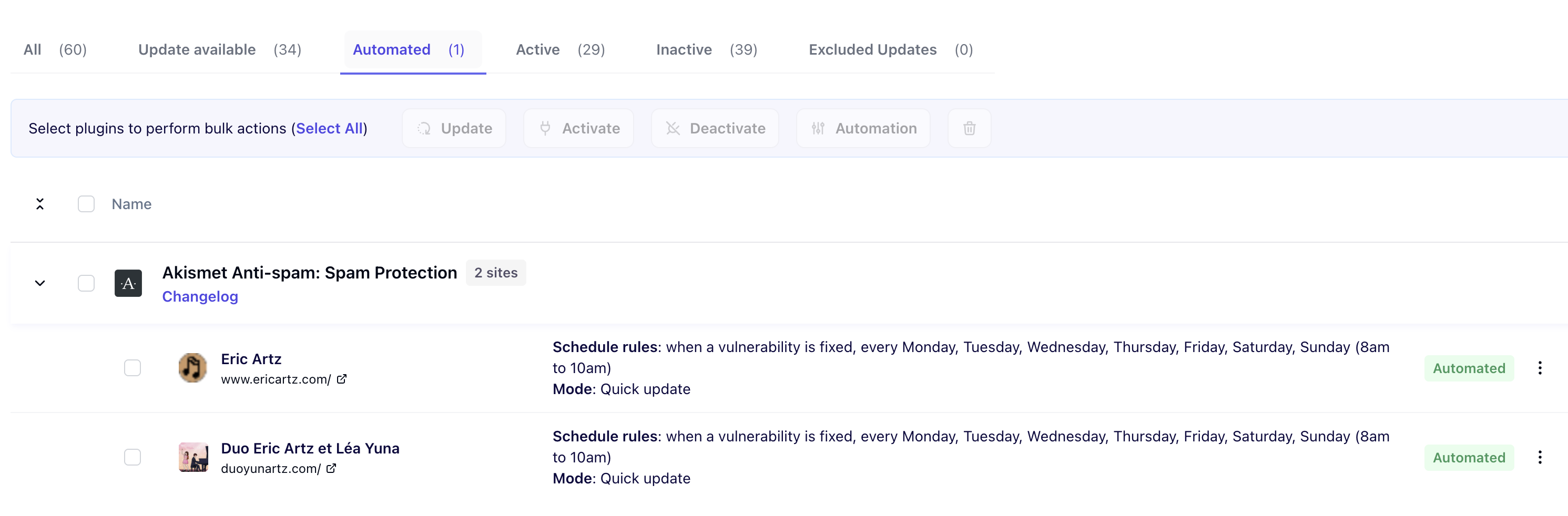
Need to make a change? Automations work with an override system:
Select the plugin(s), click Automation, and apply new settings.
Your new rules will automatically replace the old ones.
Alternatively, you can select the plugin » click Automated » click the three dots » Manage automation.
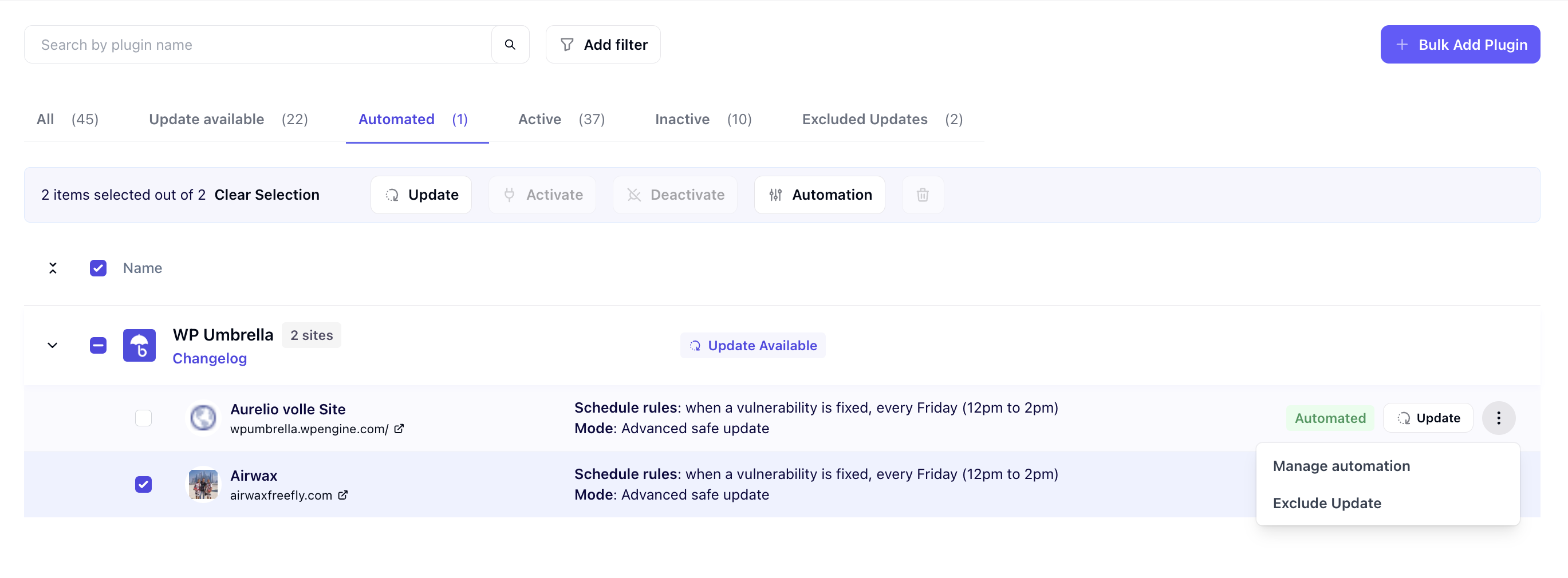
Want to stop automating a plugin?
Select the plugin(s), click Automation, then choose Deactivate Automation, in the bottom-left corner, and confirm.
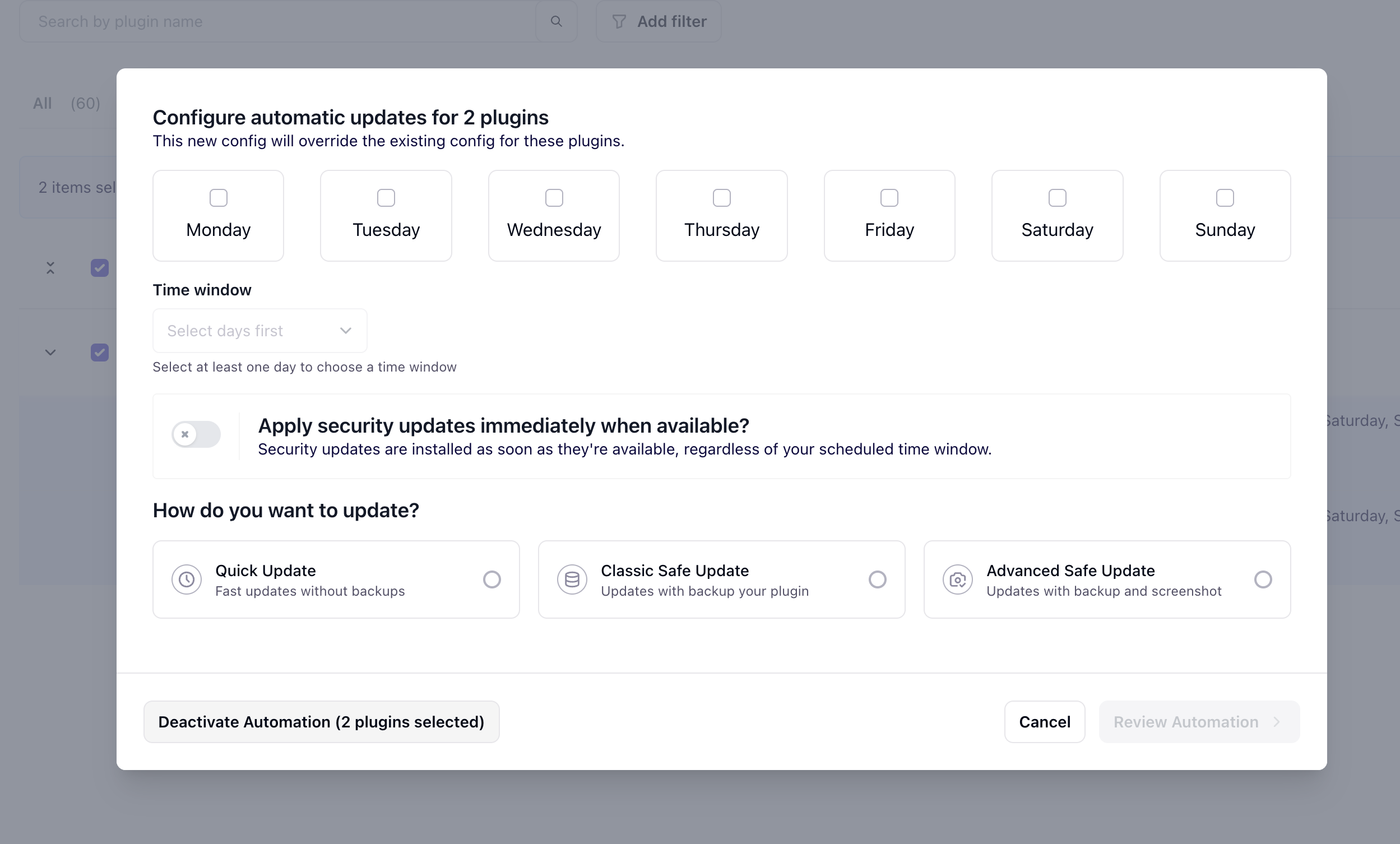
The plugin will return to manual updates.
Every automated update is logged in WP Umbrella, and you can receive notifications via email or Slack whenever an automated process is completed.
Just head to the Alerting center and enable true Automated Update alert.
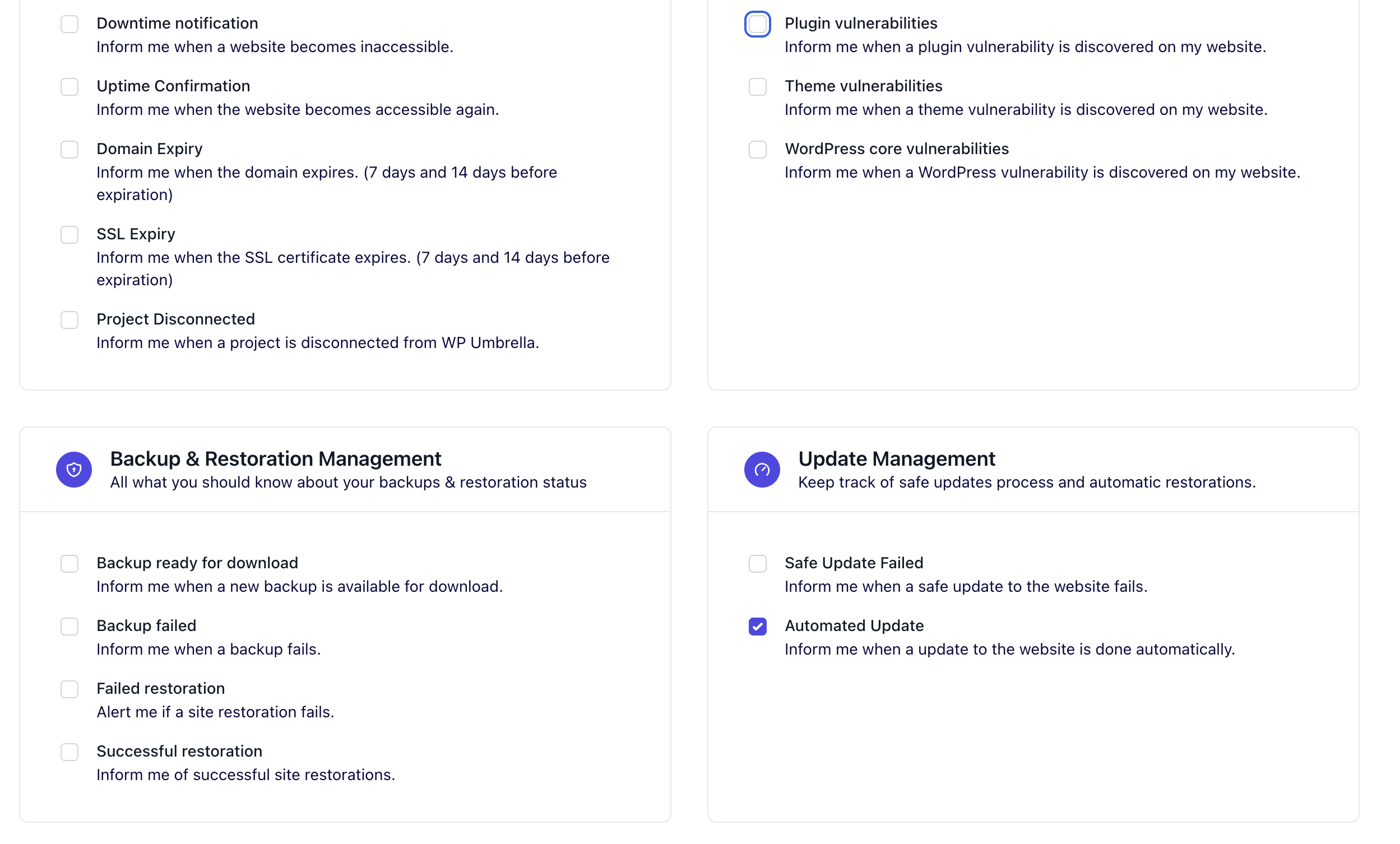
What happens if an automated update fails?
If you’re using Safe Update or Advanced Safe Update, WP Umbrella will automatically roll back to the previous version. You’ll be notified right away so you can review what went wrong. Failures are also logged, so you always have a record.
Will I be notified when updates run?
Yes. After each automation, you’ll receive a summary email (or Slack notification) with:
Number of sites updated
Number of plugins/themes updated
Any failed updates
Can I combine automations with Safe Update technology?
Absolutely. Automations are designed to work with Safe Update and Logs. That means you can:
Get before/after screenshots for visual comparison.
Automatically roll back if an issue is detected.
Keep a full update history in your logs.
Can I run different schedules for different plugins ?
Yes. You can create multiple automations with different rules: for example, run weekly updates on less critical plugins and apply security patches immediately. On the other hand, you cannot create multiple rule from the same plugin on the same website.
What about security updates?
You can override your schedule so that security patches (updates fixing known vulnerabilities) are installed as soon as possible, even outside your normal automation window.