In this guide, we'll walk you through the steps to install the WP Umbrella plugin on your WordPress website, and connect it even if it’s hidden behind HTTP Basic Authentication. 
 Estimated Time to Complete: 2 minutes
Estimated Time to Complete: 2 minutes Prerequisites:
Prerequisites:
Access to WP Umbrella dashboard.
Access to the wp-admin area of your website.
Know the HTTP Basic Auth credentials (username and password).

Access your WP Umbrella account and copy your API key.
Enter wp-admin of the HTTP‑protected site you wish to connect— install WP Umbrella plugin and activate it.
After installing and activating WP Umbrella plugin click on Settings > WP Umbrella.
Add your HTTP Basic Auth credentials (username and password) into the required field.
Then paste your API key there and click Save.
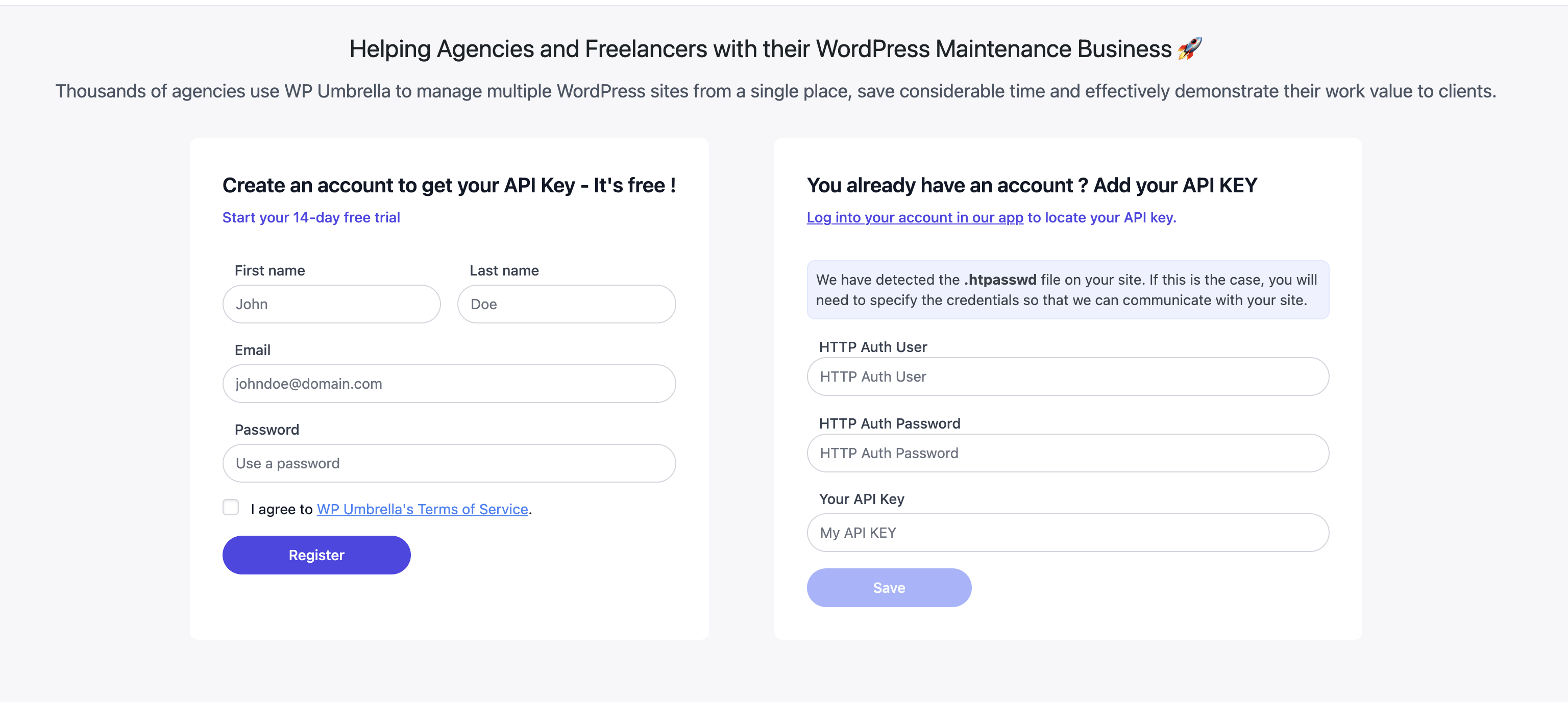
This ensures WP Umbrella can reach your site through the authentication layer.
Enter your WP Umbrella dashboard to check if the website is properly added.
Once connected, go to the site’s Backups, Security or Risks tab to:
Enable the Site Protect (security hardening) add‑on to activate virtual patching, protection headers, and more—without affecting site speed or requiring further configuration
Schedule backups to run according to the needs of your website (hourly, daily or weekly).
Bear in mind uptime monitor can’t monitor websites behind HTTP Basic Authentication so it will be marked as down. You can either disable the HTTP Basic Authentication (to make sure Uptime monitor works) or deactivate the Uptime monitor to avoid downtime alerts.
 : Can’t find my website on the dashboard.
: Can’t find my website on the dashboard.Don’t worry! Sometimes website is added already but you don’t see it due to cache of your browser. Just refresh the page and you will see it there. 
 : My API key isn’t working. What do I do?
: My API key isn’t working. What do I do?Double-check that you’ve copied the entire API key. If it still doesn’t work, refresh the page, copy the key again, and try pasting it into the plugin settings.
 : Uptime monitoring is reporting the site as down, even though it’s up?
: Uptime monitoring is reporting the site as down, even though it’s up?Due to HTTP Basic Authentication we are unable to ping your website properly and check it’s status code, this is the only feature that won’t be able to work with it. To avoid alerts it’s best then to deactivate the monitor.

You’ve successfully added a website behind HTTP Basic Authentication to WP Umbrella. Now, you’re all set for efficient management.  If you run into any issues or need assistance, feel free to reach out to our support team—we're happy to help!
If you run into any issues or need assistance, feel free to reach out to our support team—we're happy to help!