Welcome to WP Umbrella! In this guide, we'll walk you through the steps to create your account, install the WP Umbrella plugin on your WordPress website, and start managing your sites with ease. If you’re switching from a competitor, don’t worry—we offer a free migration system! Just reach out to us at support@wp-umbrella.com for more details. 
 Estimated Time to Complete: 1 minute
Estimated Time to Complete: 1 minute Prerequisites:
Prerequisites:
At least one WordPress website is ready for connection with WP Umbrella.
If you use a security service or plugin, make sure to whitelist our IP addresses.

Visit the WP Umbrella website at https://app.wp-umbrella.com.
Fill out the registration form with your name, email address, and password.
Click Create Account to complete the registration process.
After your account is created, log in to the WP Umbrella dashboard.
Locate and copy your API key. You’ll need this in the next step!
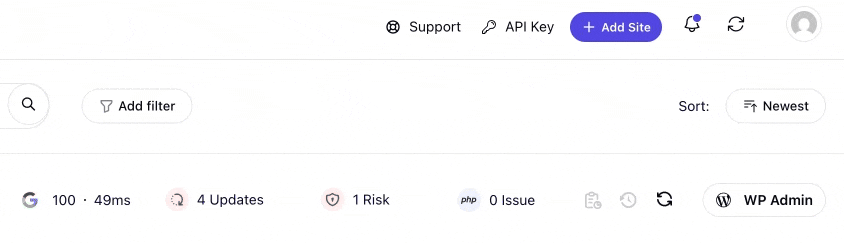
Log in to your WordPress website's admin dashboard.
Navigate to Plugins > Add New.
In the search bar, type WP Umbrella.

Click Install Now on the WP Umbrella plugin.
Once installed, click Activate.
In your WordPress admin dashboard, find the newly added WP Umbrella menu item.
Click on Settings > WP Umbrella.
Paste your API key into the required field and click Save.
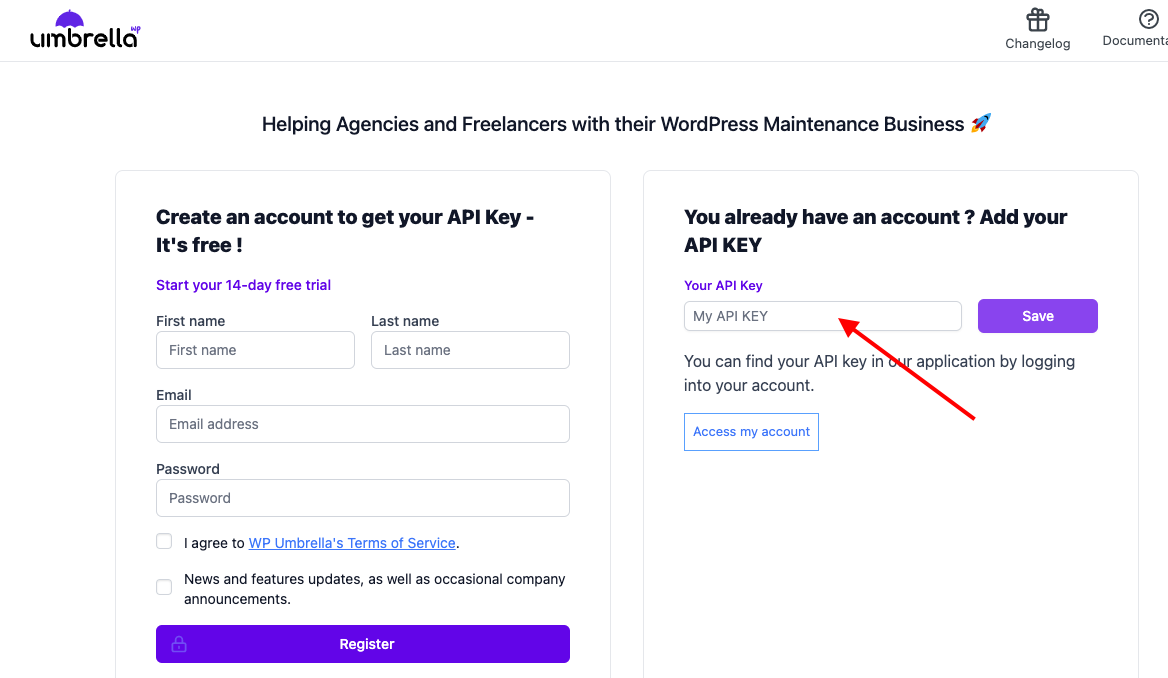
To add more websites, repeat Step 3 and Step 4 for each additional WordPress site you want to connect to WP Umbrella.
 : What if I’m switching from a competitor?
: What if I’m switching from a competitor?Don’t worry! We offer a free migration system. Just contact us at support@wp-umbrella.com for more details. 
 : My API key isn’t working. What do I do?
: My API key isn’t working. What do I do?Double-check that you’ve copied the entire API key. If it still doesn’t work, refresh the page, copy the key again, and try pasting it into the plugin settings.
 : How do I whitelist WP Umbrella’s IP addresses for my security plugin?
: How do I whitelist WP Umbrella’s IP addresses for my security plugin?You can find the necessary IP addresses in the WP Umbrella documentation or by contacting our support team.

That’s it! You’ve successfully set up your WP Umbrella account, installed the plugin, and connected your WordPress websites. Now, you’re all set for efficient management.  If you run into any issues or need assistance, feel free to reach out to our support team—we're happy to help!
If you run into any issues or need assistance, feel free to reach out to our support team—we're happy to help!