When you're using Cloudflare and want WP Umbrella to function properly, whitelisting our IP addresses is essential. This allows WP Umbrella to communicate effectively with your website, ensuring smooth monitoring and maintenance. 
Estimated Time to Complete: 5 minutes
Prerequisites: Access to your Cloudflare account and WP Umbrella’s IP addresses.
WP Umbrella uses four IP addresses, and it’s important to whitelist them all in Cloudflare.
They can be found here: https://wp-umbrella.com/ips-v4/

Step 1: Log in to Your Cloudflare Account
Start by logging into your Cloudflare account.
Step 2: Navigate to the Correct Cloudflare Section
Once logged in, go to Security > WAF > Tools.
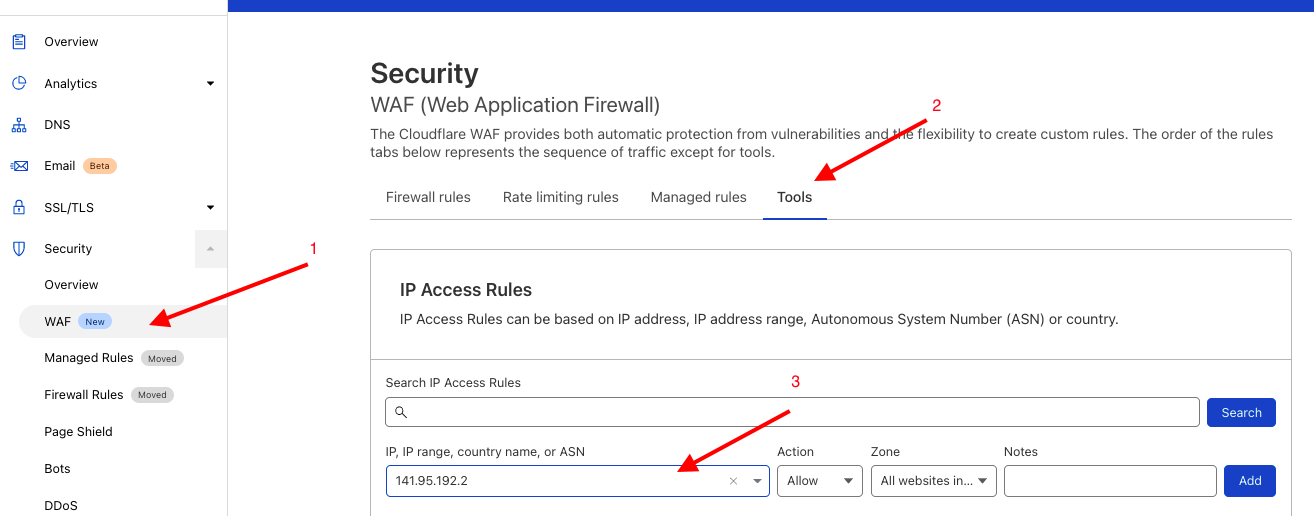
Step 3: Enter the IP Address Information
Under IP Access Rules, enter the following information:
For ‘Value’, enter each of our IP addresses one by one.
For ‘Action’, select Allow.
For ‘Zone’, select all websites in your account.
Click Add.
Repeat this process for our IPv6 addresses.
With these steps, WP Umbrella should now be able to access and monitor your website properly.
Step 4: Contact Your Hosting Provider’s Support (If Necessary).
If the issue persists, reach out to your hosting provider’s support with the following message:
"Hello,
We are using a plugin called WP Umbrella to manage our website. The plugin uses the WordPress REST API, but it seems that it's being blocked from functioning. Our team is currently receiving 401 unauthorized errors. Could you please whitelist the following IP addresses: https://wp-umbrella.com/ips-v4/
Their User-Agent is: WPUmbrella
Thank you for your assistance."
Why do I need to whitelist WP Umbrella’s IP addresses in Cloudflare?
Whitelisting the IP addresses ensures WP Umbrella can communicate with your site without any interference, allowing seamless monitoring and maintenance.
What should I do if the process doesn’t work?
Double-check the IP addresses you've entered. If the issue persists, contact your hosting provider as described in Step 4.
How do I know if WP Umbrella is still blocked?
If you're seeing a "401 Unauthorized" error, it usually means WP Umbrella’s IP addresses are being blocked. Follow the steps above to whitelist them.
Well done!  You’ve successfully whitelisted WP Umbrella’s IP addresses in Cloudflare, ensuring the application can operate smoothly and manage your website effectively.
You’ve successfully whitelisted WP Umbrella’s IP addresses in Cloudflare, ensuring the application can operate smoothly and manage your website effectively.
For more information on Cloudflare, click [here]. Also, check out our other documentation articles for additional support and insights.