Need to pause the automatic dispatch of your maintenance reports in WP Umbrella? No worries—we’ve got you covered! This guide will walk you through the simple process of disabling the automatic report-sending feature.
Estimated Time to Complete: 2 minutes
Prerequisites: An active WP Umbrella account

Log into WP Umbrella and click on the Reports.
Select your preferred report template, click the edit icon, and navigate to the Schedule tab.
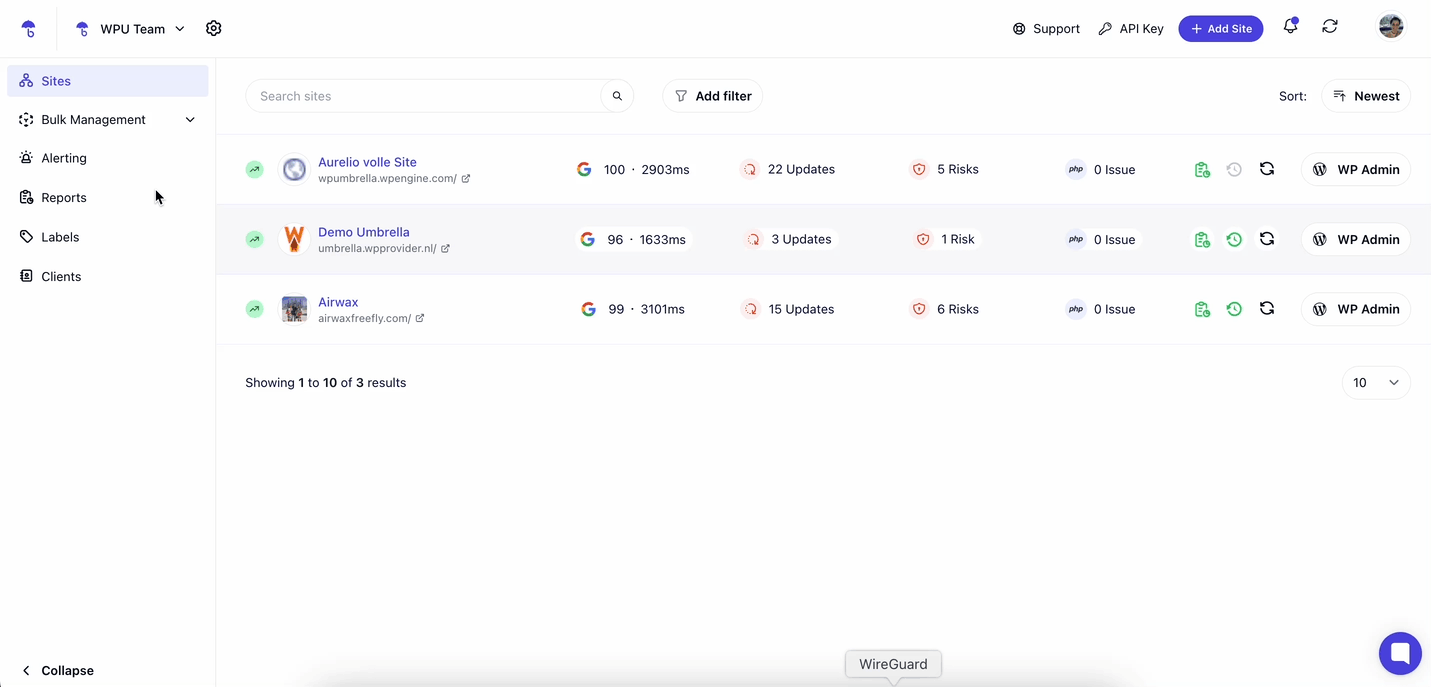
Select Manual and click Save Settings to confirm your changes. 
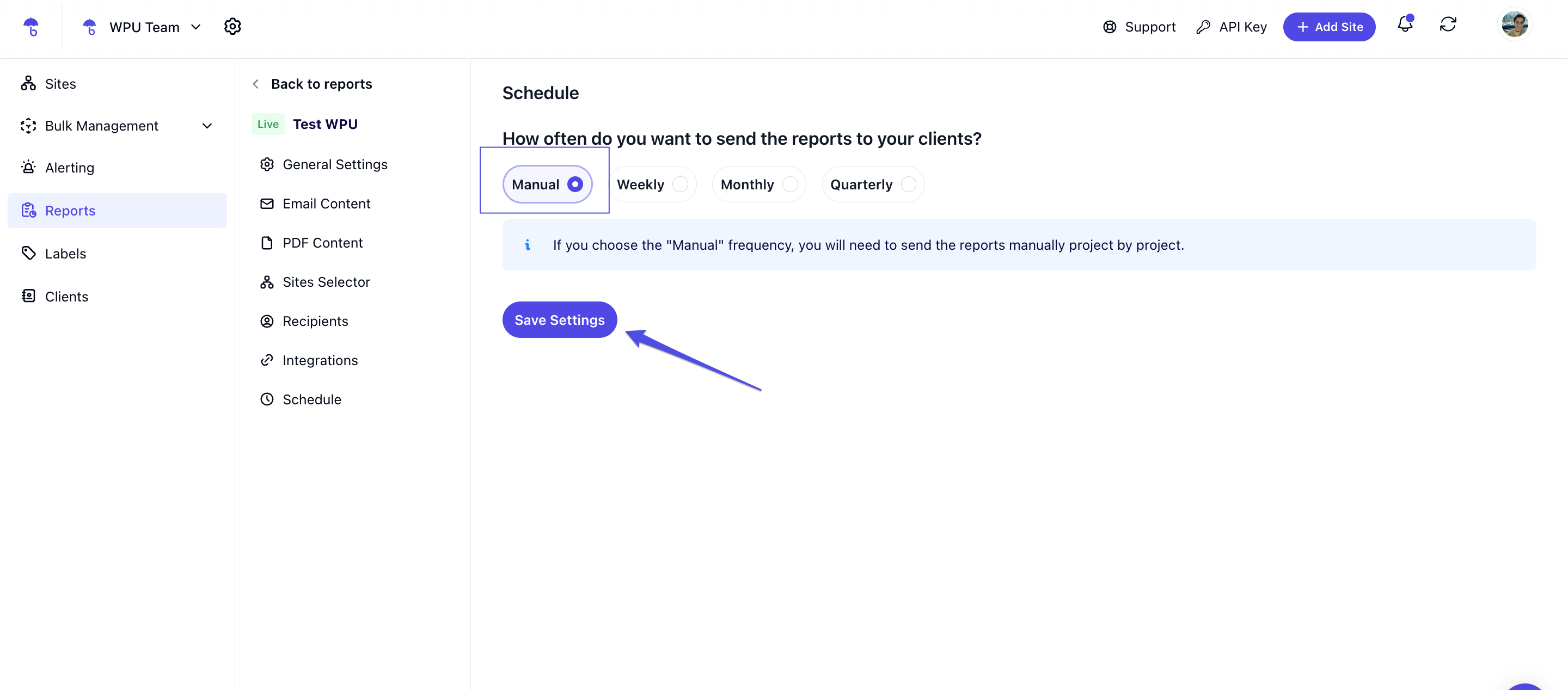
That’s it! Your maintenance reports will no longer be sent automatically.
1. Can I reactivate automatic report sending later?
Yes! Go back to the Schedule tab, change the Frequency to your preferred setting (hourly, daily, weekly, or monthly), and hit Save Settings.
2. My reports are still being sent. What should I do?
Double-check that you selected Manual and clicked Save Settings.
Refresh your WP Umbrella dashboard and verify the setting.
If the issue persists, contact our support team.
3. Will I lose my past reports?
No, disabling automatic sending won’t delete your past reports. You can still access them in your WP Umbrella account anytime.
You’ve successfully disabled the automatic sending of maintenance reports in WP Umbrella! Now, you have full control over when your reports go out.
Nice work!  If you have any questions, our support team is always happy to help.
If you have any questions, our support team is always happy to help. 