WP Umbrella allows you to manually generate reports, giving you full control over when and to whom they are sent. This feature is handy for:
 On-demand reports for specific occasions
On-demand reports for specific occasions
 Custom time ranges to track performance
Custom time ranges to track performance
 Quick updates for clients when needed
Quick updates for clients when needed
Estimated Time to Complete: 3 minutes
Prerequisites:
A WordPress site with WP Umbrella installed
A report template linked to the website (Need help? Here’s how to create a template report.)
Log in to your WP Umbrella account and navigate to the project (website) you want to generate a report for.
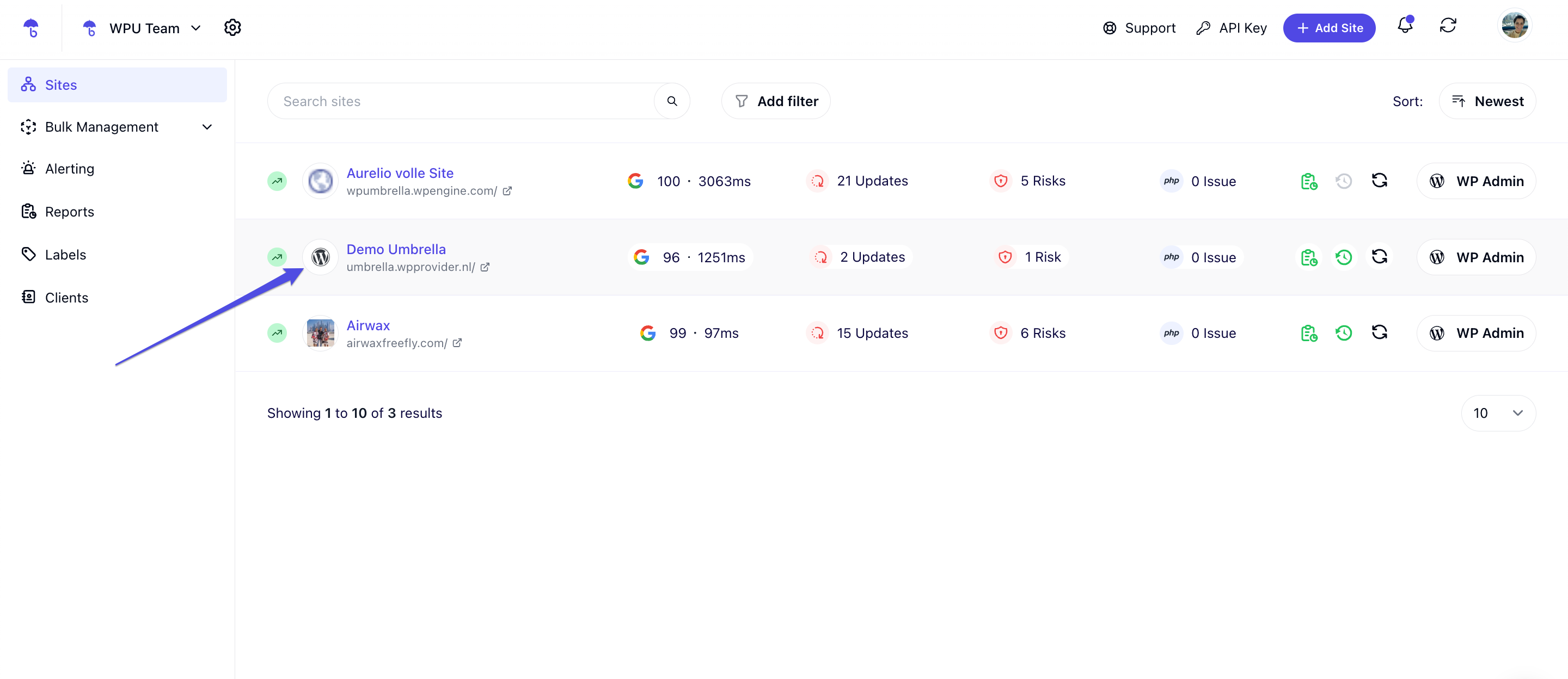
Click on the Reports» Overview section
Click Send Manual Report
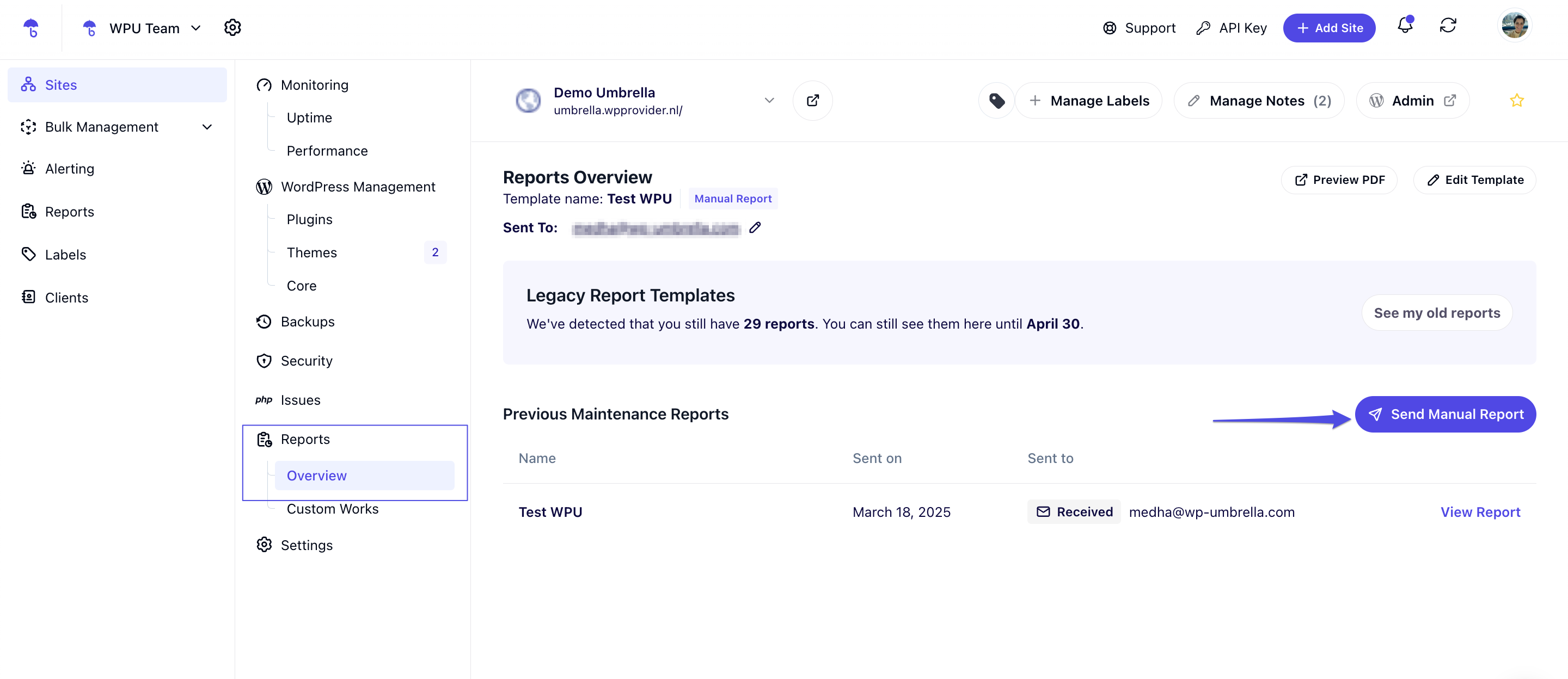
Before sending, you have the option to:
Preview the attached PDF to see how it looks
Edit the report template to customize the sections based on your needs
Add or remove recipients
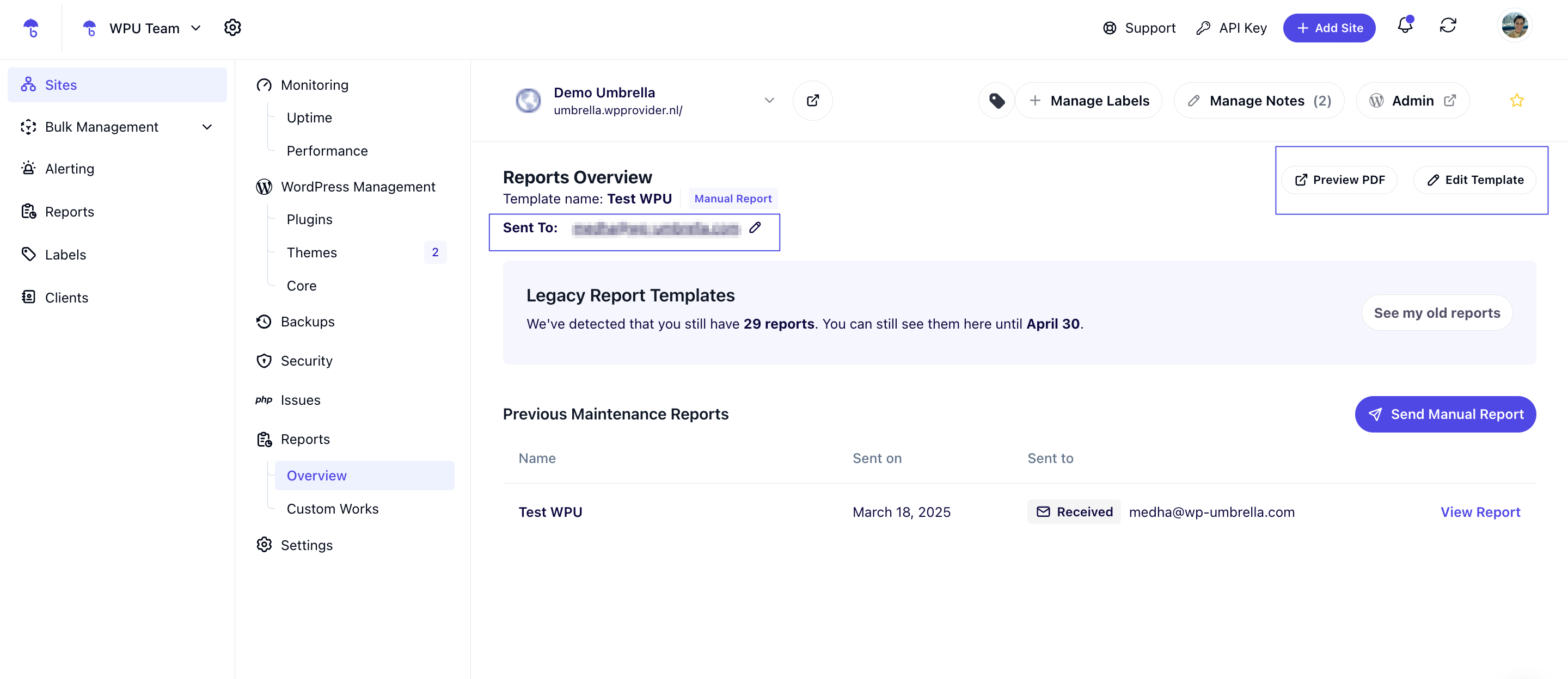
Select the time period for which you want to generate data
Click Send Report to send it to the selected recipient(s)
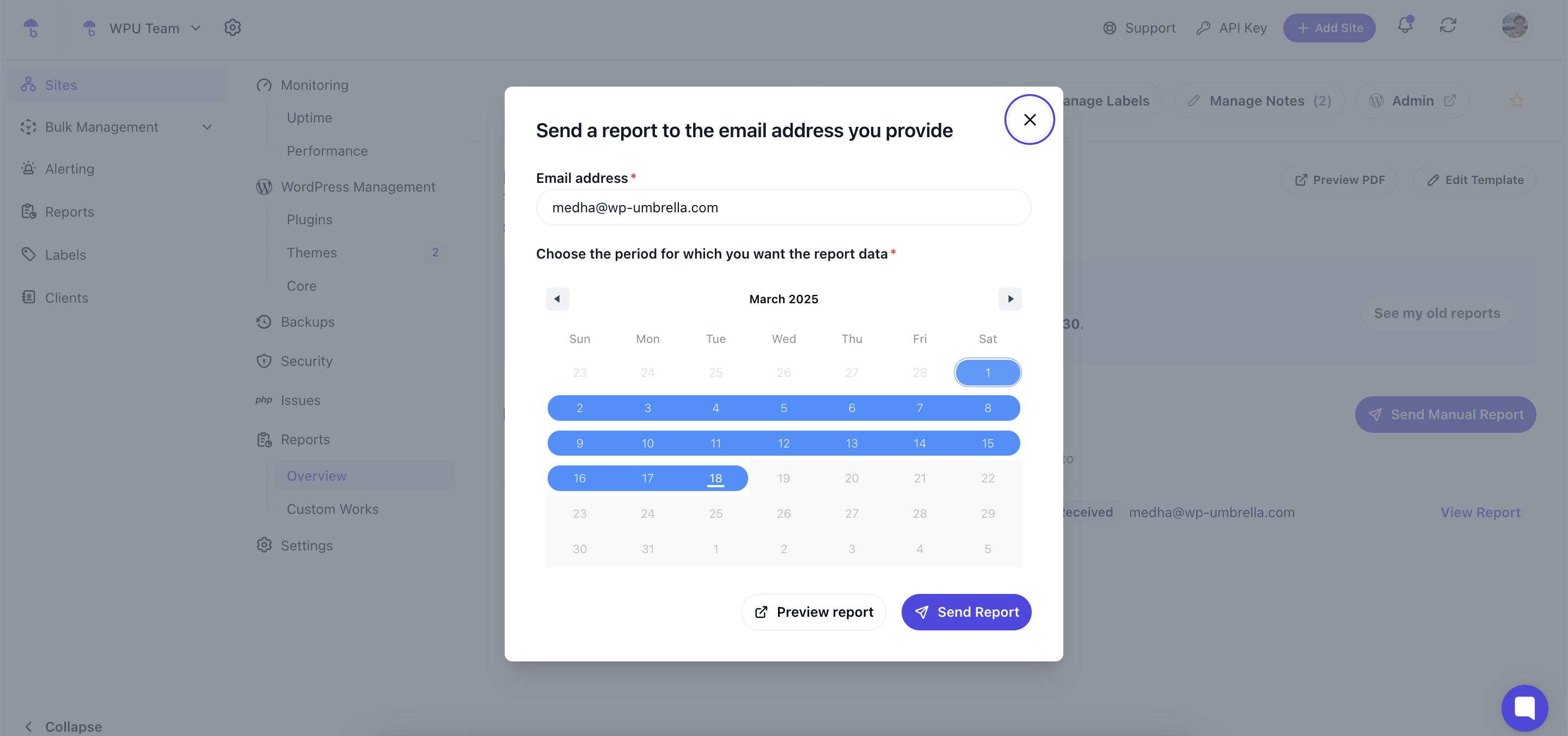
The status of the report will be displayed in your dashboard for tracking
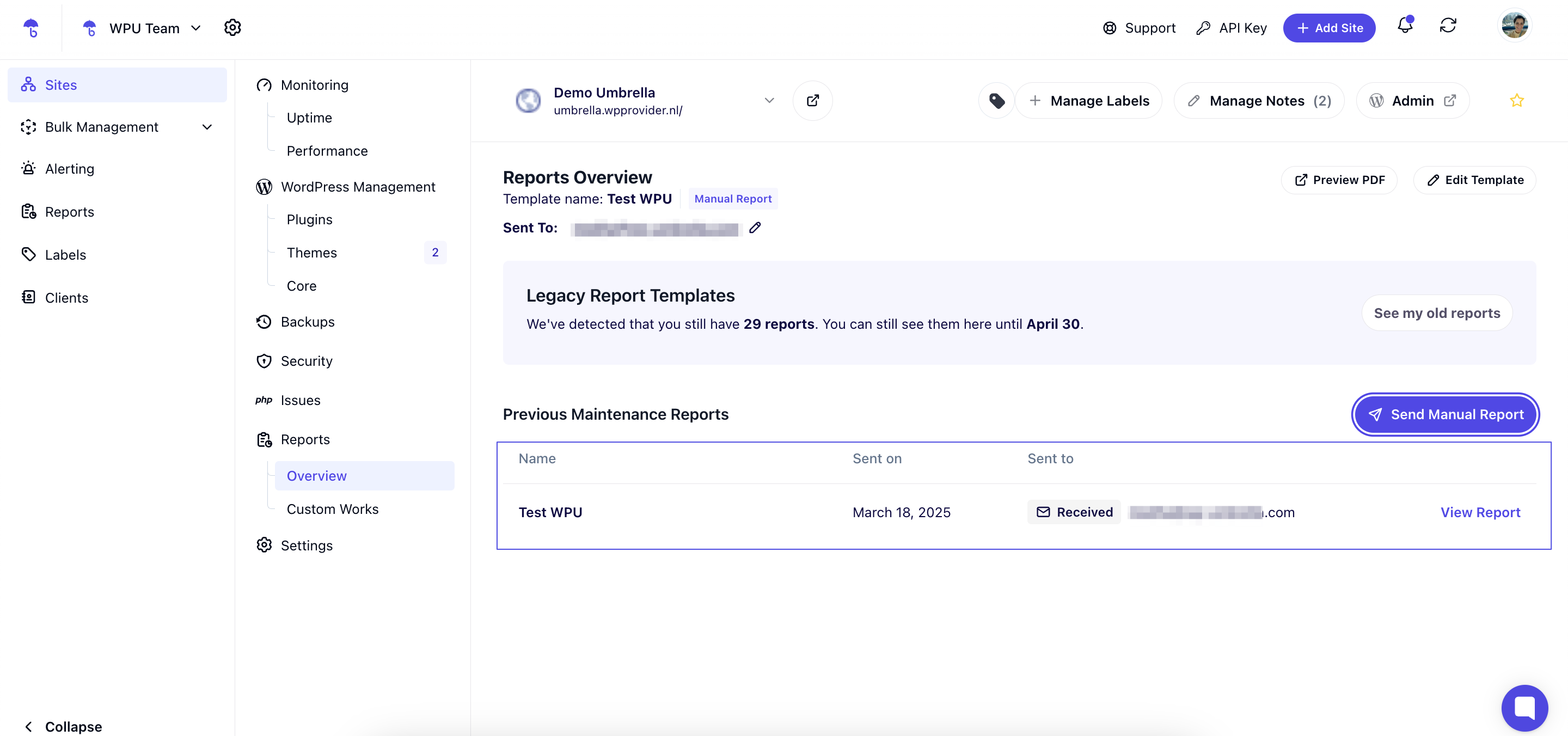
 And that’s it! Your manual report has been successfully sent to your client.
And that’s it! Your manual report has been successfully sent to your client.
1. I don’t see the "Send Manual Report" option. What’s wrong?
Make sure you have a linked report template for the website. If not, create one first.
2. Can I customize the recipient of the manual report?
Yes! Before sending the report, you can choose who receives it.
3. Will the report be saved for future reference?
Yes, reports are stored in your WP Umbrella dashboard for tracking and review.
 That’s it! Now you know how to manually generate reports in WP Umbrella—ensuring you can provide timely, customized updates to clients whenever needed. If you have any questions, feel free to reach out to our support team. Happy reporting!
That’s it! Now you know how to manually generate reports in WP Umbrella—ensuring you can provide timely, customized updates to clients whenever needed. If you have any questions, feel free to reach out to our support team. Happy reporting! 
