Two-factor authentication (2FA) adds a layer of protection to your WP Umbrella account by requiring a second verification step when logging in. This prevents unauthorized access—even if someone gets hold of your password.
Estimated Time to Complete: Less than 2 minutes
Prerequisites: A registered WP Umbrella account
Log in to your WP Umbrella dashboard.
Click on Your Profile icon in the top-right corner of the screen and click Profile.
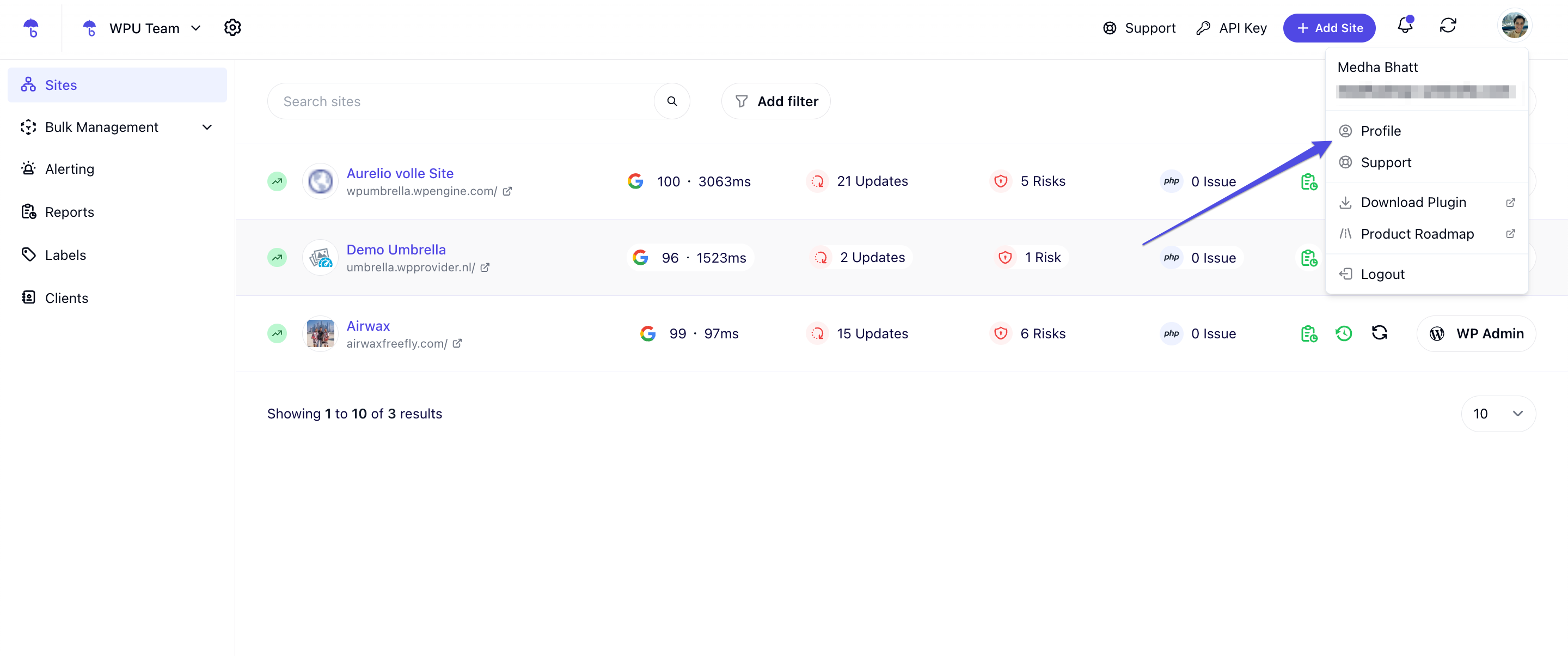
In your Profile Settings, locate the Two-Factor Authentication (2FA) section and choose your preferred method.
Click Update two-factor authentication and complete the setup. 
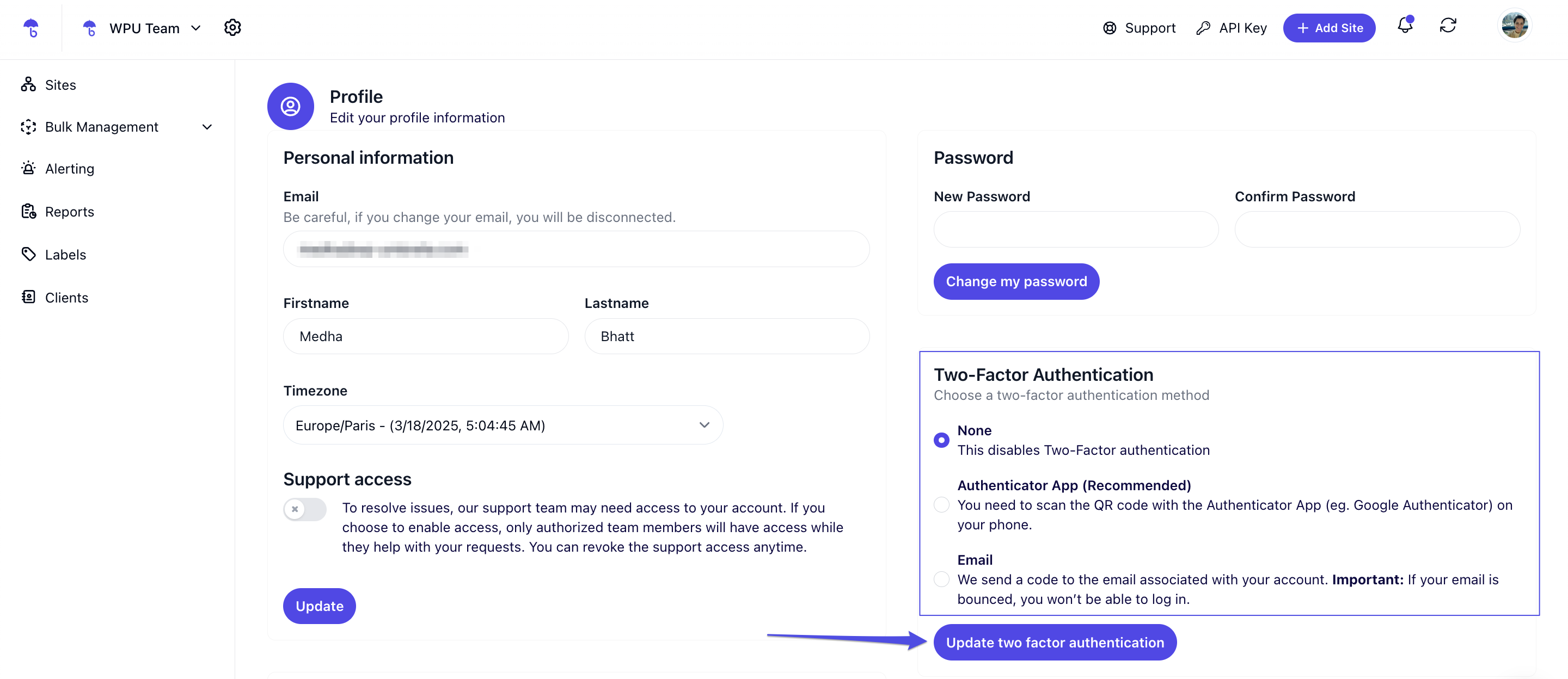
1. Can I disable 2FA later?
Yes! You can go back to your Profile settings» select None» and click Update two-factor authentication.
2. What happens if I lose access to my email?
If you can’t access your email, contact WP Umbrella’s support team to verify your identity and regain access.
 That’s it! You’ve successfully enabled Two-Factor Authentication (2FA) on your WP Umbrella account, adding an extra layer of security to keep your sensitive information safe. If you need help or have any issues, feel free to reach out to our support team. Stay secure!
That’s it! You’ve successfully enabled Two-Factor Authentication (2FA) on your WP Umbrella account, adding an extra layer of security to keep your sensitive information safe. If you need help or have any issues, feel free to reach out to our support team. Stay secure! 