If you are managing multiple websites, keeping your WP Umbrella dashboard organized is key! If you have old or inactive projects, you can easily delete them to maintain a clutter-free workspace. This guide will show you how to permanently remove a project in just a few clicks.
Estimated Time to Complete: Less than 1 minute
Prerequisites: A WP Umbrella account with at least one active project
Log in to your WP Umbrella account and go to the main dashboard.
Scroll through your project list and click on the project you want to delete.
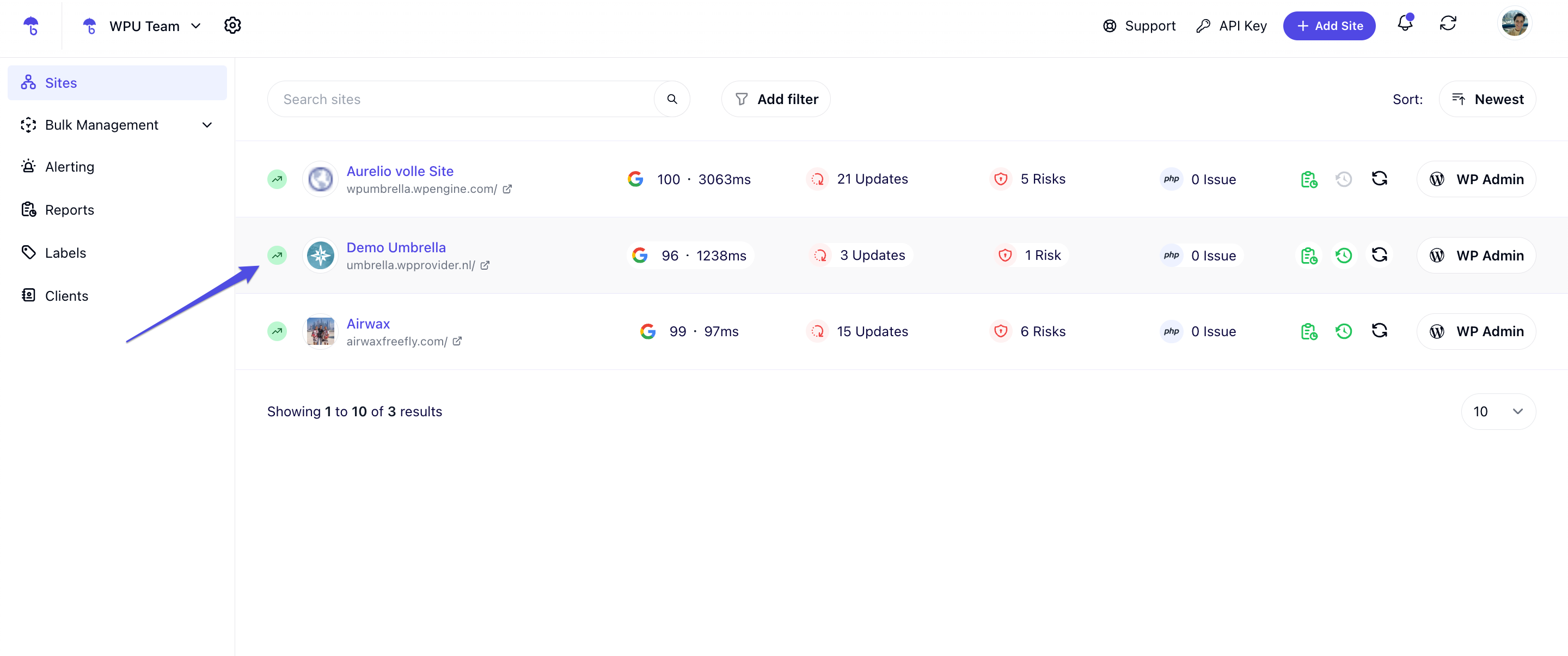
On the project details page, find and click the Delete button.
A confirmation prompt will appear—click "Yes" to confirm. 

 That’s it! Your project will be permanently deleted. Keep in mind that it may take 1-2 minutes for the website to disappear from your dashboard.
That’s it! Your project will be permanently deleted. Keep in mind that it may take 1-2 minutes for the website to disappear from your dashboard.
1. I uninstalled the WP Umbrella plugin, but the website still appears in my dashboard. Why?
Uninstalling the plugin does not remove the website from WP Umbrella. To fully remove it, you must delete the project from your dashboard after uninstalling the plugin.
2. Can I recover a deleted project?
No—once a project is deleted, it cannot be restored. Make sure you really want to remove it before confirming deletion.
3. Will deleting a project affect my website?
No, deleting a project in WP Umbrella does not impact your actual website—it only removes it from your WP Umbrella dashboard.
4. How do I delete multiple projects at once?
Currently, projects must be deleted one by one to prevent accidental removal.
 That’s it! You now know how to delete projects in WP Umbrella to keep your dashboard organized. If you have any questions or need help, don’t hesitate to contact our support team.
That’s it! You now know how to delete projects in WP Umbrella to keep your dashboard organized. If you have any questions or need help, don’t hesitate to contact our support team. 