Sometimes, you might want to keep a specific version of a plugin or theme and avoid updating it accidentally. With WP Umbrella’s Exclude Update feature, you can prevent specific plugins or themes from being updated on a per-website basis—directly from your dashboard. This guide will show you how to use this feature and when it makes sense to apply it.
Estimated Time to Complete: Less than 2 minutes
Prerequisites: A WP Umbrella account with at least one linked project/website
Locate and click on the project (website) where you want to exclude updates.
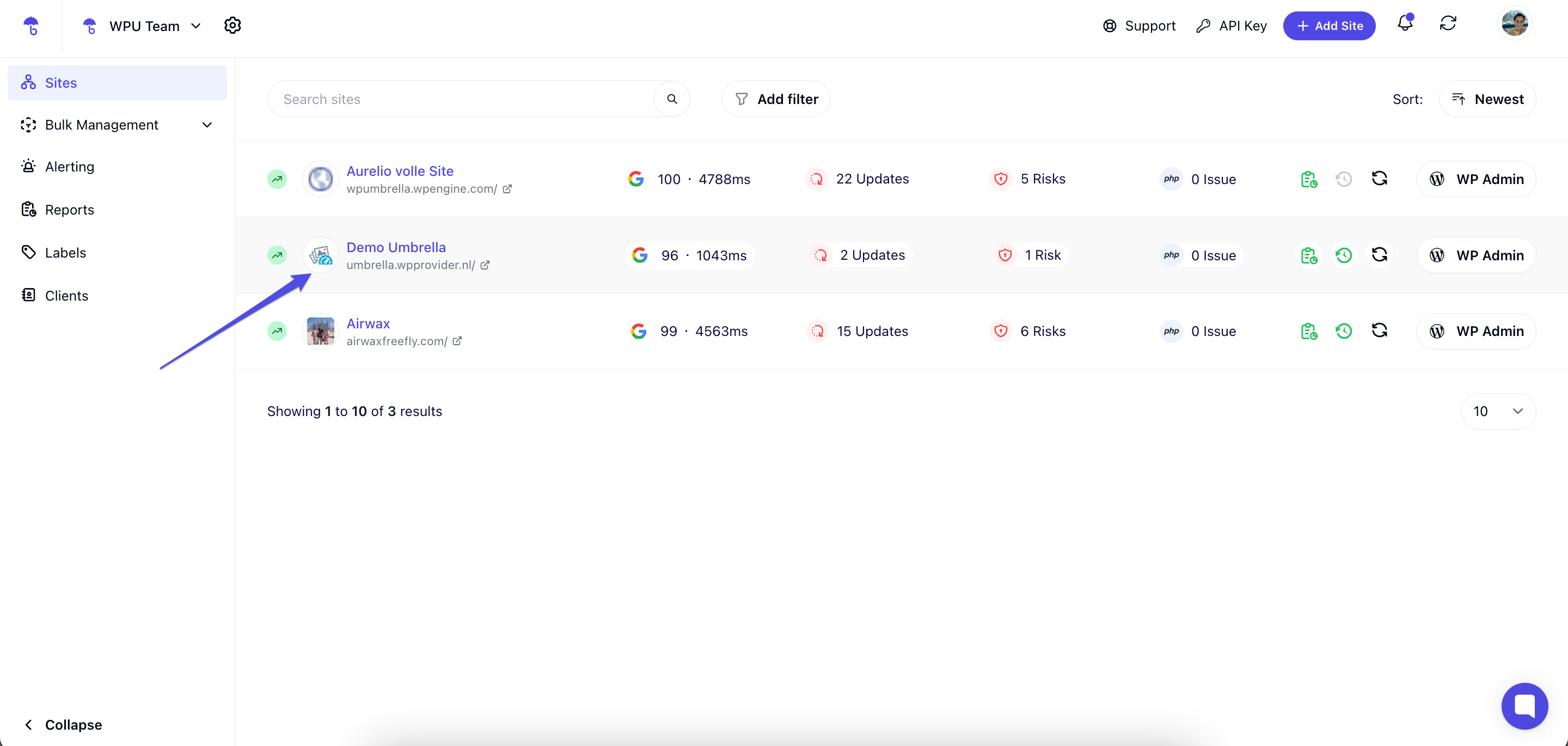
Go to the Plugins or Themes page, depending on what you want to manage.
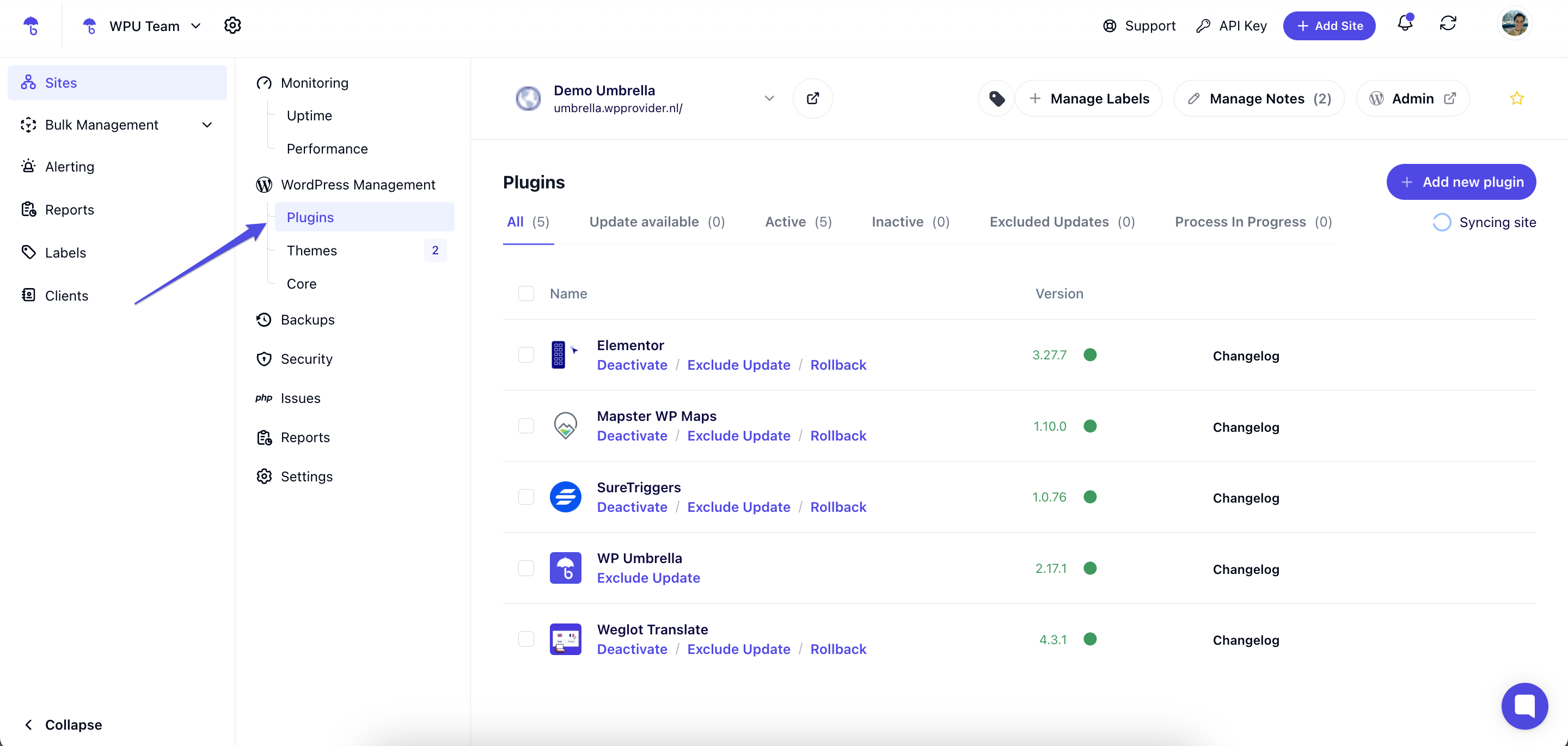
 Example: On the Plugins page, you'll see a list of all installed plugins. Right below each plugin name, you’ll find an Exclude Update option.
Example: On the Plugins page, you'll see a list of all installed plugins. Right below each plugin name, you’ll find an Exclude Update option.
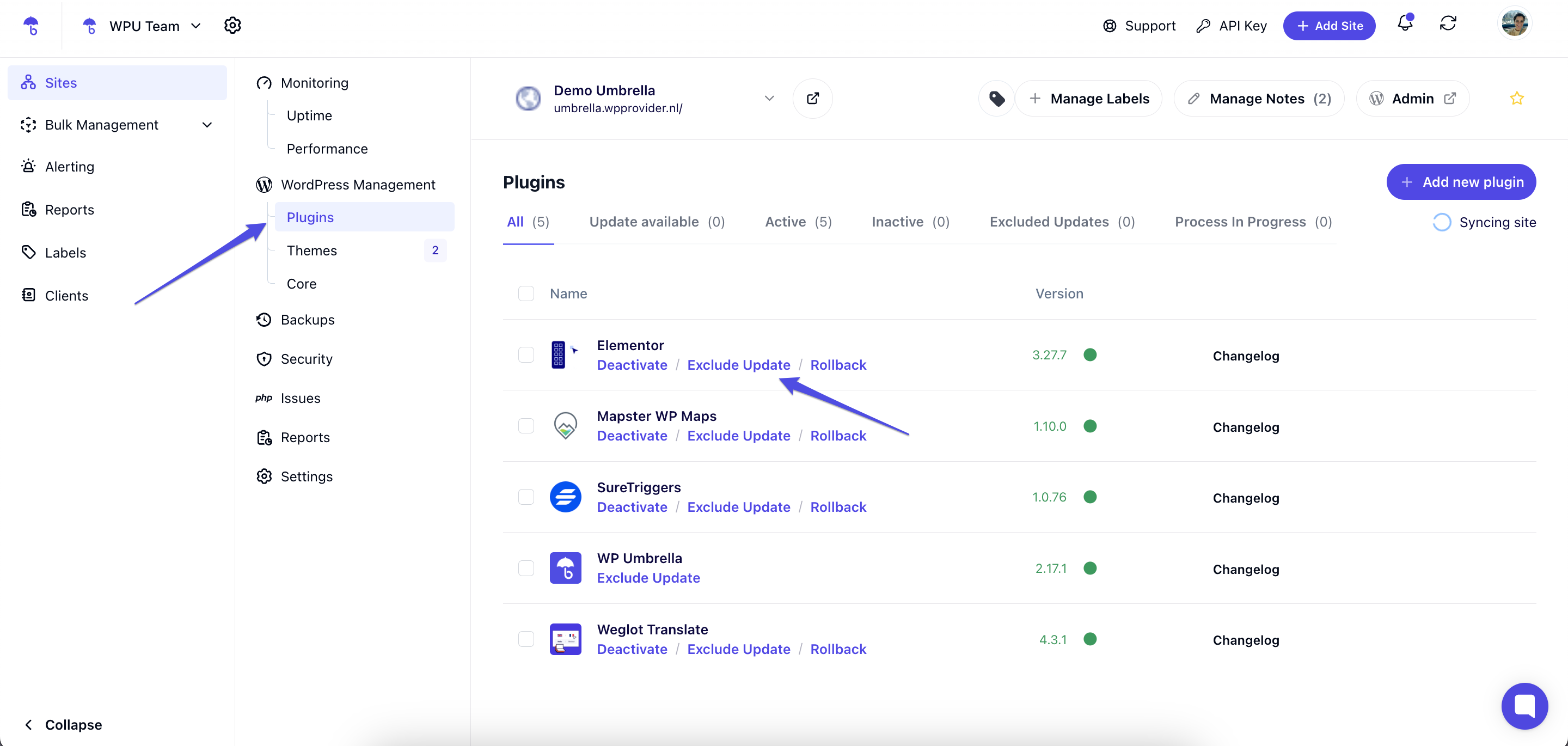
Find the plugin or theme you want to exclude.
Click the Exclude Update button located beneath its name.
A confirmation pop-up will appear—click Exclude Future Updates to confirm. 
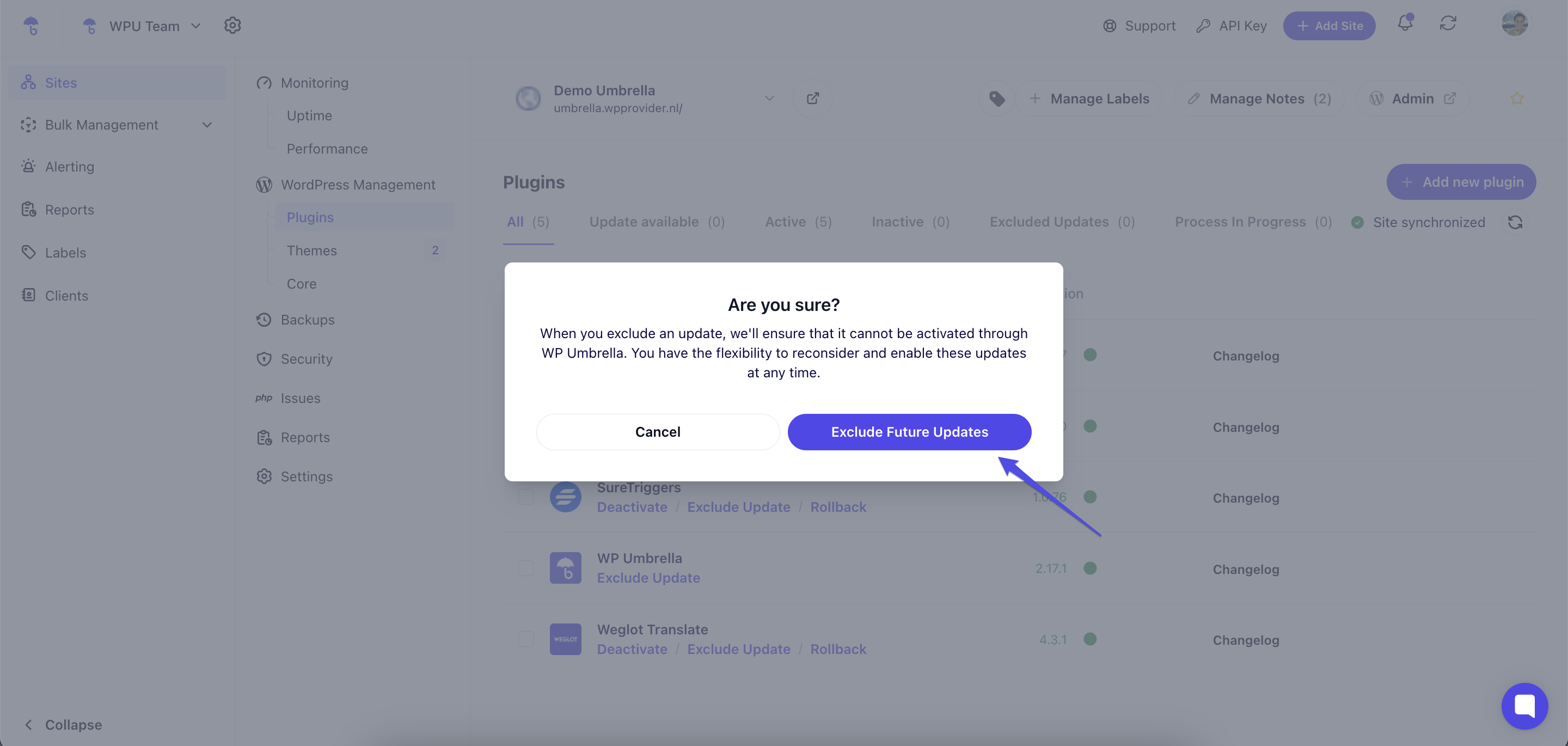
 Once excluded, this plugin or theme will no longer appear in the Update Available tab or in Bulk Management for that site.
Once excluded, this plugin or theme will no longer appear in the Update Available tab or in Bulk Management for that site.
1. Can I exclude a plugin or theme update for all sites at once?
No—currently, exclusions are set per project/website. If you want to exclude a plugin/theme on multiple sites, you’ll need to repeat this process for each one.
2. Will exclusion skip just one version or all future updates?
Once excluded, the plugin or theme will skip all future updates, not just the next version. You’re effectively locking it at its current version until you decide otherwise.
3. How do I re-enable updates for an excluded plugin or theme?
To allow updates again:
Go to the All tab under Plugins or Themes.
Find the excluded item and click Reconsider Update—this will allow updates to be shown and managed again.

4. Can I still manage other plugins/themes on the same site?
Absolutely! Excluding one plugin or theme won’t affect the update process for others on the same site.
 That's it! You’ve successfully learned how to exclude plugins or themes from updates using WP Umbrella. This feature is perfect for when you need to maintain a specific version for compatibility reasons or ongoing work. If you change your mind, re-enabling updates is just a click away. And as always, if you need help, our support team is here for you!
That's it! You’ve successfully learned how to exclude plugins or themes from updates using WP Umbrella. This feature is perfect for when you need to maintain a specific version for compatibility reasons or ongoing work. If you change your mind, re-enabling updates is just a click away. And as always, if you need help, our support team is here for you! 