With WP Umbrella, you can bulk delete plugins and themes directly from your dashboard—saving time and effort. Whether you're removing outdated plugins or decluttering unused themes, this feature makes the process fast and simple.
Estimated Time to Complete: 2 to 3 minutes
Prerequisites:
Backup your site before deleting anything—just to be safe!
Check plugin dependencies to avoid accidentally breaking site functionality.
Log in to your WP Umbrella account, navigate to the Bulk Management tab, and click Plugins.
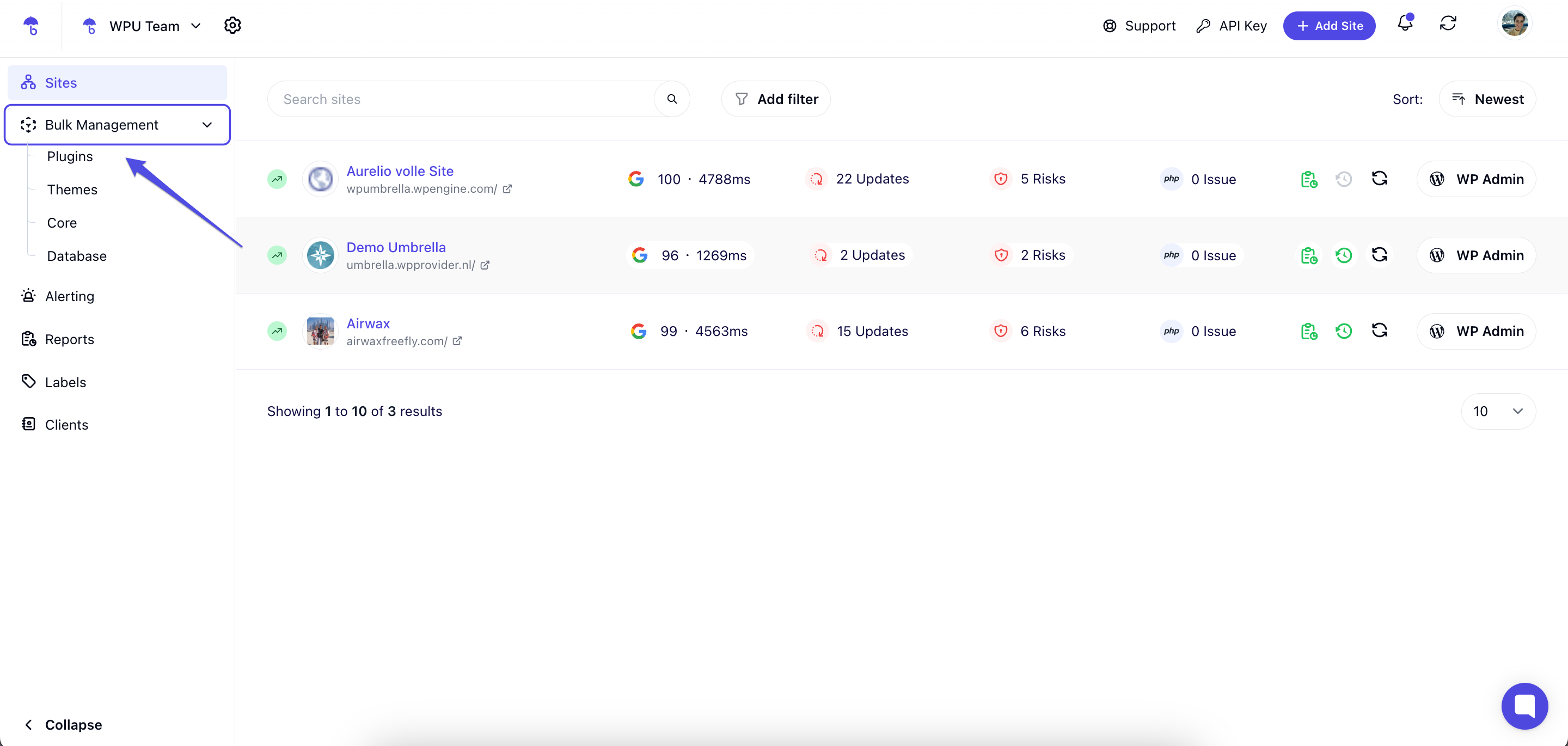
Select the items you want to delete from the Plugins section.
You can select multiple plugins or themes across multiple websites—saving loads of time!
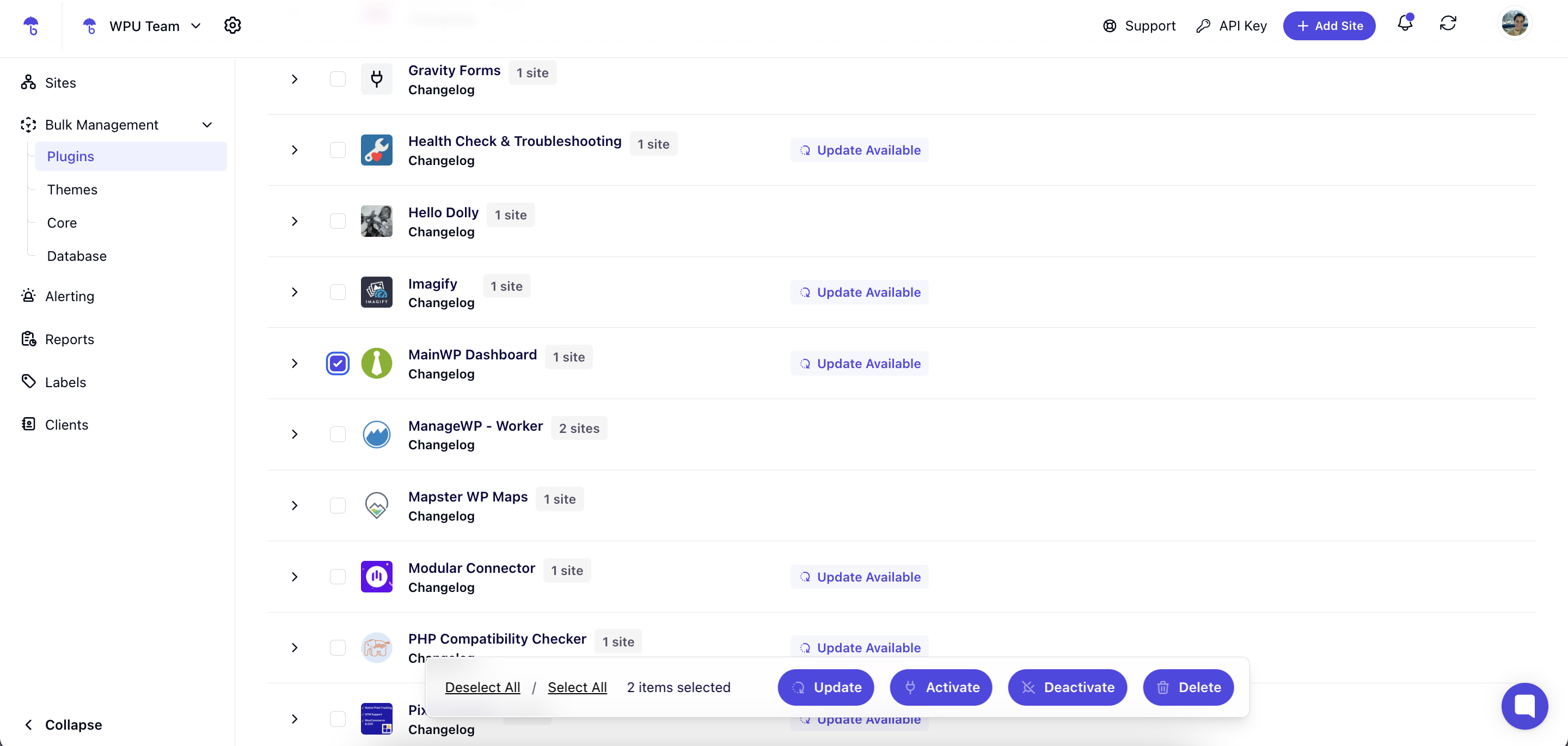
 Important: Just like in WordPress, plugins and themes must be deactivated before deletion. If not already deactivated, deactivate them using WP Umbrella first.
Important: Just like in WordPress, plugins and themes must be deactivated before deletion. If not already deactivated, deactivate them using WP Umbrella first.
Once selected and deactivated, simply click Delete to remove them. WP Umbrella will handle the rest! 
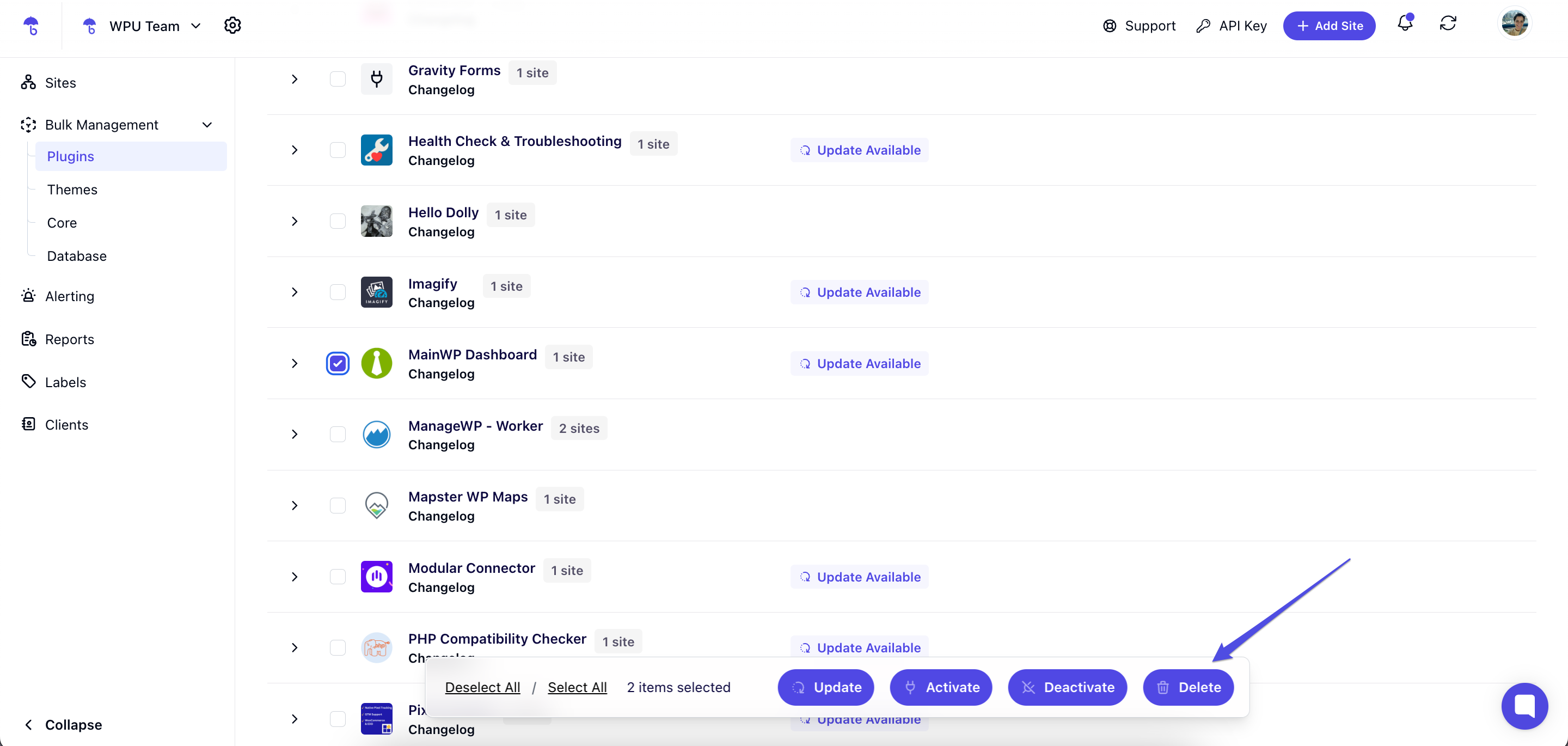
A pop-up will appear. At this point, you can also choose to clear the cache to ensure all changes are properly applied. To do so, check the box and click Delete Selected Plugins.
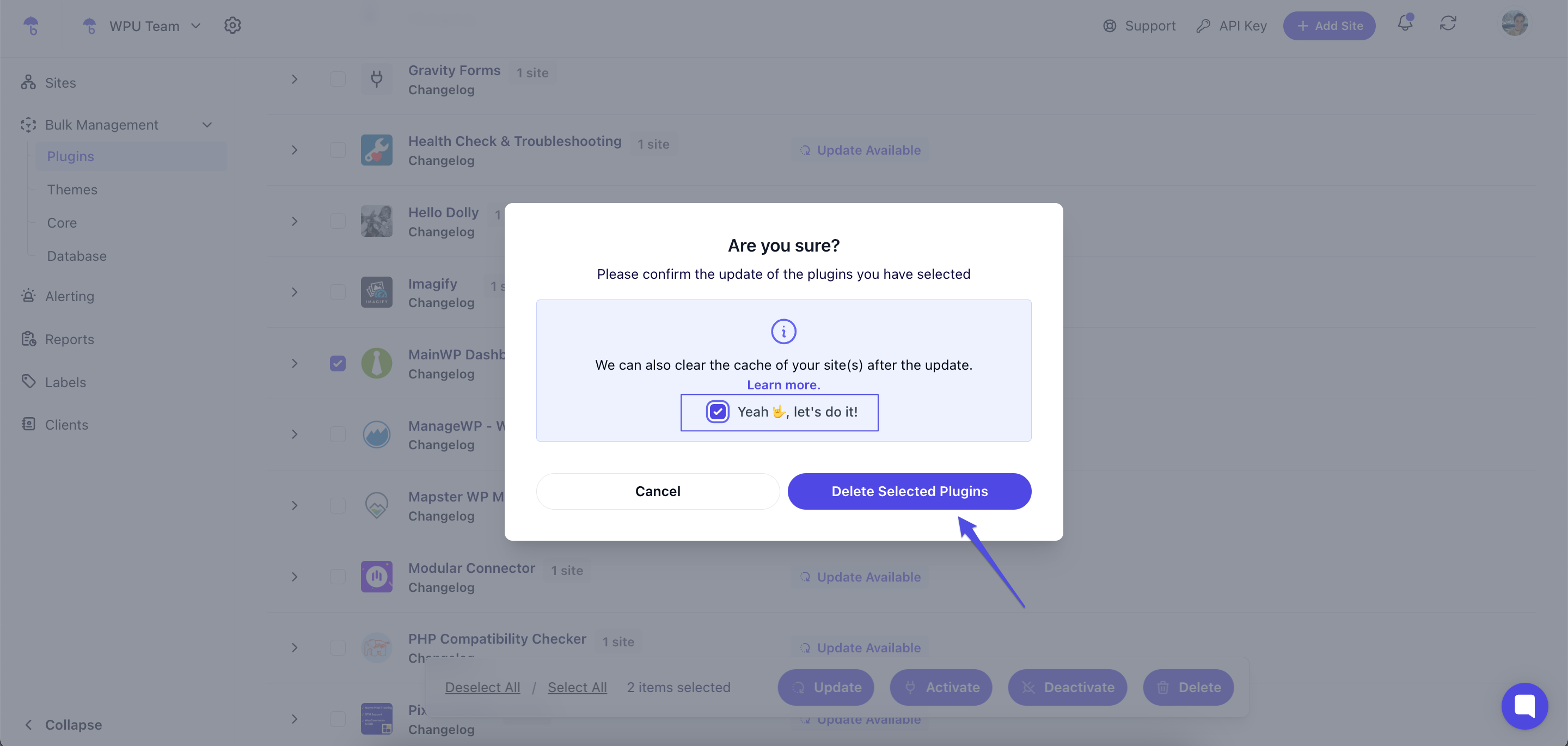
Follow the same steps in the Themes tab to delete selected themes.
1. Why can't I delete an active plugin or theme?
WordPress doesn’t allow active plugins or themes to be deleted. Make sure to deactivate them first using WP Umbrella.
2. I deleted a plugin/theme—should I check my site?
Yes! It's always a good idea to review your site and ensure everything is working smoothly after deletions.
3. Will deleting plugins/themes break my site?
If other plugins or features depend on the item you're deleting, it might cause issues. Check dependencies carefully before proceeding.
4. Can I delete from multiple websites at once?
Absolutely! WP Umbrella lets you bulk delete across as many websites as you manage.
5. Do I need to clear the cache after deletion?
It’s recommended! Cached data may prevent changes from showing up immediately—so clearing the cache helps avoid confusion.
 That's it! You’ve now learned how to quickly and safely delete plugins or themes using WP Umbrella’s bulk management feature. Your sites will feel lighter and more efficient in no time. If you have any questions or run into issues, don’t hesitate to contact our support team.
That's it! You’ve now learned how to quickly and safely delete plugins or themes using WP Umbrella’s bulk management feature. Your sites will feel lighter and more efficient in no time. If you have any questions or run into issues, don’t hesitate to contact our support team.