WordFence is one of the most popular security plugins for WordPress, but sometimes it can block connections with third-party tools, including WP Umbrella. If WP Umbrella is unable to connect to your site, you may need to whitelist its IP addresses in WordFence. This guide will walk you through the process step by step.
Estimated Time to Complete: 5 minutes
Prerequisites: Administrator access to your WordPress site, WordFence security plugin installed, active WP Umbrella account

Log in to your WordPress admin dashboard (typically found at yourwebsite.com/wp-admin).
In the left-hand menu, hover over WordFence and click on Firewall.
On the next screen, click on All Firewall Options (next to the gear icon).

Locate the section labeled Whitelisted IP addresses that bypass all rules at the top of the page.
In the text box, enter WP Umbrella’s IP addresses, from here: https://wp-umbrella.com/ips-v4/
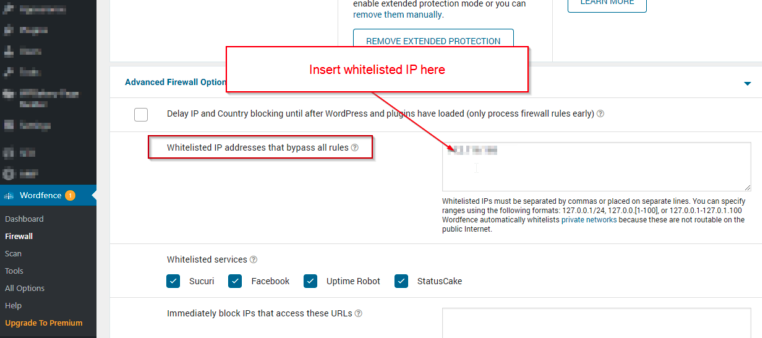
Click Save Changes in the top right corner to apply the settings.

1. WP Umbrella is still not connecting. What should I do?
Double-check that all IP addresses were entered correctly.
Clear your WordFence cache and try again.
Ensure your site’s firewall settings are not blocking outgoing requests.
2. I don’t see the "Whitelisted IP addresses" section.
Make sure you are in All Firewall Options under the Firewall tab.
If you’re using WordFence’s premium version, check for additional firewall settings that might override manual rules.
3. Will whitelisting these IPs affect my site’s security?
No, whitelisting WP Umbrella’s IP addresses only ensures that WP Umbrella can communicate with your site without interference from WordFence.

That’s it! You’ve successfully whitelisted WP Umbrella’s IP addresses in WordFence. This will ensure WP Umbrella can operate without being blocked. If you run into any issues, feel free to reach out to our support team—we’re happy to help! 