The 1-Click Admin feature in WP Umbrella lets you quickly access and manage your WordPress site using a predefined user. Whether you're a solo site owner or part of a team, setting this up makes managing your site seamless and hassle-free. This quick guide will show you how to define that user in just a few steps!
Estimated Time to Complete: 2 minutes
Prerequisites:
A WordPress site with the WP Umbrella plugin installed
An active WP Umbrella account
Log in to your WP Umbrella account and click on your website. This will open your site’s dashboard.
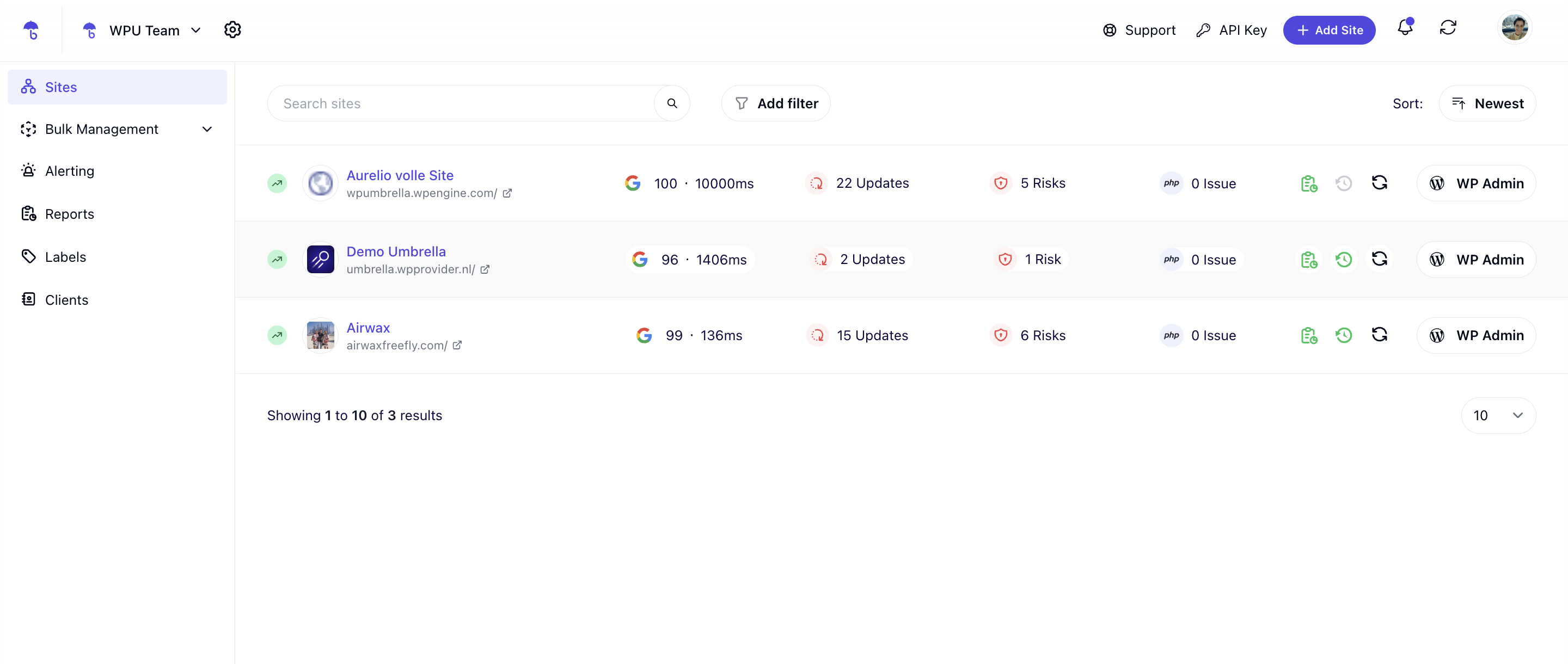
Click on the Settings tab to view all available customization options for your website.
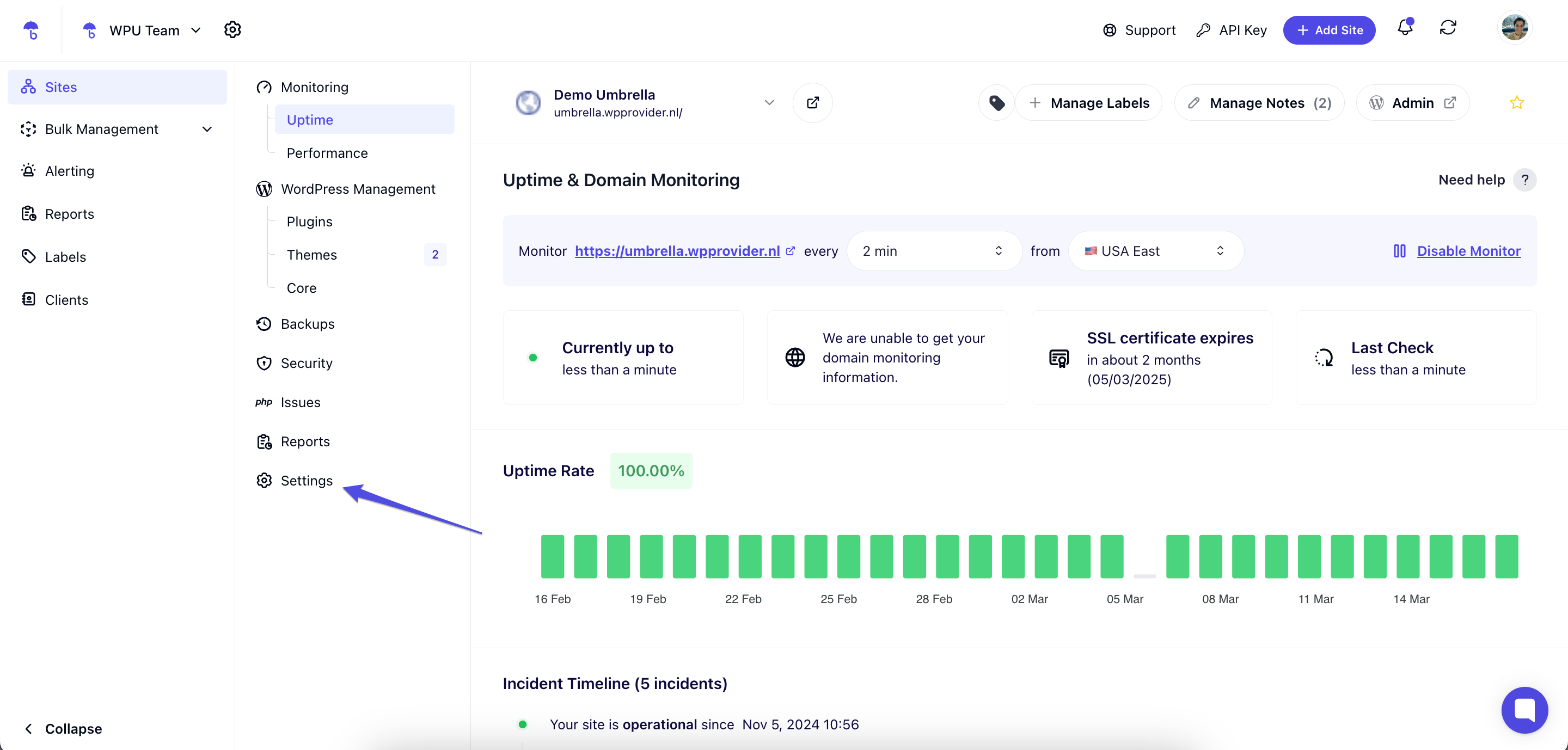
Step 3: Update the WordPress User Admin
Scroll down to the WordPress User Admin section.
From the dropdown menu, select your preferred WordPress user that you want to use for 1-Click Admin access.
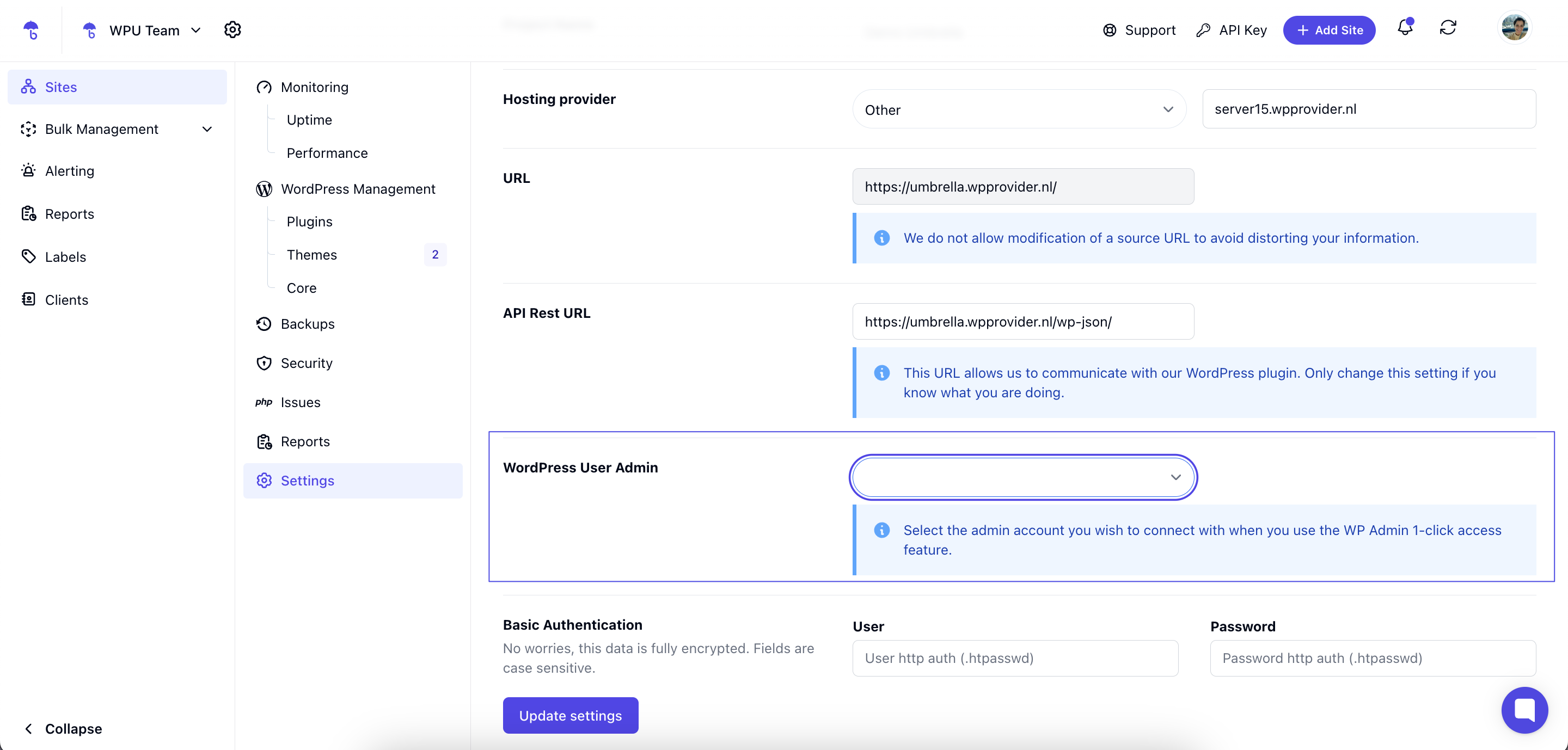
Click Update Settings to save your changes. 
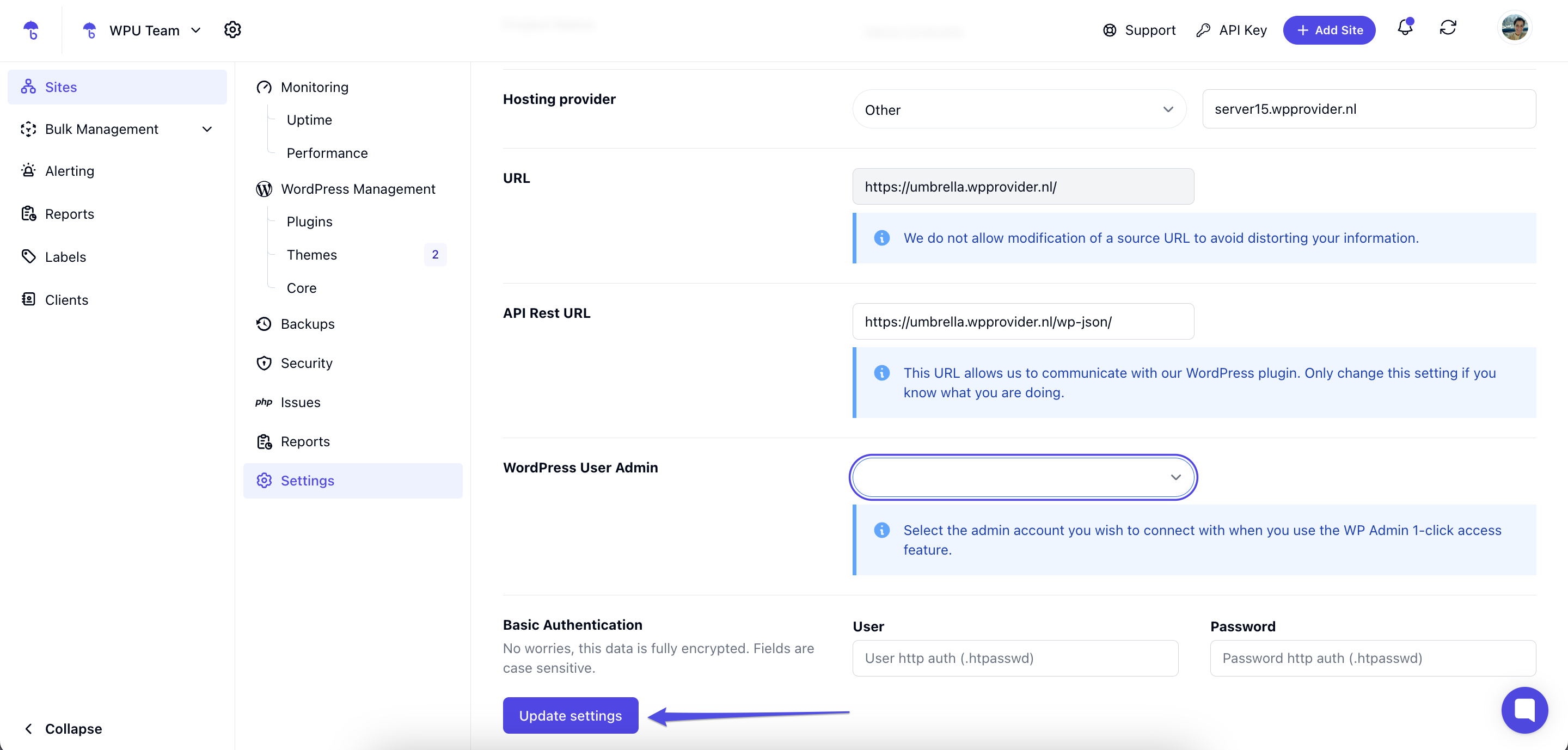
And that’s it—your 1-Click Admin user is now set!
1. Why can’t I see all my WordPress users in the list?
By default, WP Umbrella fetches only 10 WordPress users. If you have more than 10, the user you want might not appear.
2. How do I show more users in the list?
To display more users, you can add a simple filter in your theme’s functions.php file:
Go to Appearance → Theme File Editor in WordPress.
Open functions.php for editing.
Add this code at the bottom:
add_filter('wp_umbrella_get_params_users_number', function(){
return 20;
});3. Can I display more than 20 users?
Absolutely! Change the number in the code to however many users you want to see. For example, use return 50; to show 50 users.
4. Will this change affect other parts of my site?
Nope! This filter only affects the number of users shown in the WP Umbrella 1-Click Admin dropdown.
 And there you go!
And there you go!
You’ve now successfully defined a user for WP Umbrella’s 1-Click Admin feature, making site management a breeze. No more hunting for logins—just one click, and you're in!
If you need help or run into any issues, our support team is always here for you. Happy managing! 
