Unexpected website downtime can be frustrating—but with WP Umbrella, you can keep everyone on your team informed and ready to act. Our platform lets you send downtime alerts to as many people as you need via email or Slack so your team can respond quickly and get your site back online quickly. 
Estimated Time to Complete: 2 minutes
Prerequisites: A WP Umbrella account with at least one linked website
Start by logging in to your WP Umbrella account.
Click on the Alerting tab in the left navigation bar to manage your downtime alerts.
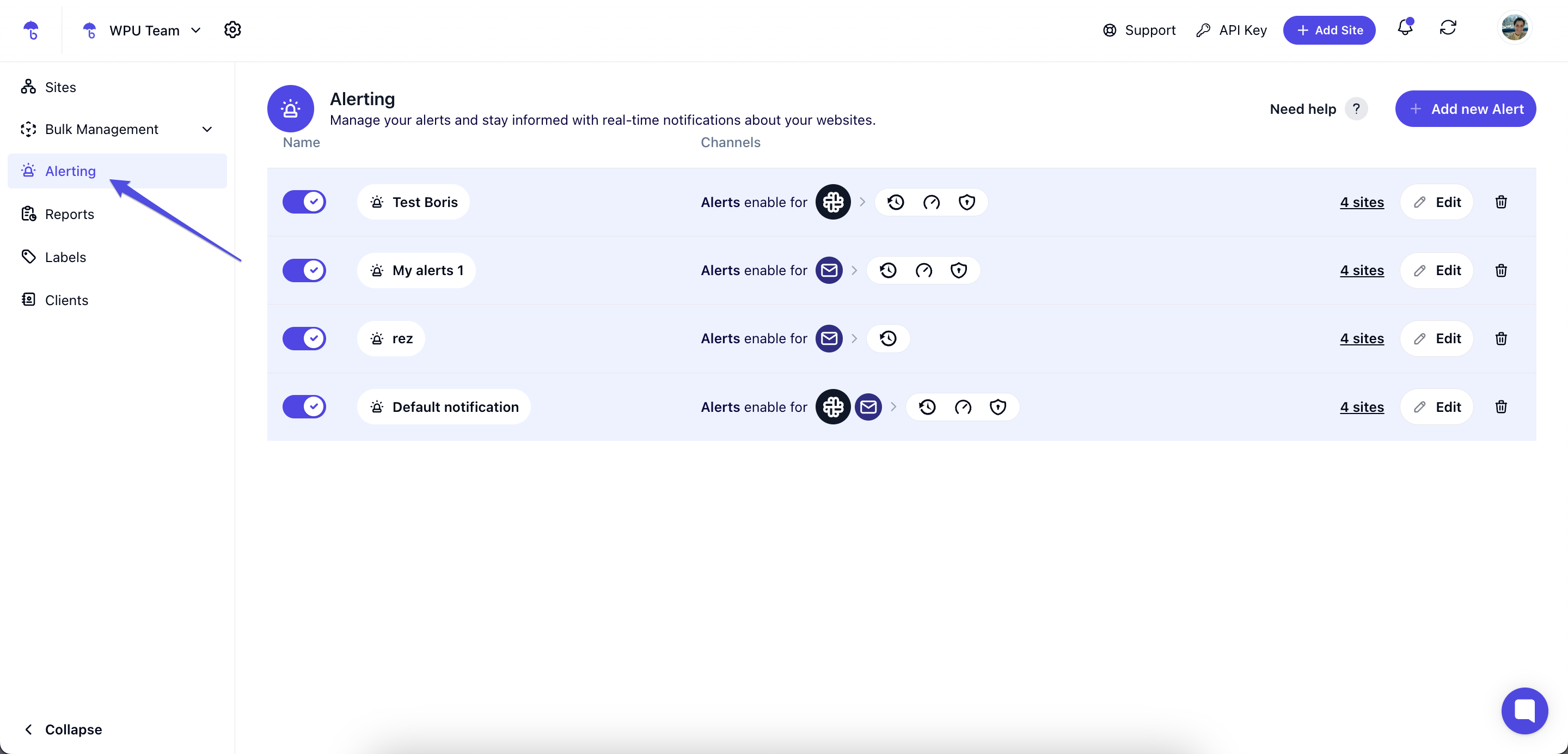
By default, WP Umbrella creates an alert that includes all available alerts and sends them to your account's primary email. You can edit this alert anytime:
To modify an existing alert, click Edit on the right side of the alert.
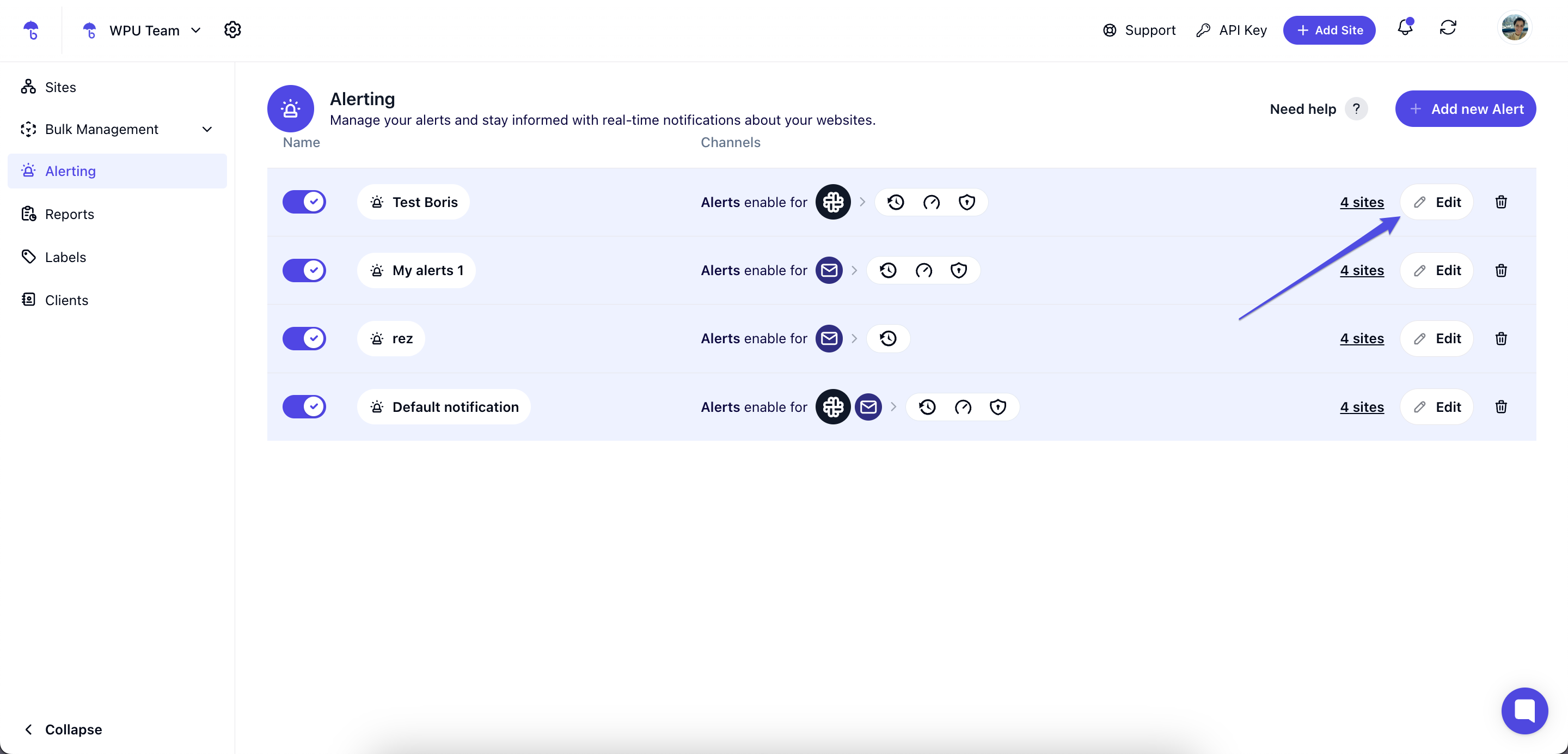
To create a new alert, click Add New Alert.
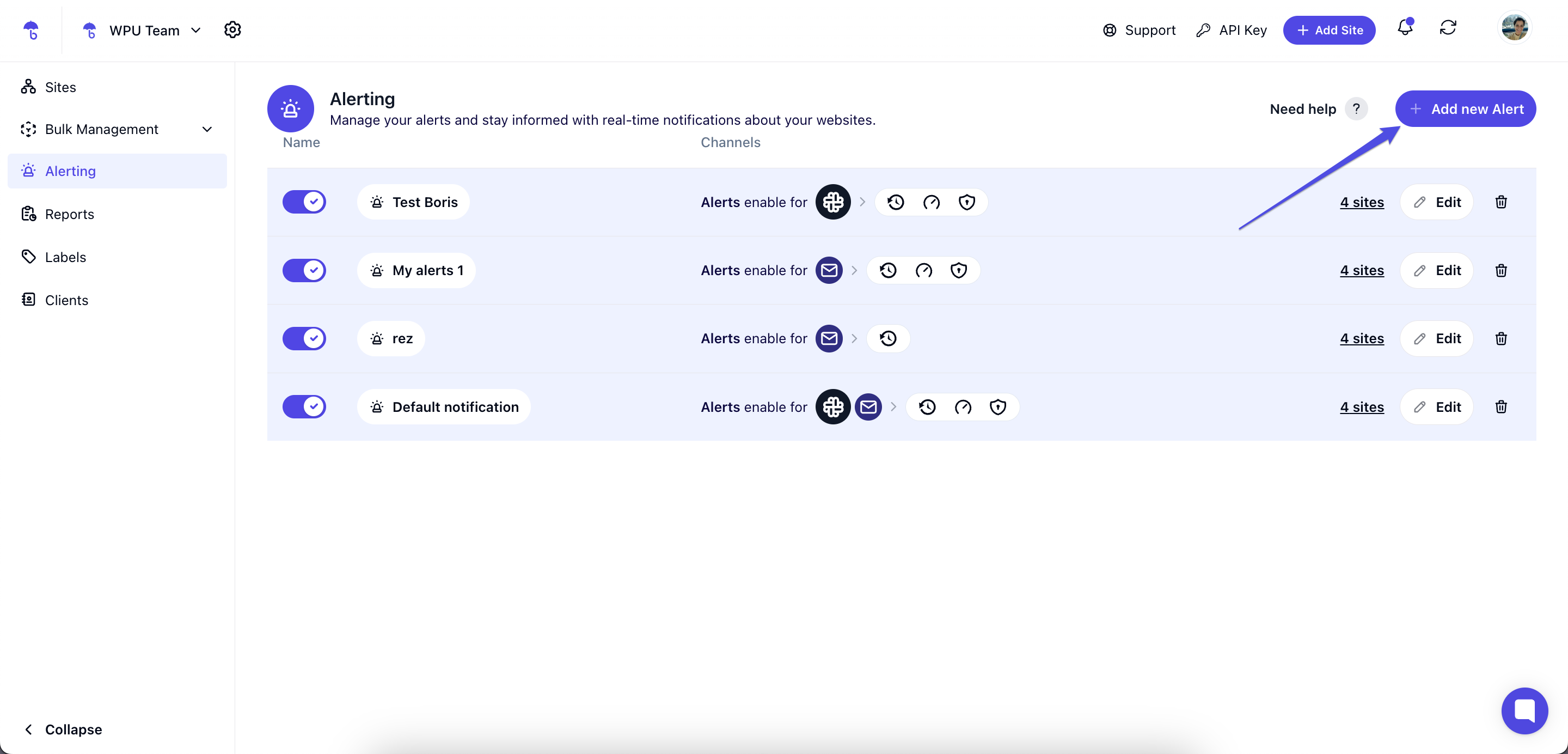
Inside the alert settings, you can fine-tune the following options:
Alerting Name (for easy identification)
Monitoring (choose which events trigger the alert, like downtime)
Security
Backup & Restoration Management
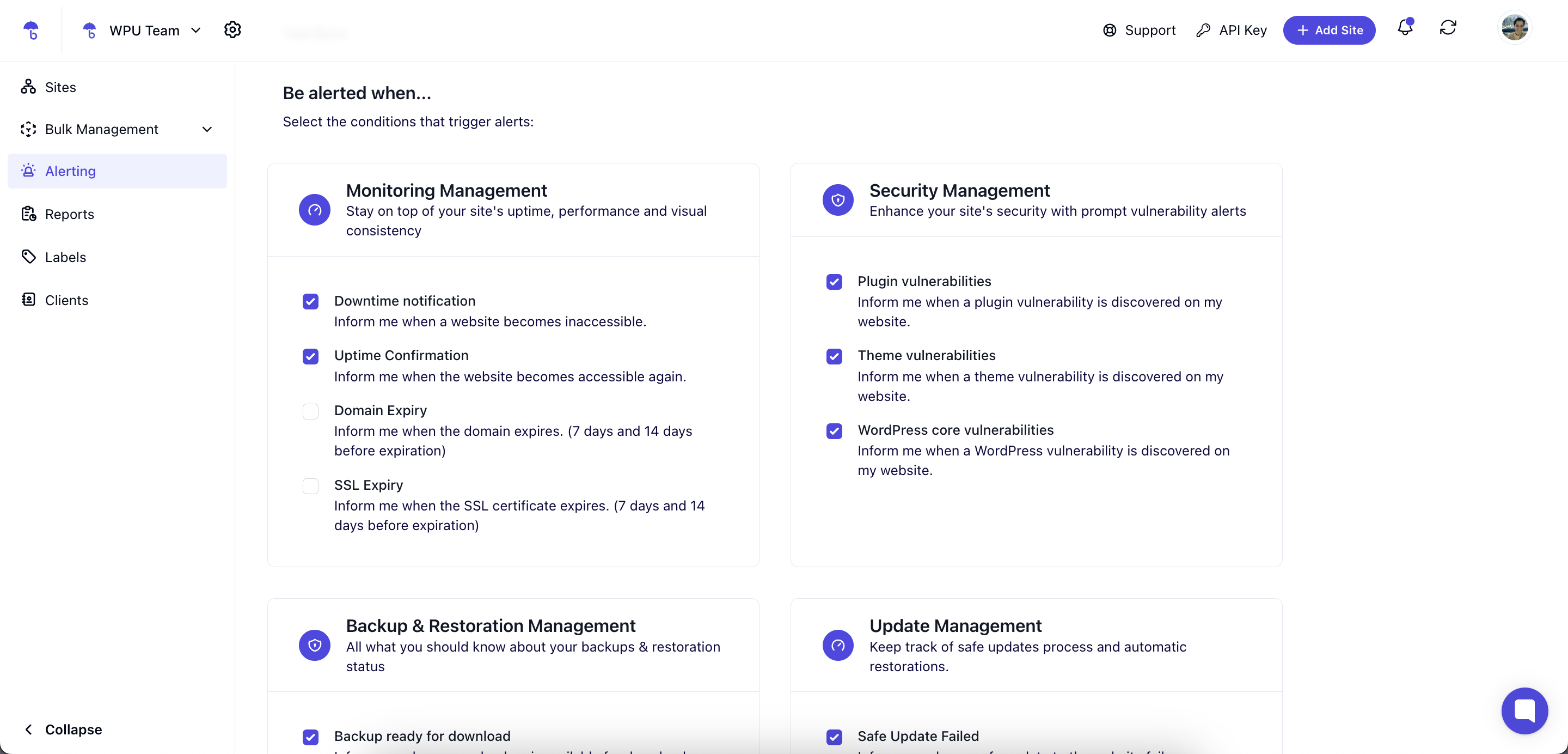
Click Next to configure who gets the alerts.
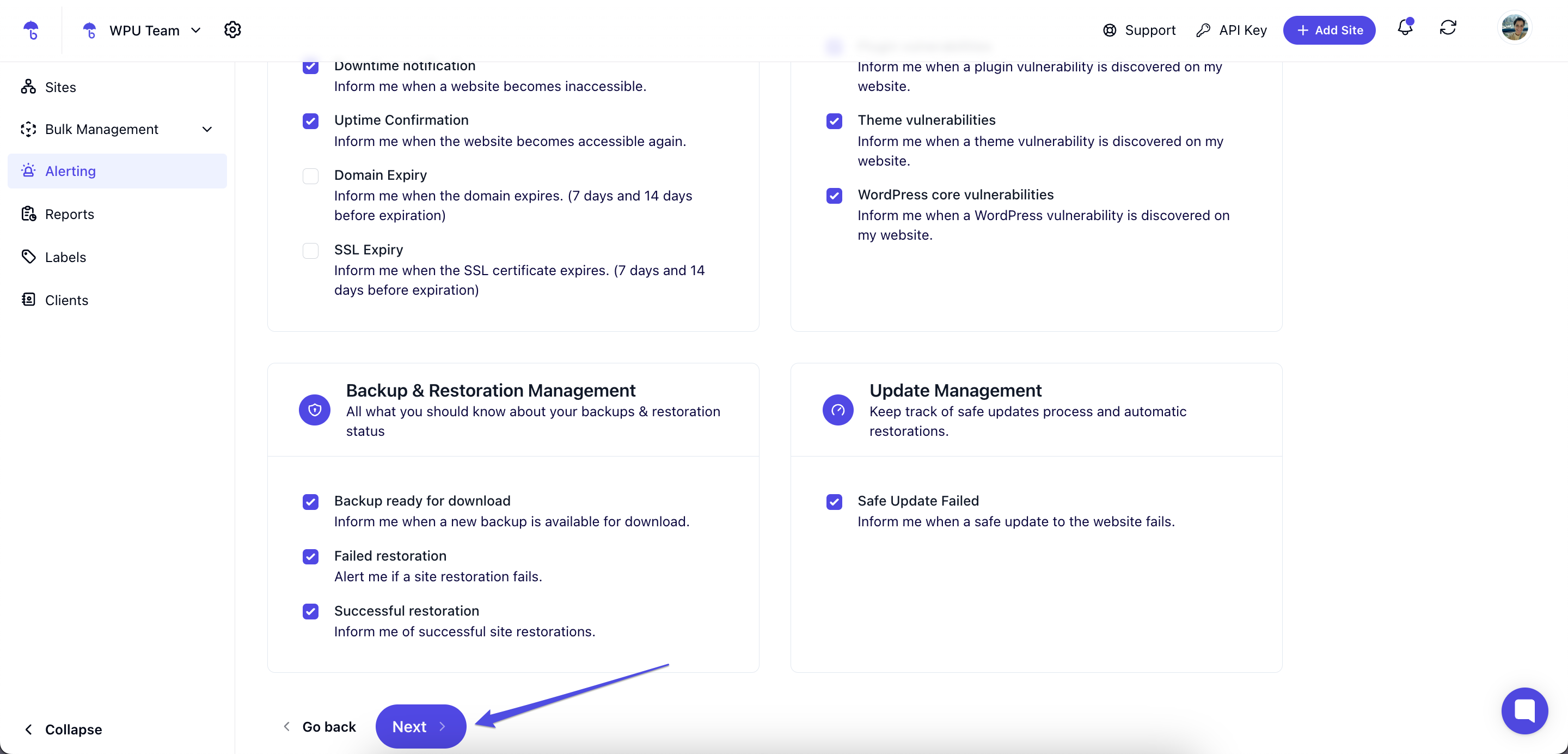
Click Add new E-mail to add the email addresses of the team members you want to notify.
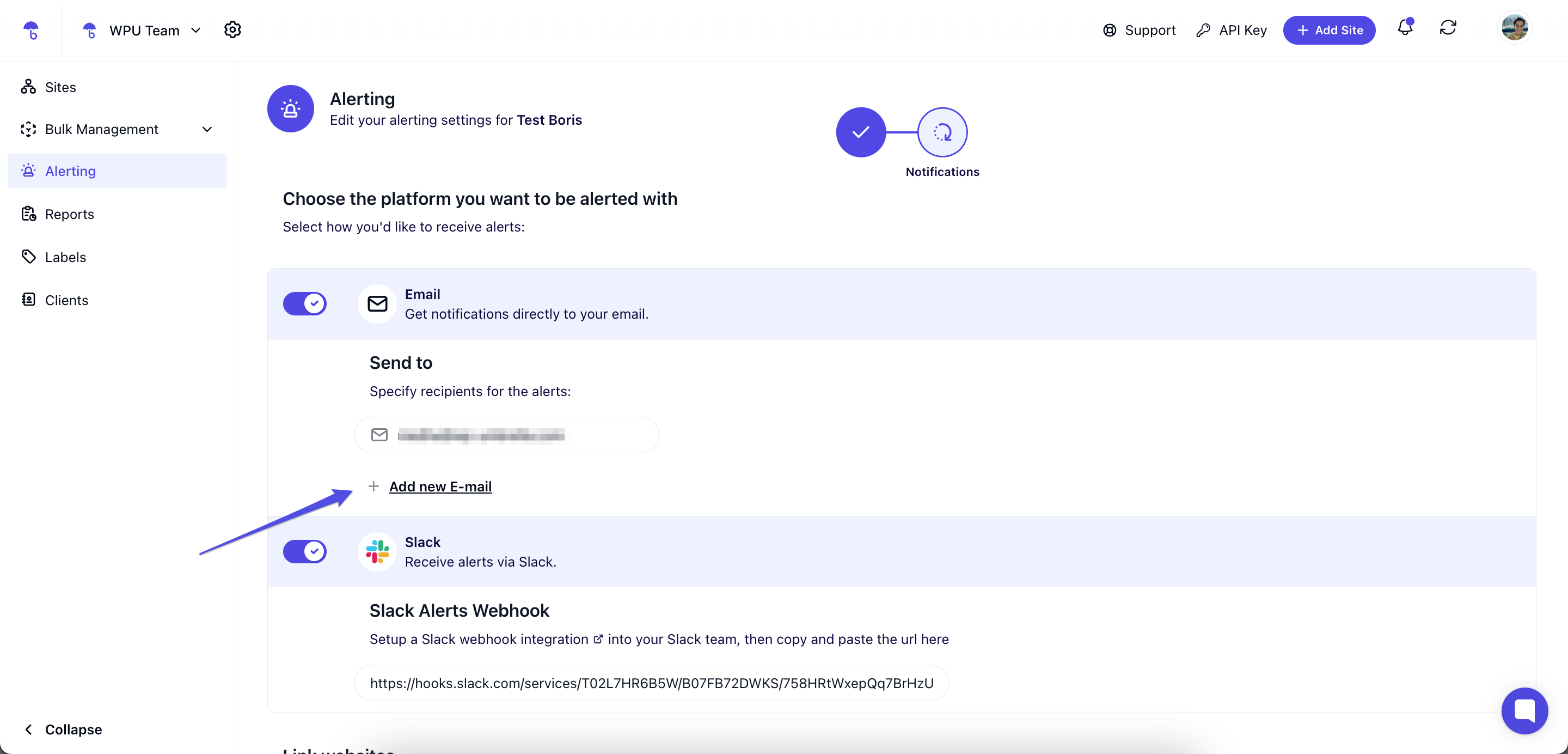
You can also add a Slack webhook to receive alerts directly in a Slack channel.
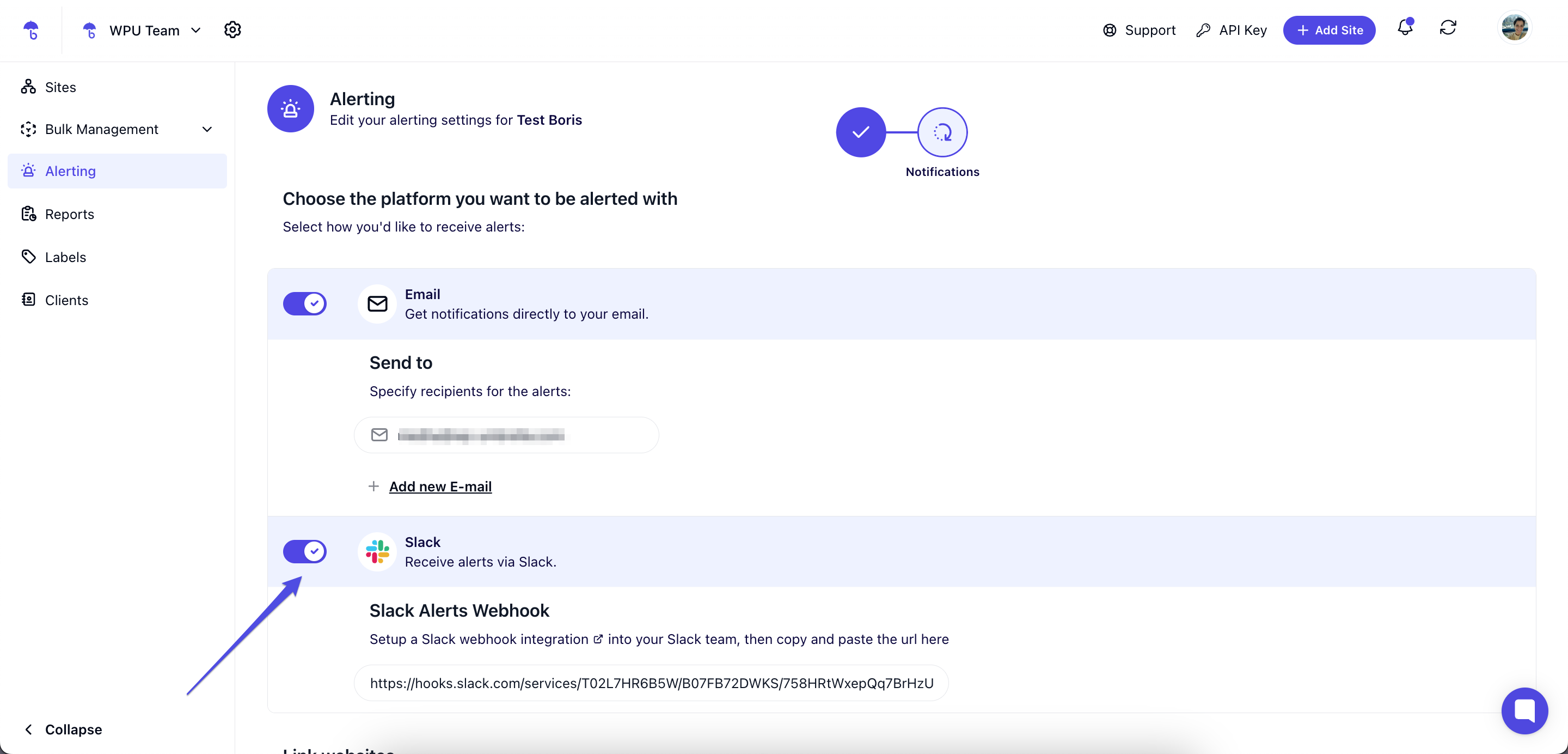
Decide whether this alert applies to all your websites or only specific ones by selecting the appropriate option.
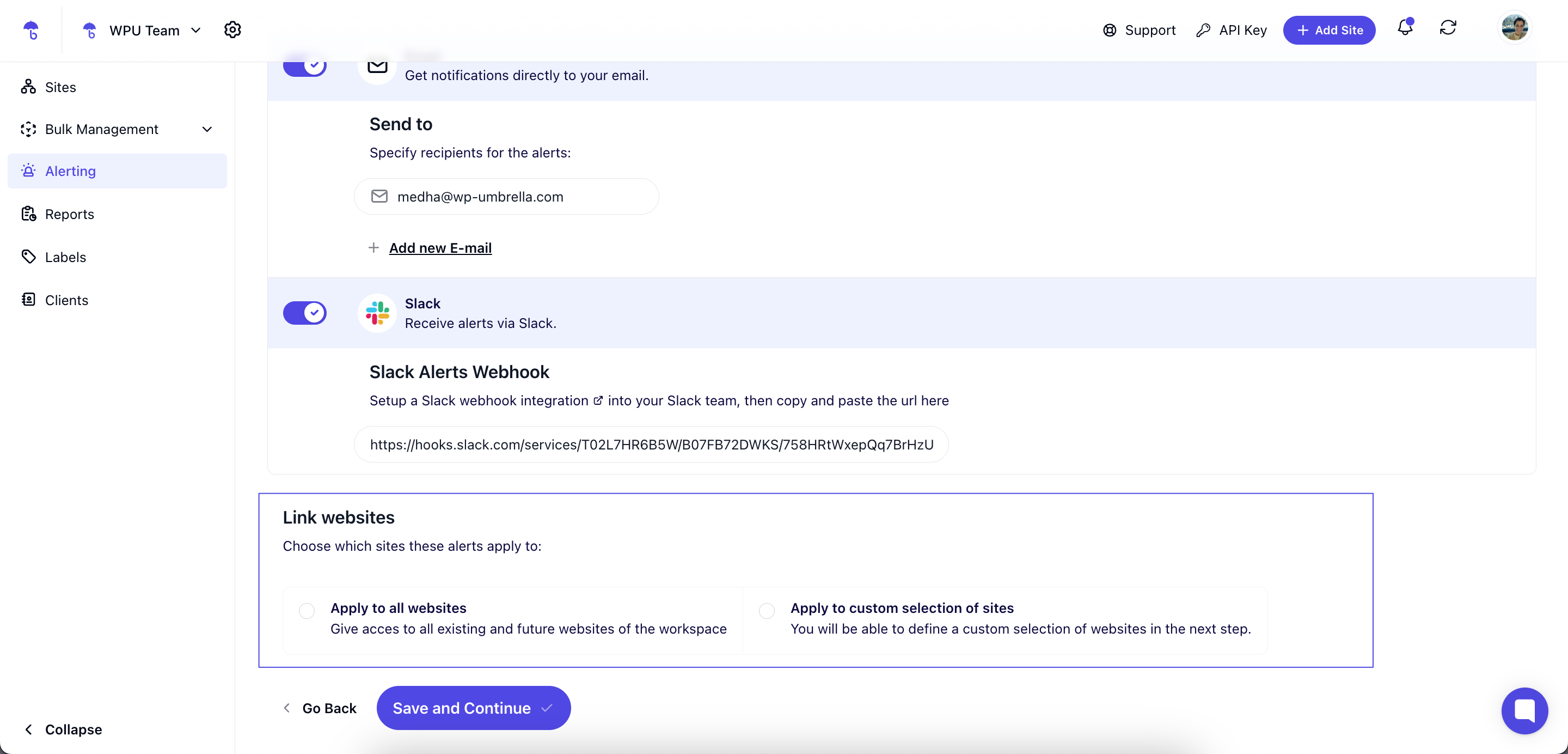
Click Save and Continue to apply changes.

1. I’m not receiving alerts. What should I do?
Double-check that the email addresses are entered correctly.
Check your spam or junk folder.
Make sure the alert is assigned to the correct website(s).
2. Can I add more than one email address?
Yes! You can add as many email addresses as you want to ensure everyone who needs to know gets notified.
3. How do I set up Slack notifications?
In the Notification Channels step, you’ll see an option to add a Slack webhook URL.
4. Can I create different alerts for different websites?
Absolutely! You can assign alerts to all websites or just specific ones, depending on your needs.
5. Can I change the alert settings later?
Yes, alerts can be edited anytime through the Alerting tab in your WP Umbrella dashboard.
And that’s it!  Now you know how to notify multiple people when downtime happens—so everyone is in the loop and ready to act fast.
Now you know how to notify multiple people when downtime happens—so everyone is in the loop and ready to act fast.
Keeping your team informed is key to minimizing downtime and ensuring a smooth user experience. If you need help or run into any issues, don’t hesitate to reach out to our friendly support team. We’ve got your back! 