PHP applications, including plugins and themes, often generate different types of errors during their execution. Many developers struggle to detect and display these PHP errors, especially when WordPress sites fail silently without showing what’s wrong.
WP Umbrella monitors and tracks PHP errors automatically, making it easier for developers and site owners to identify, fix, and optimize their code.
In this guide, you’ll learn:
The different types of PHP errors
Why they happen and how they can affect your website
How to use WP Umbrella to catch and resolve these errors
Estimated Time to Complete: 10 minutes
Prerequisites: WordPress site with WP Umbrella installed and connected

A PHP error occurs when there’s a problem in the code. For example, a missing semicolon or an incorrectly called variable.
There are four main types of PHP errors, and understanding them is key to solving issues effectively:
The script continues running, but something is wrong that could cause issues later.
Common causes:
Calling a file that does not exist
Using incorrect parameters in a function
Minor issues that don’t stop the script but indicate something's off.
Common cause:
Trying to access an undefined variable
Stops the script immediately due to syntax mistakes.
Common causes:
Unclosed brackets or quotes
Missing or extra semicolons/parentheses
Typos and misspellings
Critical errors that crash your program and stop everything from running.
Common causes:
Calling undefined functions or classes
Types of fatal errors:
Startup fatal error: Happens if the system can’t run the code right after installation
Compile-time fatal error: Using variables or functions that don't exist
Runtime fatal error: Occurs while running the program

PHP errors often come from plugins and themes, and while some are harmless, others can break your site or impact performance.
Here’s why they happen:
If a plugin or theme hasn’t been updated to match the latest PHP or WordPress version, it may use deprecated or incompatible code.
Example:
Your hosting provider runs PHP 8, but a plugin was built for PHP 7 and hasn’t been updated. PHP errors will appear if that plugin uses functions removed in PHP 8.
PHP errors may occur when two or more plugins conflict. This happens if:
Two functions share the same name
Different versions of the same library are used
Example 1:
Plugin A and Plugin B both have a function called microwave(). The server gets confused and throws a PHP error.
Example 2:
Two plugins use Guzzle, but one uses version 7.0 and the other version 6.0, which leads to compatibility errors.
 Pro tip: Always update your plugins and themes to avoid these issues.
Pro tip: Always update your plugins and themes to avoid these issues.

Once WP Umbrella is installed and connected, it automatically tracks PHP errors on your website—no need to dig through server logs.
Go to your WP Umbrella dashboard.
Select the website you want to monitor.
Navigate to the PHP Errors tab to see a list of all detected errors.
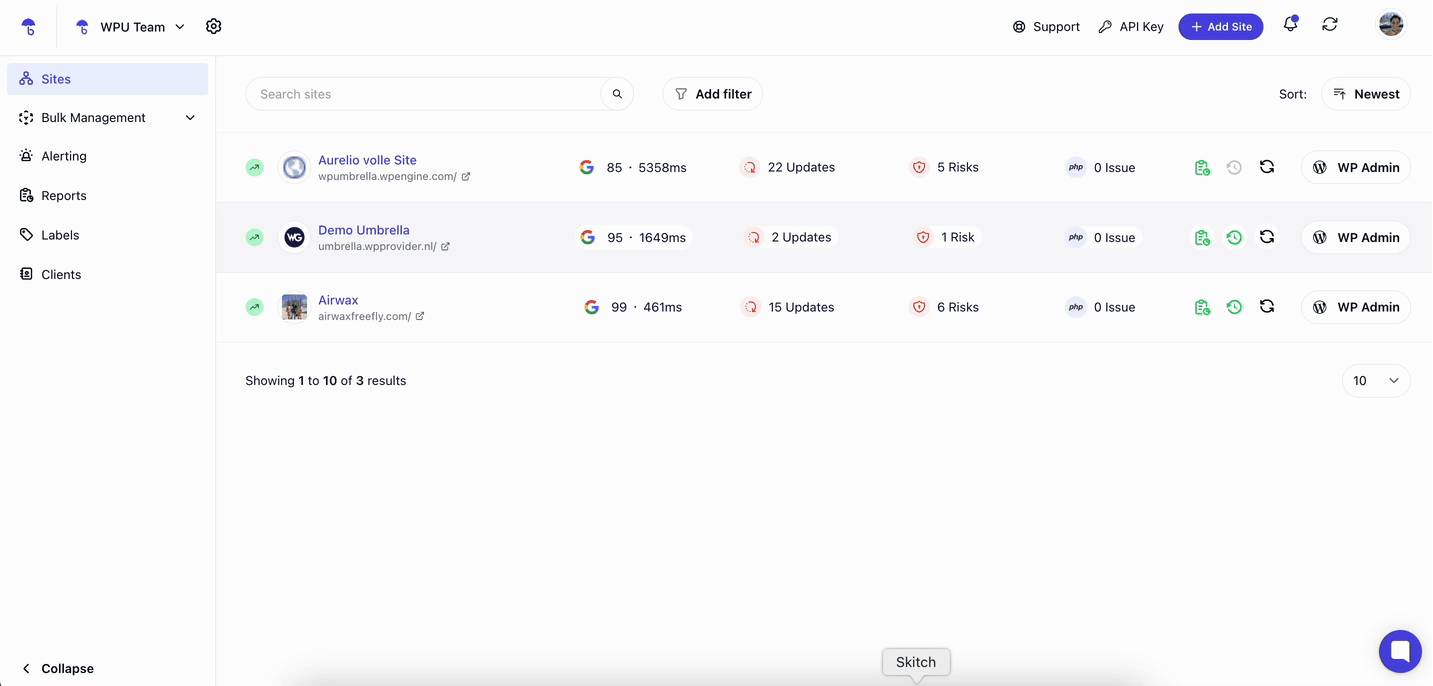
Each error entry shows:
Type of error (Warning, Notice, Parse, Fatal)
The exact file and line number where the issue occurred
Error message to help identify what went wrong
 Tip: Focus first on Fatal and Parse errors, as they can crash your site.
Tip: Focus first on Fatal and Parse errors, as they can crash your site.
For outdated plugins/themes: Check if updates are available. If not, consider reaching out to the developer or replacing the plugin.
For conflicting plugins: Disable one of the conflicting plugins or contact their support teams.
For coding errors: If you’re a developer, fix the problematic code using the error details. If not, share the error message with a developer for help.
 Bonus: Use WP Umbrella’s real-time monitoring to stay updated when new errors appear.
Bonus: Use WP Umbrella’s real-time monitoring to stay updated when new errors appear.

1. I see many Notice and Warning errors. Should I worry?
Not immediately, but they should be addressed to prevent future problems. Focus on Fatal and Parse errors first.
2. Why do errors still appear after updating plugins?
Some plugins/themes may not be fully compatible with your PHP version—check if they are officially supported.
3. Can WP Umbrella fix errors automatically?
No, but it gives you detailed error reports so you or your developer can fix them efficiently.
4. What if I don’t understand the error messages?
Reach out to WP Umbrella support or share the error with a developer for help.
5. Do PHP errors affect my website speed?
Yes! Unresolved errors can slow down your site or break functionalities, affecting performance and user experience.

PHP errors are a natural part of running a WordPress website, but they shouldn’t be ignored. WP Umbrella makes it easy to detect, track, and troubleshoot these issues—helping you keep your site running smoothly and securely.
If you ever feel stuck, don’t hesitate to contact WP Umbrella’s friendly support team—we’re always ready to help! 
