The Team Management feature in WP Umbrella allows administrators to add, manage, and control team members, their roles, and what sites they can access. This helps you collaborate while keeping sensitive information protected.
Estimated Time to Complete: 5–10 minutes
Prerequisites:
Administrator access to your WP Umbrella account
An active WP Umbrella workspace

Log in to your WP Umbrella dashboard.
From the left-side panel, click on Team.
Here, you can view:
All team members
Their roles
Access status
The number of sites they are involved with
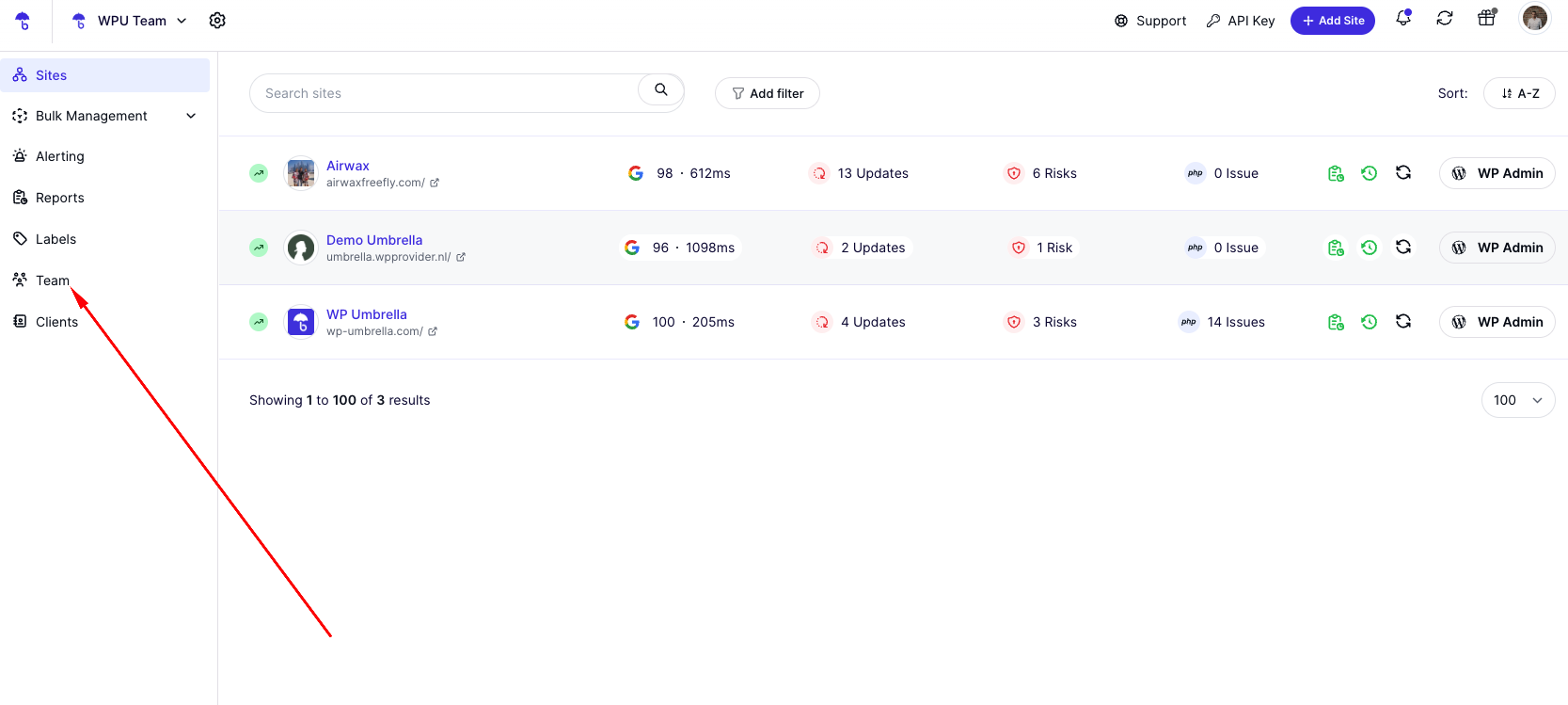
Click the + Invite Team Member button.

Enter the email address of the person you want to invite.

Select a role from the dropdown list:
Role Options:
Admin: Full control over all websites and workspace settings, including user management
Member: Access to manage a subset of websites, but restricted from user and billing management
Client: Access to specific website features (like updates and backups) but restricted from all other areas
Choose site access level:
All websites: Gives access to all current and future websites in the workspace.
Specific sites: Choose individual sites. You'll be redirected to a site selector to pick which sites they can access.
Click Invite to send the invitation. 
Go to Team in the left menu to see everyone sharing your workspace.

Find the member whose access you want to adjust.
Click on X Sites (X = number of sites) next to their name.

You’ll see a list of sites with an Access indicator:
Click Allowed to manage access for each site.
Use checkboxes to grant or revoke access as needed.
Confirm any changes with the Revoke Access or Grant Access buttons. 
 The member has two-factor authentication enabled—great for extra security!
The member has two-factor authentication enabled—great for extra security! The member has not enabled 2FA—encourage them to do so.
The member has not enabled 2FA—encourage them to do so. The invite wasn’t accepted in time. You may need to resend the invitation.
The invite wasn’t accepted in time. You may need to resend the invitation.
1. Can I change a team member’s role after inviting them?
Currently, roles are assigned during the invitation. To adjust roles later, you may need to remove and re-invite the user with the correct role.
2. What if the invitation is expired?
Simply resend a new invitation to the same email address.
3. Can clients see billing and user management sections?
No, Clients are restricted to website-specific actions only (e.g., updates, backups).
4. Is 2FA mandatory for all team members?
Not mandatory, but highly recommended for added security.
5. Can I limit access to only a few sites?
Absolutely! Use the Specific Sites option during the invitation or adjust access anytime from the Team section.

WP Umbrella's team management feature allows you to easily collaborate with teammates, clients, and contractors while controlling what they can access.
Remember to review access regularly and encourage 2FA for better security. If you ever need help managing your team, contact WP Umbrella’s support—we’re always here to help! 
