Postman is a powerful tool for testing APIs, and with the WP Umbrella API Postman Collection, you can quickly interact with all available endpoints. This guide walks you through the setup process, ensuring a smooth experience.
 Estimated Time to Complete: 5–10 minutes
Estimated Time to Complete: 5–10 minutes Prerequisites:
Prerequisites:
Postman – Installed on your computer (free to download).
WP Umbrella Postman .json Collection – Downloaded and imported.
API Credentials – An active access token (accessToken). If you don’t have one, contact your API administrator.
Open Postman.
Click Import in the top left.
Select Upload Files and choose the .json file you received.
Once imported, the WP Umbrella collection will appear in your sidebar, with endpoints organized into folders like Me, Projects, and Vulnerabilities.
Setting up variables in Postman makes it easier to reuse values without manual entry.
Go to Environments in Postman and create a new environment.
Add the following variables:
publicApiUrl → Default: https://public-api.wp-umbrella.com
accessToken → Your API access token
projectId → The ID of the project you want to test
Save the environment and select it from the dropdown in the top-right corner of Postman.
The WP Umbrella API uses Bearer Token authentication.
Navigate to any endpoint in the collection.
Click on the Authorization tab.
Ensure the Bearer Token is selected.
Confirm that {{accessToken}} is correctly referenced.
Once configured, Postman will automatically use this token for all API requests.

Postman includes built-in documentation for each API endpoint.
Click on the collection folder or any endpoint, then select the Documentation tab.
A "View Complete Documentation" link is also available at the bottom of the collection.

 Where to generate and get your access token.
Where to generate and get your access token.
To find your Public API simply go to your Profile page and click on ‘Generate my token’.
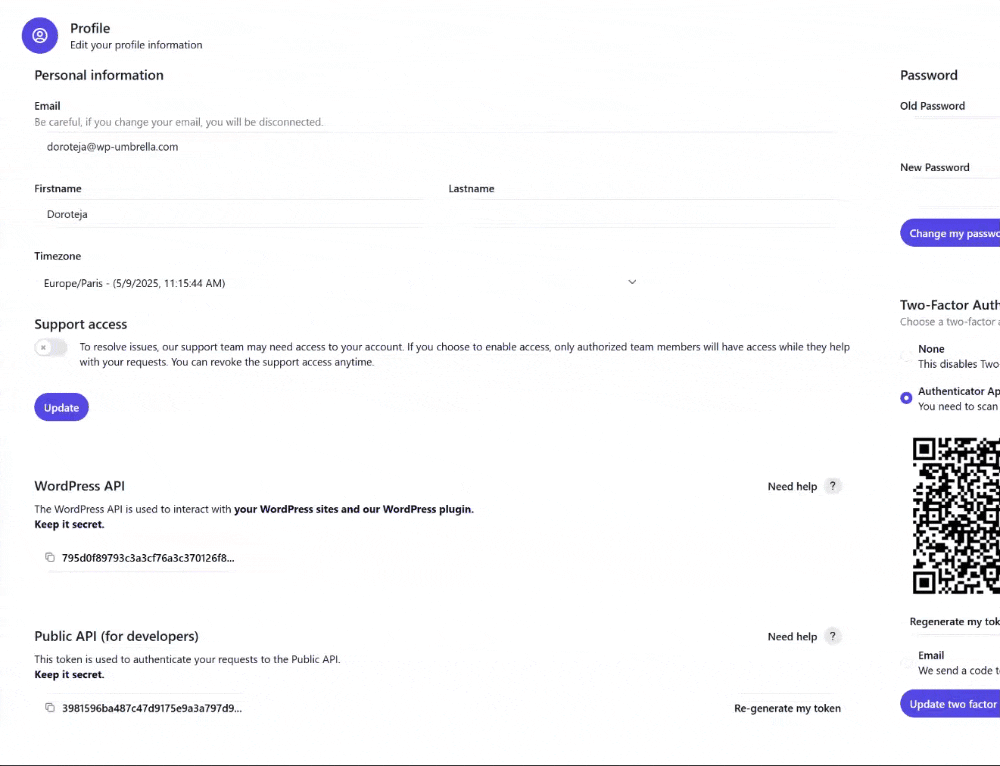
 I imported the collection, but I don’t see any endpoints.
I imported the collection, but I don’t see any endpoints.
Try re-importing the .json file. If the issue persists, restart Postman and check if the collection appears in the sidebar.
 My API requests are failing due to authentication errors.
My API requests are failing due to authentication errors.
Double-check that the Bearer Token is correctly referenced in the Authorization tab.
Ensure your access token is valid and has not expired.
Confirm that your selected environment contains the correct accessToken value.

That’s it! You’re now set up to explore the WP Umbrella API using Postman. If you have any questions or run into issues, don’t hesitate to contact our support team—we’re here to help! 