If you're using WP Hardening to protect your WordPress site, you might have noticed that the WordPress REST API is blocked by default. Since WP Umbrella requires the REST API to function properly, you’ll need to enable it. In this guide, we’ll show you exactly how to do that — step by step!
Estimated Time to Complete: 5 minutes
Prerequisites:
Active WP Hardening plugin
Active WP Umbrella account
WordPress Admin Access

Log into your WordPress Admin Dashboard at yourwebsite.com/wp-admin (replace yourwebsite.com with your actual website URL).
In the left-hand menu, find and click on WP Hardening.
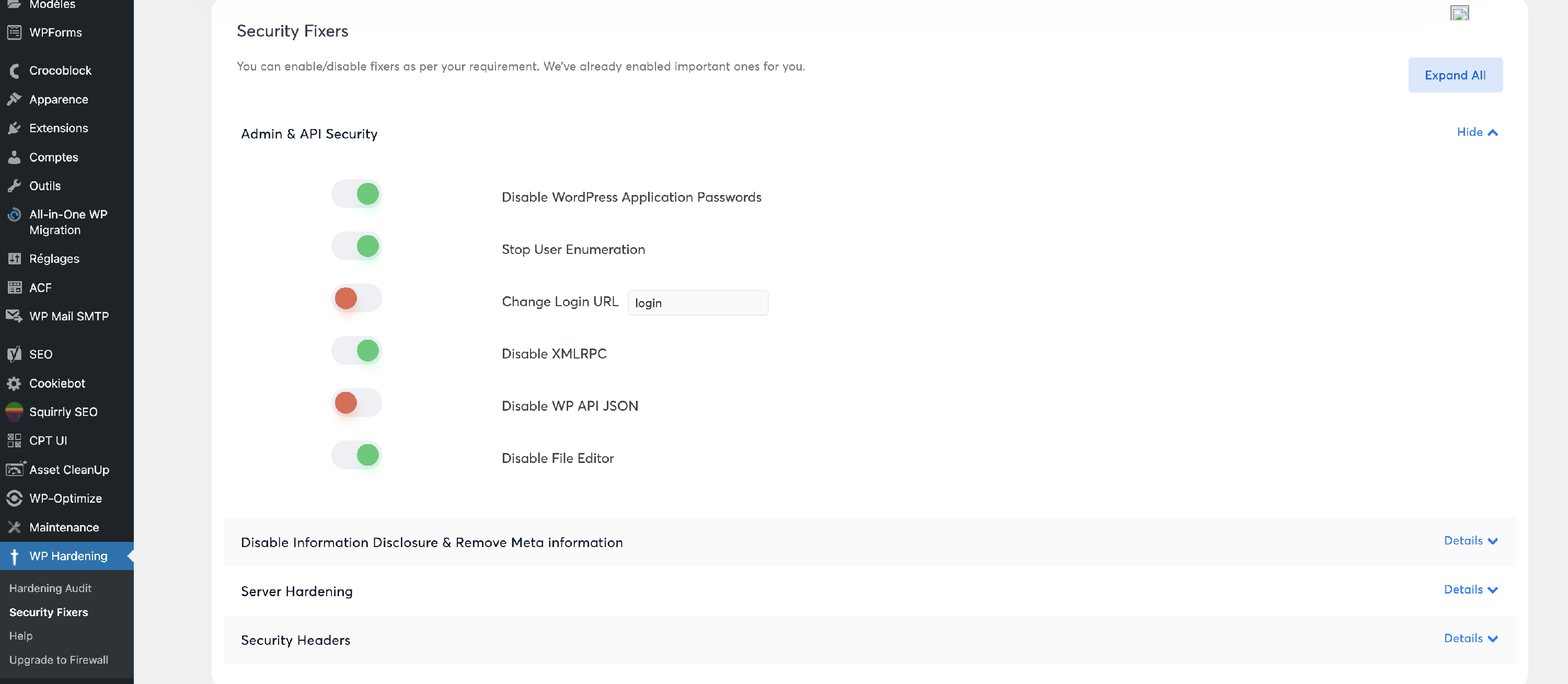

Inside WP Hardening, click on the Security Fixers tab.
Scroll through the list of security options until you find Disable WP API JSON.
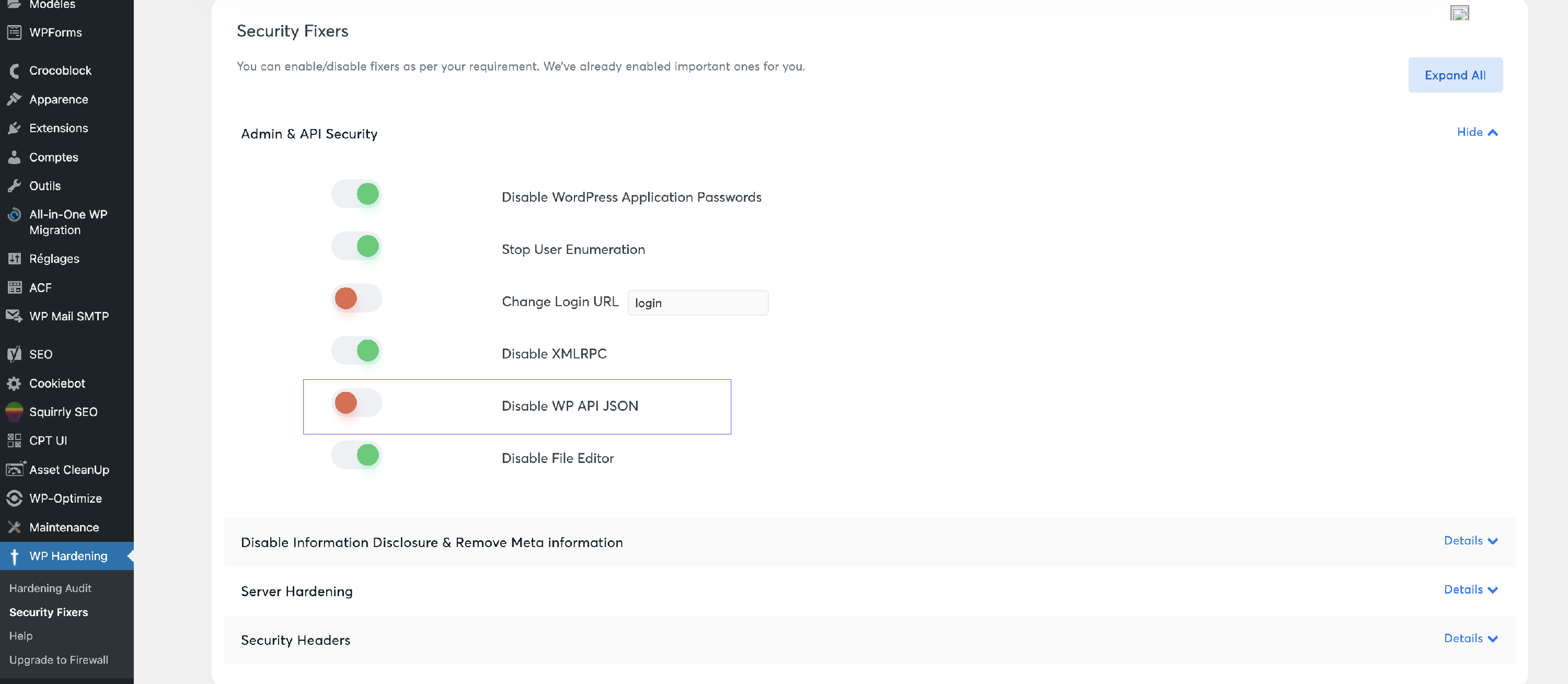
Important: Make sure this setting is red (inactive). When it’s red, it means the REST API is enabled — which is what you want for WP Umbrella to work.
 Tip: If unsure, check out the screenshot in WP Hardening’s documentation for visual guidance.
Tip: If unsure, check out the screenshot in WP Hardening’s documentation for visual guidance.

After confirming that Disable WP API JSON is inactive (red), scroll down and click on the Save button to apply the changes.
1. Why does WP Umbrella need the REST API?
WP Umbrella uses the WordPress REST API to monitor, update, and back up your site efficiently. Without it, some features won't work properly.
2. I don’t see Disable WP API JSON in WP Hardening. What should I do?
Make sure you're using the latest version of WP Hardening. If the option is still missing, reach out to WP Hardening's support team.
3. The setting doesn’t change to red. What now?
Sometimes, browser cache or conflicts with other plugins can prevent changes from sticking. Try clearing your browser cache or deactivating other security plugins temporarily to test.
4. Will enabling the REST API make my site vulnerable?
No worries! As long as other security measures are active (like authentication and limited access), enabling REST API for WP Umbrella won’t compromise your site’s safety.
5. I saved the changes, but WP Umbrella still can’t connect. What should I check?
Double-check that Disable WP API JSON is red. If it is, try reconnecting your site in the WP Umbrella dashboard or contact our support team for help.

That's it—you've enabled the WordPress REST API while keeping WP Hardening active, so WP Umbrella can fully protect and manage your site. If you run into any issues or need more help, feel free to contact our friendly support team. Happy securing! 
