When setting up WP Umbrella for your WordPress website, you'll need your API key. This unique identifier allows WP Umbrella to authenticate your account and enable seamless monitoring and maintenance.
 Estimated Time to Complete: Less than a minute
Estimated Time to Complete: Less than a minute Prerequisites: An active WP Umbrella account
Prerequisites: An active WP Umbrella account


Log in to your WP Umbrella account.
Navigate to the WP Umbrella Dashboard.

Your API key is displayed in the header section of the WP Umbrella dashboard.

Click on the API key to copy it automatically to your clipboard.
Now, paste it into the WP Umbrella plugin settings in your WordPress admin.
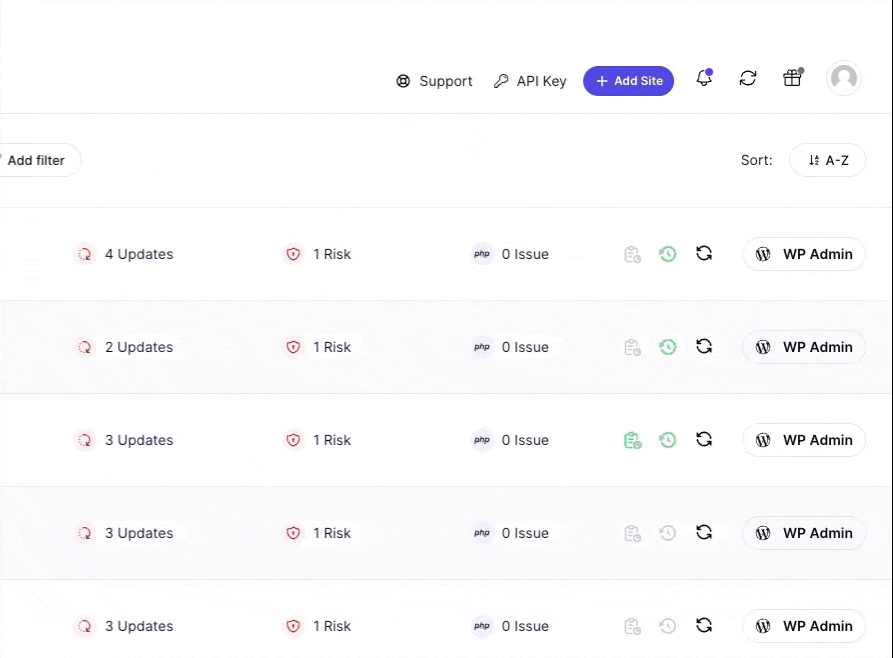
 Can I reset my API key?
Can I reset my API key?No, the API key cannot be reset. If you have concerns or need assistance, contact our support team.
 What’s the difference between the API key and the Public API?
What’s the difference between the API key and the Public API?The API key (covered in this guide) connects your website to WP Umbrella.
The Public API allows developers and agencies to integrate WP Umbrella’s monitoring, maintenance, and management features into their own workflows.
 My API key is not accepted. What should I do?
My API key is not accepted. What should I do?Ensure you’ve copied and pasted the full API key without blank spaces.
If you receive an error message, try refreshing the page and copying the key again.
If the issue persists, contact our support team.

That’s it! You’ve successfully located and copied your API key. If you have any questions, don’t hesitate to reach out to our support team—we’re here to help! 
 Article on connecting your website (example)
Article on connecting your website (example) Article on something else (example)
Article on something else (example)