WP Umbrella’s Safe Update feature ensures your WordPress sites stay safe and run smoothly during plugin updates. Whether you need a quick update, a restore point, or visual regression testing, Safe Update gives you the tools to update with confidence, without the worry of errors or downtime.
Estimated Time to Complete: 5 minutes
Prerequisites:
WP Umbrella account with a connected site
Plugins that need updates

Safe Update allows you to update WordPress plugins with minimal risk, offering three distinct options to suit your needs:
1. Quick Update – Fast, basic updates for multiple sites or plugins.
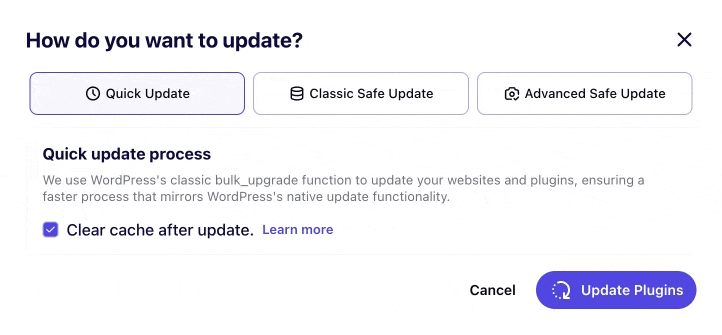
2. Classic Safe Update – Creates a restore point before updating, giving you peace of mind.
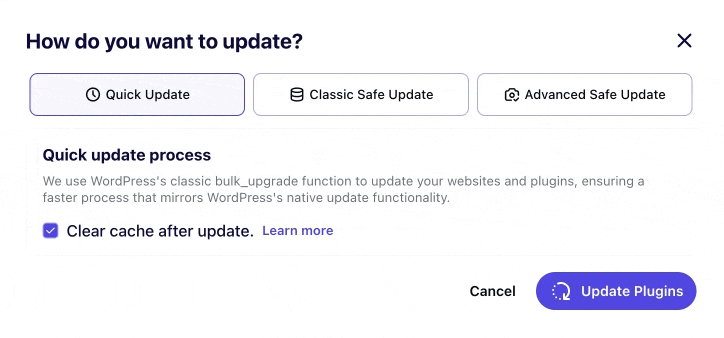
3. Advanced Safe Update – Adds visual regression testing before and after updates to ensure your site’s layout is unaffected.
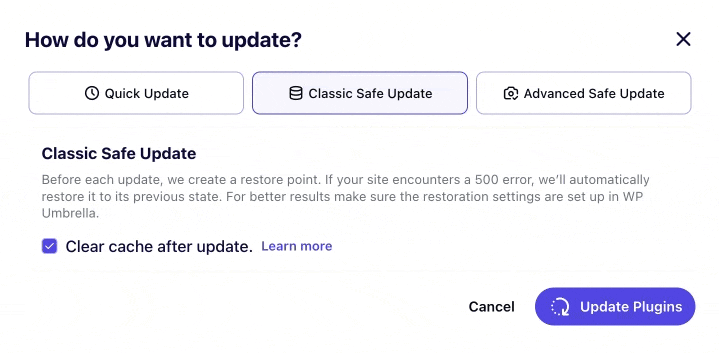

Log in to WP Umbrella and select the site you want to update. Choose from the following update methods:
Quick Update: For fast, straightforward updates
Classic Safe Update: For a restore point before updating
Advanced Safe Update: For visual checks of your site before and after the update
If you’re using Advanced Safe Update, you’ll have the option to:
Manual Validation (Recommended): Review screenshots to check for any issues before approving the update.
Automatic Rollback: If a visual issue is detected, WP Umbrella will automatically revert the update (note: dynamic content or ads may result in false positives).
Click “Update Plugins” to begin the process. If you're using Manual Validation, review the screenshots and confirm the rollback if necessary.
 What’s the difference between Classic and Advanced Safe Update?
What’s the difference between Classic and Advanced Safe Update?Classic Safe Update creates a restore point, while Advanced Safe Update includes visual checks to catch layout issues.
 Do you take a full backup before updating?
Do you take a full backup before updating?No, WP Umbrella only backs up the plugin folder, as plugin updates typically only affect that folder.
 Should I always use Advanced Safe Update?
Should I always use Advanced Safe Update?No, it’s not necessary unless the update affects your site’s design. Quick or Classic Safe Update should be sufficient for most updates.
 Can I manually trigger a rollback after an update?
Can I manually trigger a rollback after an update?Yes, with Manual Validation in Advanced Safe Update, you can review screenshots and manually roll back if needed.

WP Umbrella’s Safe Update feature ensures that your plugin updates are done securely, with minimal risk of downtime or visual glitches. Whether you’re looking for a quick update, a restore point, or visual confirmation, Safe Update has you covered. Stay secure and confident in your updates with WP Umbrella! 