If you've encountered a missing secret token issue with WP Umbrella, this guide will help you regenerate a new secret token and reconnect your website to WP Umbrella. This issue occurred due to a recent security update, but don't worry, we've got you covered with step-by-step instructions.
Estimated Time to Complete: 5-10 minutes
Prerequisites: A WP Umbrella account, an affected website with a broken connection, and admin access to the WordPress dashboard.

Log in to the WordPress admin dashboard of the website experiencing the missing secret token issue.
Navigate to the WP Umbrella settings by entering the following URL in your browser's address bar: /wp-admin/options-general.php?page=wp-umbrella-settings&support=1
Example: https://mywebsite.com/wp-admin/options-general.php?page=wp-umbrella-settings&support=1
Click on the "Regenerate Secret Token" button and wait for the request to complete without leaving the page.
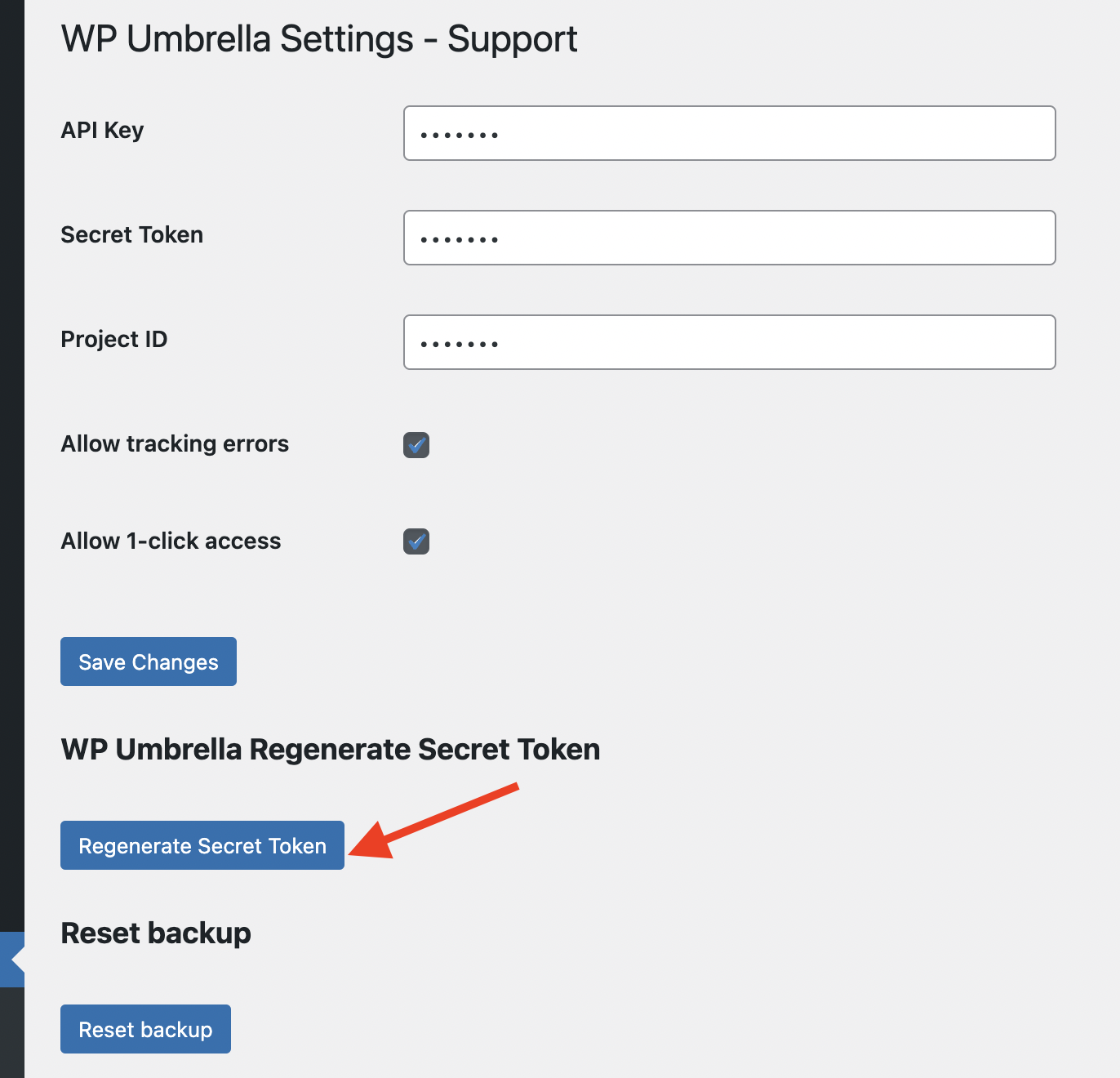
If you have multiple websites experiencing the issue, repeat Steps 1 to 3 for each site.
Return to your WP Umbrella account and resync the dashboard to reflect the changes.
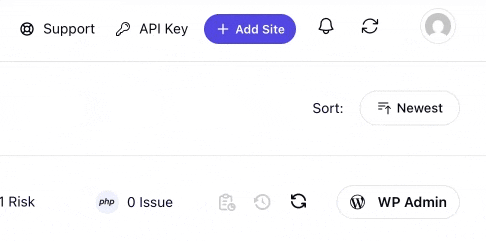
Ensure that all your websites have the latest version of WP Umbrella installed to avoid future connection issues.
 What if I can’t access the WP Umbrella settings page?
What if I can’t access the WP Umbrella settings page?
Ensure you're logged into the correct WordPress admin account with admin privileges. If the issue persists, check your website's URL for typos and try again.
 I regenerated the secret token, but the connection is still broken. What should I do?
I regenerated the secret token, but the connection is still broken. What should I do?
Double-check that you've followed all the steps carefully. If the issue persists, try resyncing your WP Umbrella dashboard and ensure you're using the latest version of the plugin.
 Can I regenerate the secret token multiple times?
Can I regenerate the secret token multiple times?
Yes, you can regenerate the secret token as many times as needed.

Once you've completed these steps, your website should be successfully reconnected to WP Umbrella. If you continue to experience issues, feel free to reach out to our support team—we're always here to help! 