How to Fix the Missing Secret Token Issue in WP Umbrella
This guide will help you generate a new secret token and re-establish the connection between your website and WP Umbrella when encountering the missing secret token issue.
Prerequisites: A WP Umbrella account, an affected website with a broken connection, and admin access to the WordPress dashboard.
Context: WP Umbrella conducted a security audit in February and implemented a secret token to authenticate API keys for enhanced security. During the migration to this new authentication system, a few websites were left behind without secret tokens, causing the connection between those websites and WP Umbrella to break. This guide addresses this issue by helping you generate a new secret token and restore the connection.
Instructions:
Step 1: Log in to the affected website's WordPress admin
Log in to the WordPress admin dashboard of the website experiencing the missing secret token issue.
Step 2: Access the WP Umbrella settings
Navigate to the WP Umbrella settings by entering the following URL in your browser's address bar:
/wp-admin/options-general.php?page=wp-umbrella-settings&support=1
Example : https://mywebsite.com/wp-admin/options-general.php?page=wp-umbrella-settings&support=1
Step 3: Regenerate the secret token
Click on the "Regenerate Secret Token" button, and wait for the request to be completed without leaving the page.
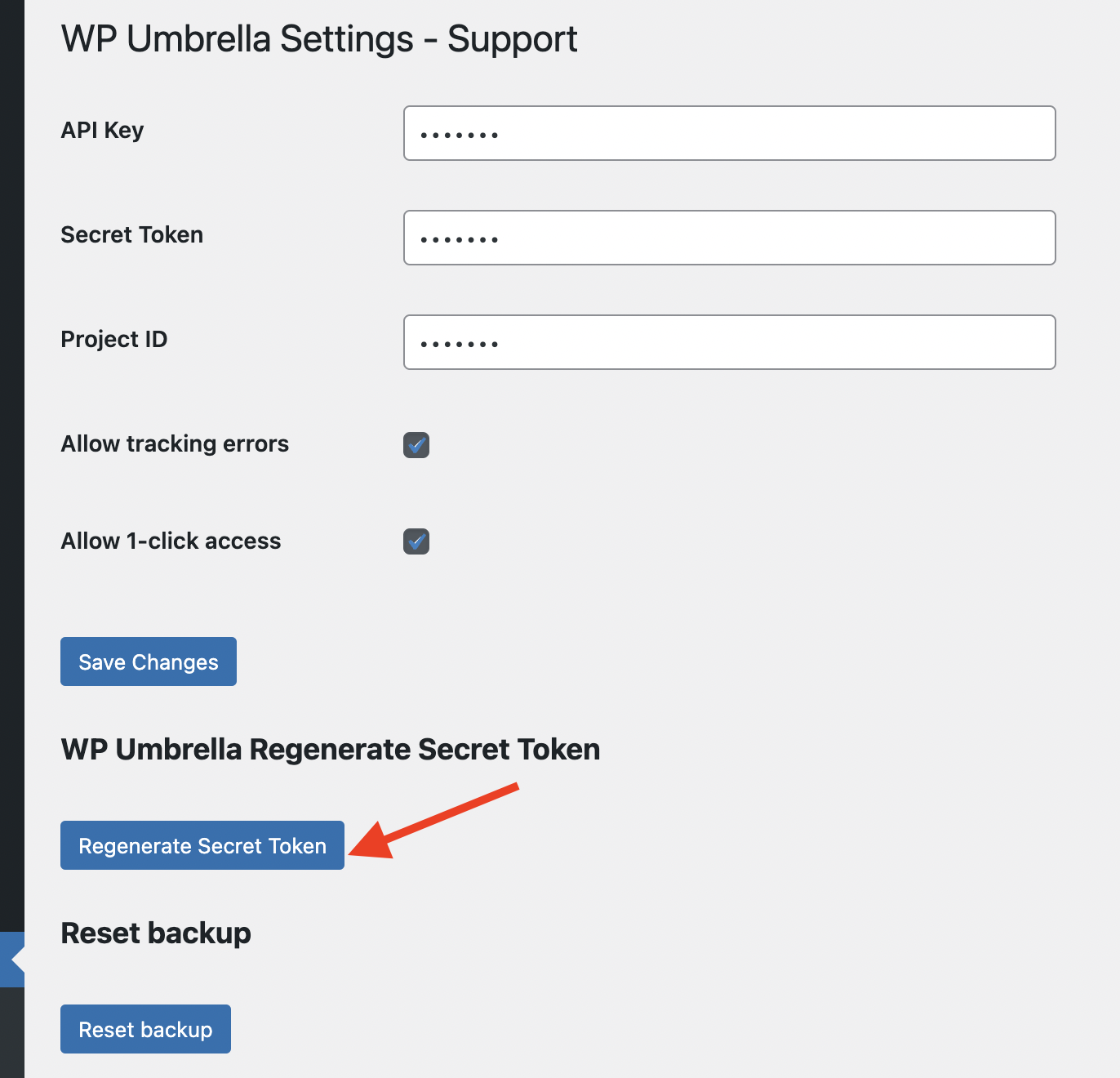
Step 4 (optional): Repeat the process for all affected websites
If you have multiple websites experiencing the issue, repeat Steps 1 to 3 for each site.
Step 5: Resync the WP Umbrella dashboard
Return to your WP Umbrella account and resync the dashboard to reflect the changes.

Step 6: Update WP Umbrella to the latest version
Ensure that all your websites have the latest version of WP Umbrella installed to avoid future connection issues.
After completing these steps, the connection between your website and WP Umbrella will be restored.
